Apple Final Cut Express HD: Getting Started User Manual
Page 125
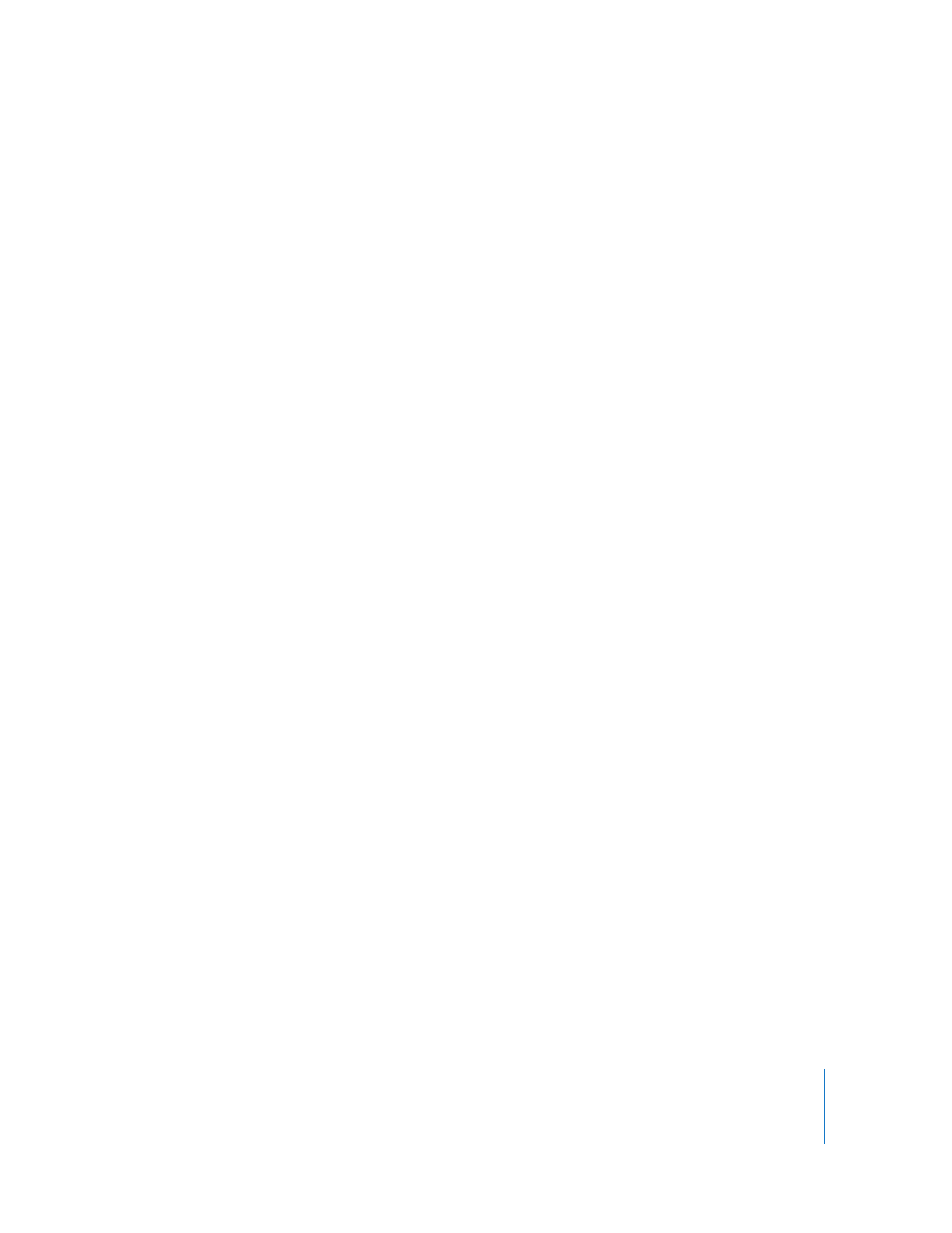
Chapter 9
Creating Titles and Credits
125
•
Text: Enter your title text in this field.
•
Font: Choose a font from the Font pop-up menu.
•
Size: Change the font size by entering a value or dragging the slider to the left or right.
•
Alignment: Choose the alignment of your title on the screen from this pop-up menu.
Your choices are Left, Center, and Right.
•
Font Color: Choose the color of your font by doing one of the following:
•
Disclosure triangle: Click to display sliders and number fields corresponding to the
hue, saturation, and brightness of the range of colors available.
•
Eyedropper button: Click this button, then click an image in the Viewer or the
Canvas to pick up that color.
•
Color picker: Click to choose a color using the standard color picker.
•
Hue, Saturation, and Brightness controls (H, S, and B): Hue determines which color is
chosen; saturation determines how vivid the color is. If saturation is 0, the resulting
color is always white. Brightness determines how bright or dark the color is. If
brightness is 0, the resulting color is black; if brightness is 100, the color is the
lightest possible value.
•
Origin: You can animate your title by entering new coordinates in the Origin text
fields and clicking the Point Select (+) button. Your title will move from the
coordinates you specify to its current location.
•
Tracking: Use the slider to adjust the space between letters, or enter a value in the
number field.
•
Leading: Use the slider to adjust the space between lines of text, or enter a value in
the number field.
•
Aspect: Use the slider to adjust the proportion of height versus width of your
selected font, or enter a value in the number field.
•
Auto Kerning: Select the Auto Kerning checkbox to kern your text automatically so
that the spacing between the individual letters of your text is correct.
•
Use Subpixel: Use the Use Subpixel control to render your text with subpixel accuracy.
