Apple Final Cut Express HD: Getting Started User Manual
Page 22
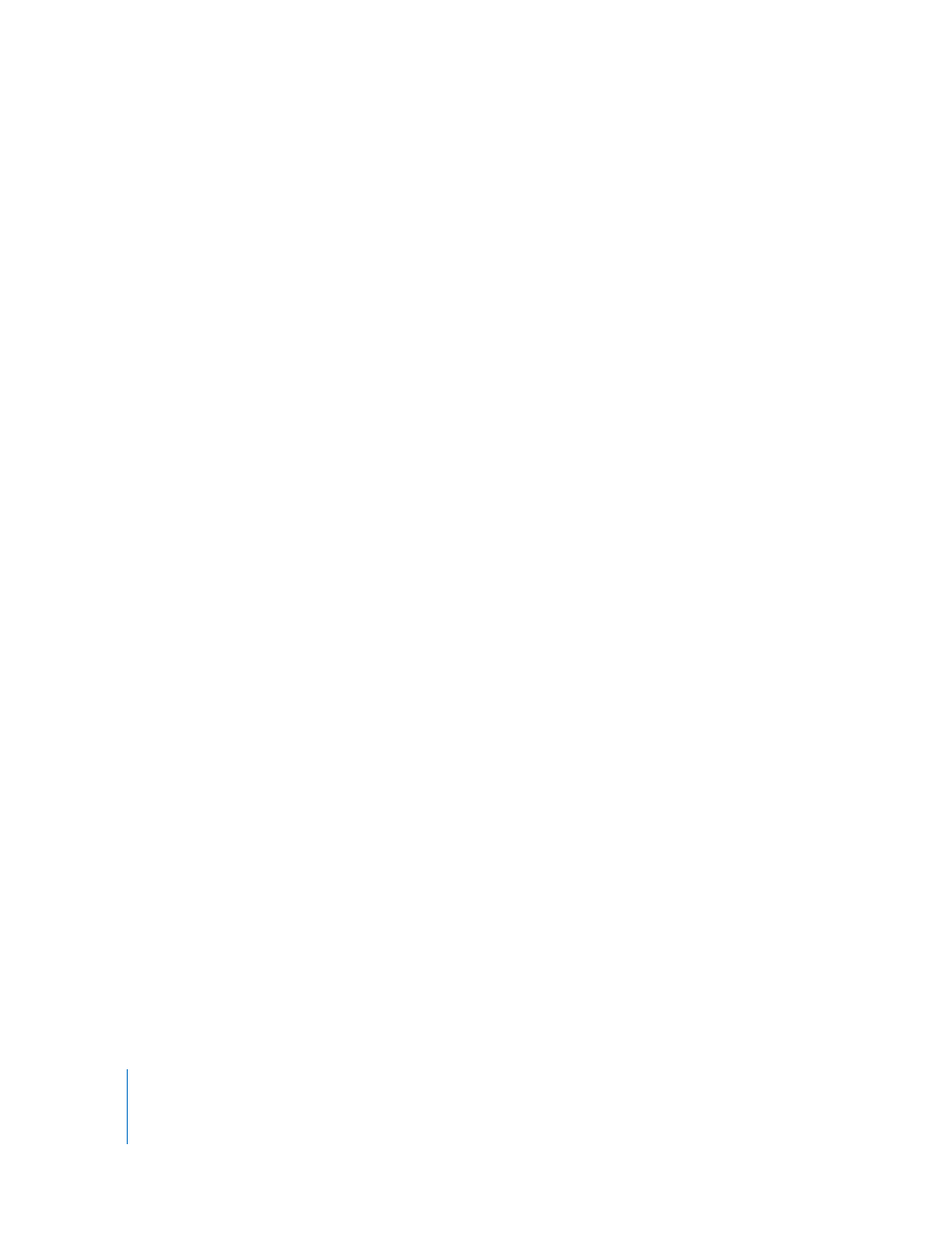
22
Chapter 2
Getting to Know Your Editing Environment
The following is a quick summary of the Viewer controls:
•
Tabs: There are five tabs in the Viewer: Video, Audio, Filters, Motion, and Controls. Each
tab in the Viewer provides certain editing functions. The Video and Audio tabs appear
only if the clip currently opened in the Viewer contains video or audio media. For
example, you only see the Audio tab when you open an audio clip or a video clip that
includes audio. The Filters tab appears for all clips, and the Motion tab appears only for
video and graphics clips. The Controls tab only appears if you’ve added a generator. For
more information on generators, see Chapter 9, “
•
Playhead and scrubber bar: These controls let you locate and move or jump to
different parts of a clip quickly and easily.
•
Transport controls: You use these controls to move the playhead within clips and
sequences. The position of the playhead corresponds to the currently displayed frame.
•
Jog and shuttle controls: You use the jog and shuttle controls to navigate more
precisely within your clip.
•
Marking controls: You use these controls to set a clip’s edit points (In and Out points),
markers, and keyframes.
•
Zoom pop-up menu: This pop-up menu lets you enlarge or shrink the image that
appears in the Viewer.
•
View pop-up menu: This pop-up menu allows you to change the viewing format and
control the display of various overlays that can appear in the Viewer.
•
Generator pop-up menu: You use this pop-up menu to select and open generators in
the Viewer for modifying and editing into your sequence. Generators are special clips
that can be created by Final Cut Express HD; for example, they can be used to create
color mattes and text of different types.
•
Recent Clips pop-up menu: This pop-up menu allows you to open recently used clips
in the Viewer for modifying and editing into your sequence.
•
Timecode fields: The Current Timecode field displays the timecode of the frame at the
current position of the playhead. The Timecode Duration field lets you view and
change the duration of marked clips.
