Copying and pasting clips – Apple Final Cut Express HD: Getting Started User Manual
Page 100
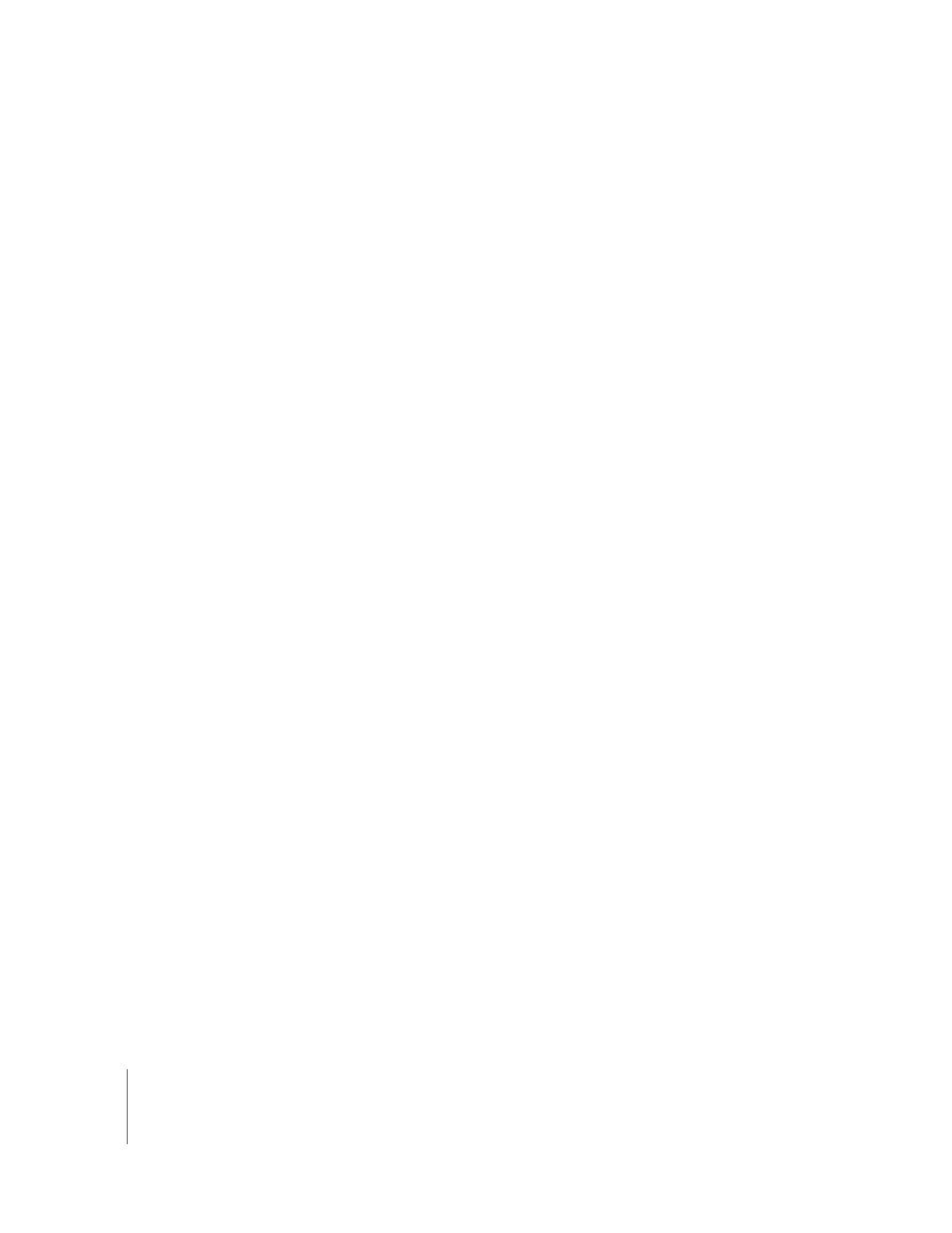
100
Chapter 6
Fine-Tuning Your Edit
To move the playhead to the beginning of your sequence:
m
Press Home on your keyboard.
To move the playhead to the end of your sequence:
m
Press End on your keyboard.
For additional tips and information on navigating between edit points, see
Final Cut Express Help, Chapter 14, “Working in the Timeline.”
Copying and Pasting Clips
It’s easy to duplicate clips in a sequence in the Timeline by either dragging, or selecting
a clip and using the Copy and Paste commands (or their keyboard equivalents).
To copy a clip to another location in the Timeline by dragging:
1
In the Timeline, select the clip.
2
Hold down the Option key and drag the clip to the new location in the Timeline.
To copy and paste clips in the Timeline:
1
Use the Selection tool to select the clip or clips you want to copy.
2
Choose Edit > Copy (or press Command-C).
3
Position the playhead where you want to paste your clip.
4
Do one of the following:
•
To paste your items as an overwrite edit:
•
Choose Edit > Paste (or press Command-V).
•
Control-click in the Timeline, then choose Paste from the shortcut menu.
•
To paste your items as an insert edit:
•
Choose Edit > Paste Insert (or press Shift-V).
•
Control-click in the Timeline, then choose Paste from the shortcut menu.
