Problems during playback – Apple Final Cut Express HD: Getting Started User Manual
Page 146
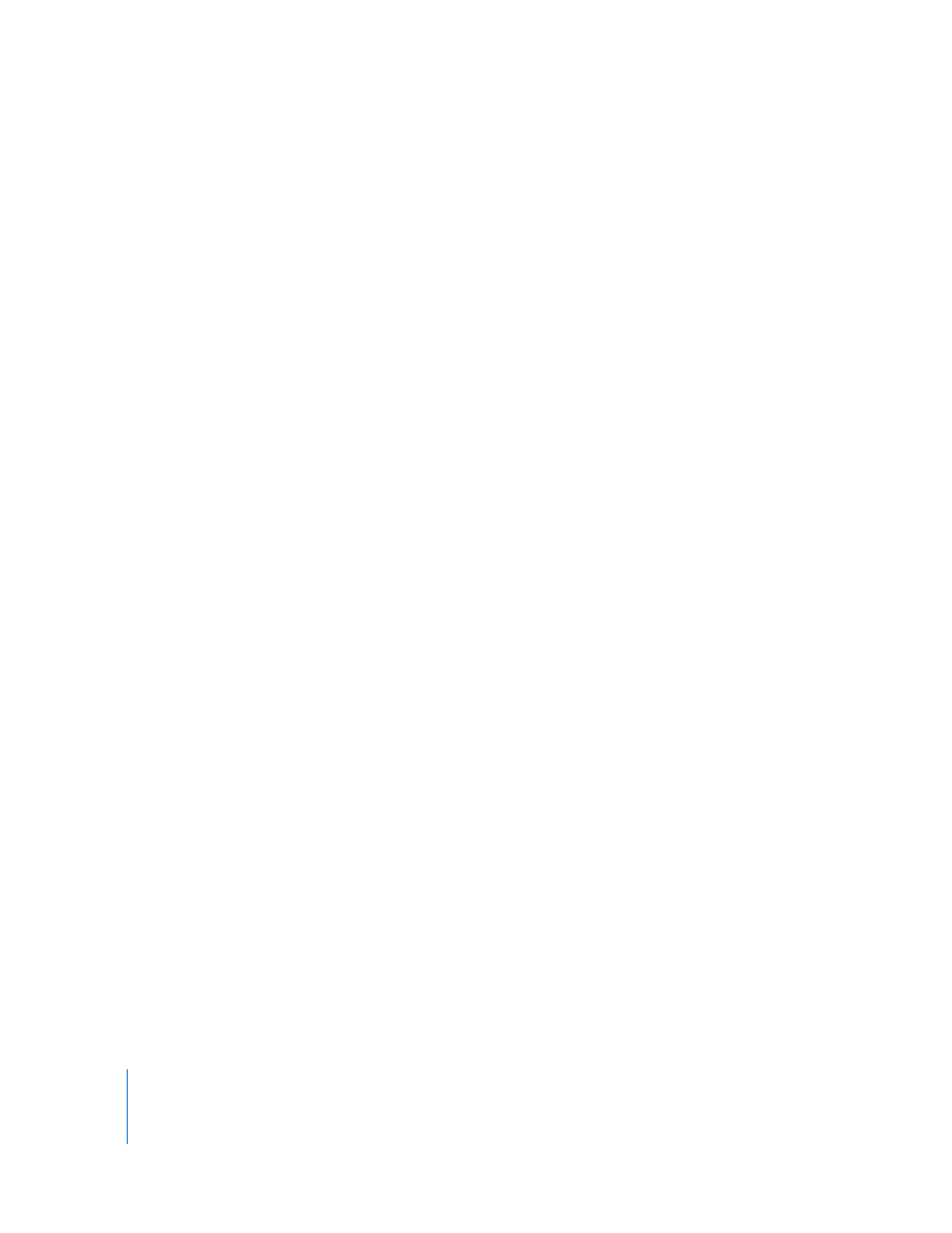
146
Appendix D
Solutions to Common Problems and Customer Support
•
Quit Final Cut Express HD, shut down your computer, turn your camcorder or deck
off and on, and then restart your computer.
You can’t control certain functions of your camcorder or deck.
•
Make sure your device control cable is properly connected.
•
If your deck has a Local/Remote switch, make sure it’s set to Remote.
Problems During Playback
This section deals with issues encountered during video playback and their resolutions.
Video is not visible on an external NTSC or PAL monitor.
•
Make sure your cables are properly connected from the DV device to your computer
and from the DV device to the NTSC or PAL monitor.
•
If you’re viewing your video on a camcorder that’s connected to your computer’s
FireWire port, make sure the camcorder is set to VCR mode.
•
Close the Capture window, if it’s open.
•
Make sure you choose View > Video > FireWire.
The audio is not in sync with the video, or you’re experiencing dropped frames
in your video.
Many audio sync issues stem from dropped frames on capture or output. Nearly all
dropped frames are due to either incorrectly configured hardware or incorrect
preference settings. The leading causes of dropped frames are the following:
•
If you’re using external speakers connected to a camcorder or deck, and
Final Cut Express HD is set to View > Video > FireWire, the video displayed on your
computer’s monitor (from the Viewer or Canvas) will not be in sync with the audio.
The audio will instead be in sync with the video that is displayed on the NTSC or PAL
monitor that’s connected to the same output device.
•
If your clip or sequence is zoomed while open in the Viewer or displayed in the
Canvas, frames may be dropped. Choose Fit to Window from the View pop-up menu
in the Canvas or Viewer.
•
The computer display is set to a low refresh rate. The refresh rate in the Displays pane
of System Preferences should always be set to 75 hertz (Hz) or greater. (This is not
applicable to flat-panel displays.)
•
The Canvas and Viewer windows are overlapped by other windows; they should not be.
•
Reduce the number of tracks in the Real-time Audio Mixing field in the General tab
of the User Preferences window. If more audio tracks are specified to be mixed in real
time than your computer can handle, frames may be dropped. Reducing the number
of tracks will result in your having to render your sequence, but will result in
improved playback.
•
Incorrect versions of Mac OS X and QuickTime can be another cause of dropped
frames. Check the Final Cut Express HD website for the version of system software
you should use.
