Apple Final Cut Express HD: Getting Started User Manual
Page 73
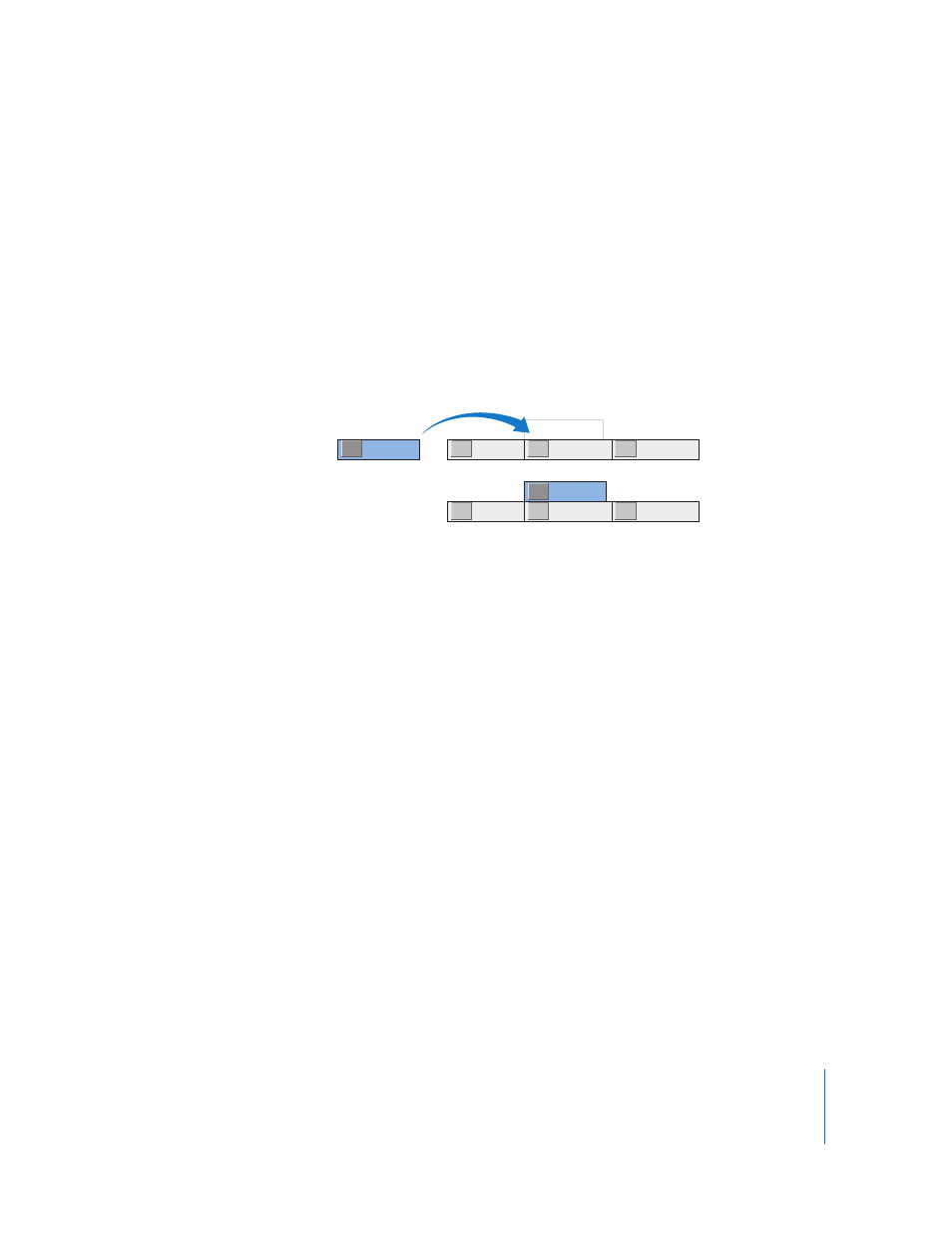
Chapter 4
Basic Editing
73
If you perform several superimpose edits in the same location, all new source clips are
edited into the video track directly above the current destination track, and all other
previously superimposed video clips are moved up one track to make room. If your
superimposed clip contains audio, the source audio will be similarly placed on new audio
tracks immediately below any occupied audio destination tracks already in your sequence.
Likewise, if you perform a superimpose edit with several source clips at once, all of
those clips will be stacked on top of one another. The first clip in your selected group
will be on top, with each successive clip appearing underneath. For more information
about superimpose edits, see Final Cut Express Help, Chapter 15, “Basic Editing.”
Superimpose edit
To do a superimpose edit:
1
Do one of the following:
•
Position the Timeline playhead over a clip where you want to superimpose your
source media. The beginning and end of this clip will be used as edit points for your
source clip.
•
Set sequence In and Out points by setting an In point where you want the clip to
begin and setting an Out point where you want it to end.
2
Set In and Out points in the Viewer to define the part of the source clip you want to
edit into your sequence.
A
B
C
D
A
B
C
D
Before edit
After edit
