Apple Final Cut Express HD: Getting Started User Manual
Page 65
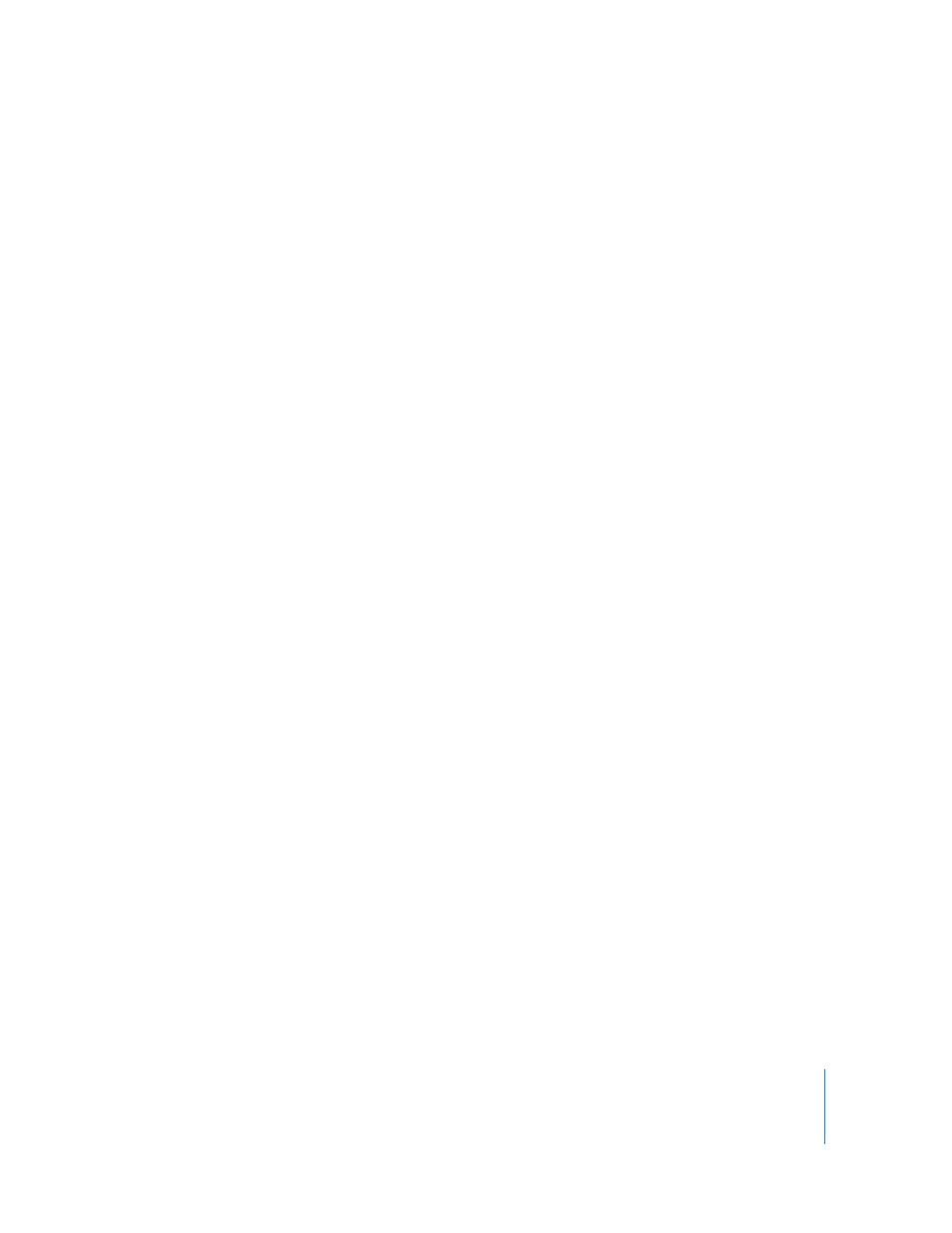
Chapter 4
Basic Editing
65
To close a gap, do one of the following:
m
Position the playhead anywhere within the gap, then choose Sequence > Close Gap.
m
Control-click anywhere within a gap, then choose Close Gap from the shortcut menu.
m
Select the gap by clicking it, then press Delete.
All clips to the right of the gap move left to close the gap.
Because this command shifts all clips to the right of the gap toward the left, the
command is not available if another clip on another track overlaps this gap. (This
would change the relationship of the overlapping clip to the rest of your sequence, or
change the audio/video sync if it’s an audio clip underneath a video clip.)
If you don’t care about the sync relationship between the rest of your sequence and
the overlapping clip, you can lock tracks containing overlapping clips, and then use any
of the above commands to close the gap.
To close a track gap without affecting any other tracks in the sequence:
1
Click the Lock Track control of any tracks with clips that overlap the gap you’re trying
to close.
2
Close the gap by doing one of the following:
•
Position the playhead anywhere within the gap, then choose Sequence > Close Gap.
•
Control-click anywhere within the gap, then choose Close Gap from the shortcut menu.
•
Select the gap by clicking it, then press Delete.
To close a track gap using the Select Track Forward tool:
1
Make sure snapping is turned on.
2
Select the Select Track Forward tool in the Tool palette.
3
Click the first clip to the right of the track gap.
All clips to the right are selected.
4
Drag the clips to the left until they close the gap and snap into place beside the
earlier clip.
