Exporting for the web – Apple Final Cut Express HD: Getting Started User Manual
Page 135
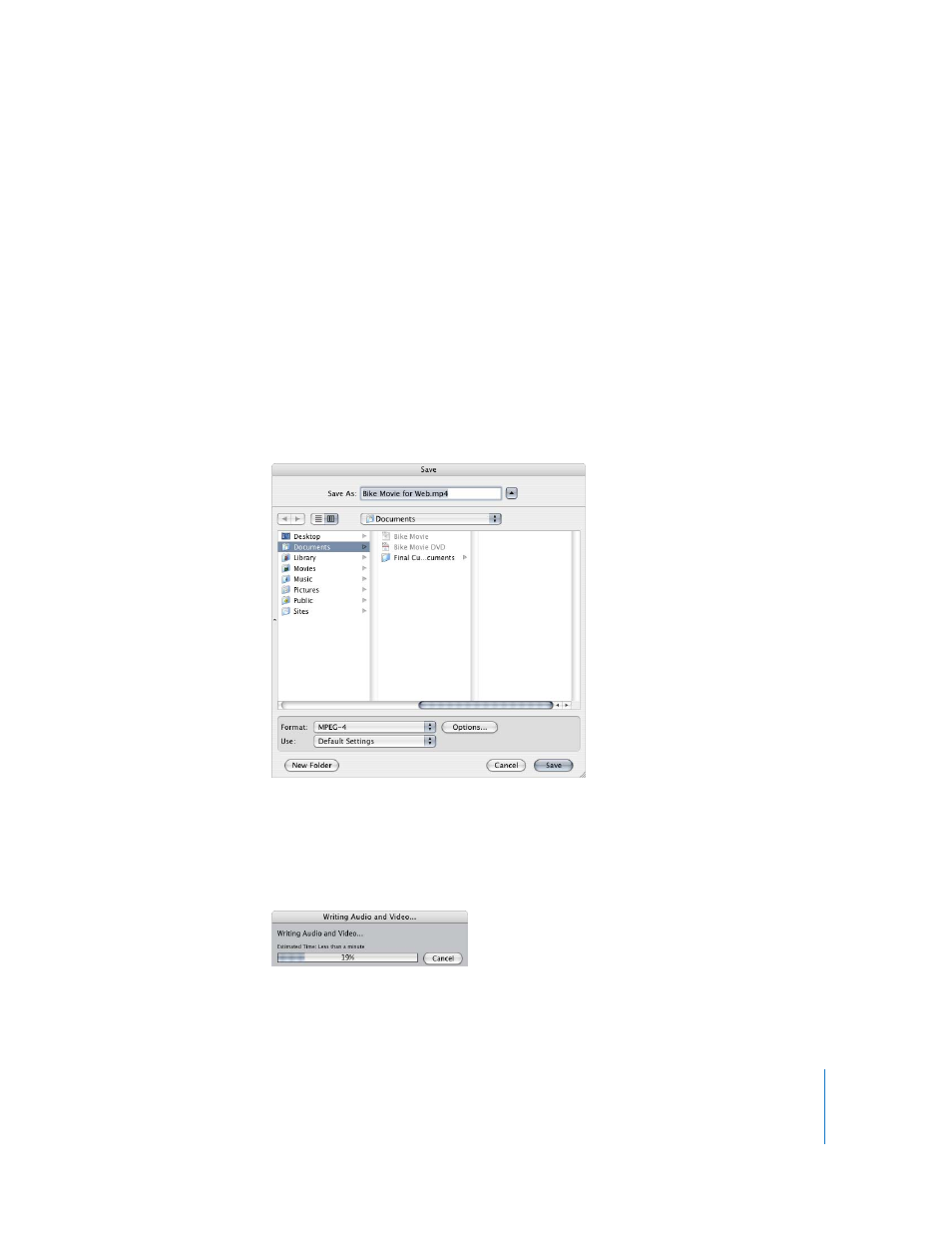
Chapter 10
Sharing Your Movie
135
Exporting for the Web
If you want to stream your movie on the web, use QuickTime to create an MPEG-4
movie. MPEG-4 is an open standard video format intended for cross-platform, Internet,
and multimedia delivery of video and audio content. For more information about
MPEG-4, see Final Cut Express Help, Chapter 37, “QuickTime Export of Video, Images,
and Sound.”
To export a QuickTime movie for the web:
1
Select a clip or sequence in the Browser or open a sequence in the Timeline.
2
Make sure to clear all In and Out points in the Timeline by Control-clicking in the
Timeline, then choosing Clear In and Out from the shortcut menu.
3
Choose File > Export > Using QuickTime Conversion.
4
Choose a location and enter a name for the file.
5
Choose MPEG-4 from the Format pop-up menu.
6
Choose Default Settings from the Use pop-up menu, or click the Options button for
additional settings.
7
When you’re ready to export, click Save.
To cancel your export, press Esc or click Cancel.
- Numbers '09 (254 pages)
- Keynote '09 (247 pages)
- Pages '09 (279 pages)
- Boot Camp Mac OS X v10.6 Snow Leopard (18 pages)
- Boot Camp Mac OS X v10.6 Snow Leopard (19 pages)
- iWork '09 (372 pages)
- Mac OS X v10.6 Snow Leopard (7 pages)
- GarageBand '08 (102 pages)
- iDVD '08 (35 pages)
- GarageBand '09 (122 pages)
- iWeb (37 pages)
- iMovie '08 (50 pages)
- Boot Camp (Mac OS X v10.5 Leopard) (27 pages)
- Boot Camp (Mac OS X v10.5 Leopard) (25 pages)
- Mac OS X v10.5 Leopard (16 pages)
- Mac OS X (622 pages)
- Mac OS X Server (Version 10.6 Snow Leopard) (197 pages)
- Mac OS (42 pages)
- Mac OS X Server (Upgrading and Migrating For Version 10.4 or Later) (97 pages)
- iMovie HD (47 pages)
- iMovie HD (83 pages)
- MAC OS 7.6.1 (4 pages)
- Mac OS X Server (Extending Your Wiki Server For Version 10.5 Leopard) (45 pages)
- Mac OS X Server Ver 10.4 (35 pages)
- Mac OS X Server v10.6 (76 pages)
- Mac OS X Server v10.6 (97 pages)
- Macintosh Japanese Language Kit (30 pages)
- Xserve (Early 2008) DIY Procedure for Hard Drive (3 pages)
- Xserve (8 pages)
- Xserve (60 pages)
- GarageBand 3 (98 pages)
- Remote Desktop 3.1 (191 pages)
- Motion 5.1.1 (1090 pages)
- Workgroup Server 8150/110 (144 pages)
- Aperture (476 pages)
- Xserve Intel (Late 2006) DIY Procedure for Optical Drive Cable (7 pages)
- Xserve Intel (Late 2006) DIY Procedure for Optical Drive Cable (6 pages)
- Network Services Location Manager Network (8 pages)
- Macintosh System 7.5 (114 pages)
- Macintosh System 7.5 (65 pages)
- Macintosh System 7.5 (126 pages)
- DVD Studio Pro 4 (656 pages)
- Keynote '08 (204 pages)
- Xsan 2 (Second Edition) (11 pages)
- LiveType 2 (157 pages)
