Adding footnotes – Apple Pages User Manual
Page 98
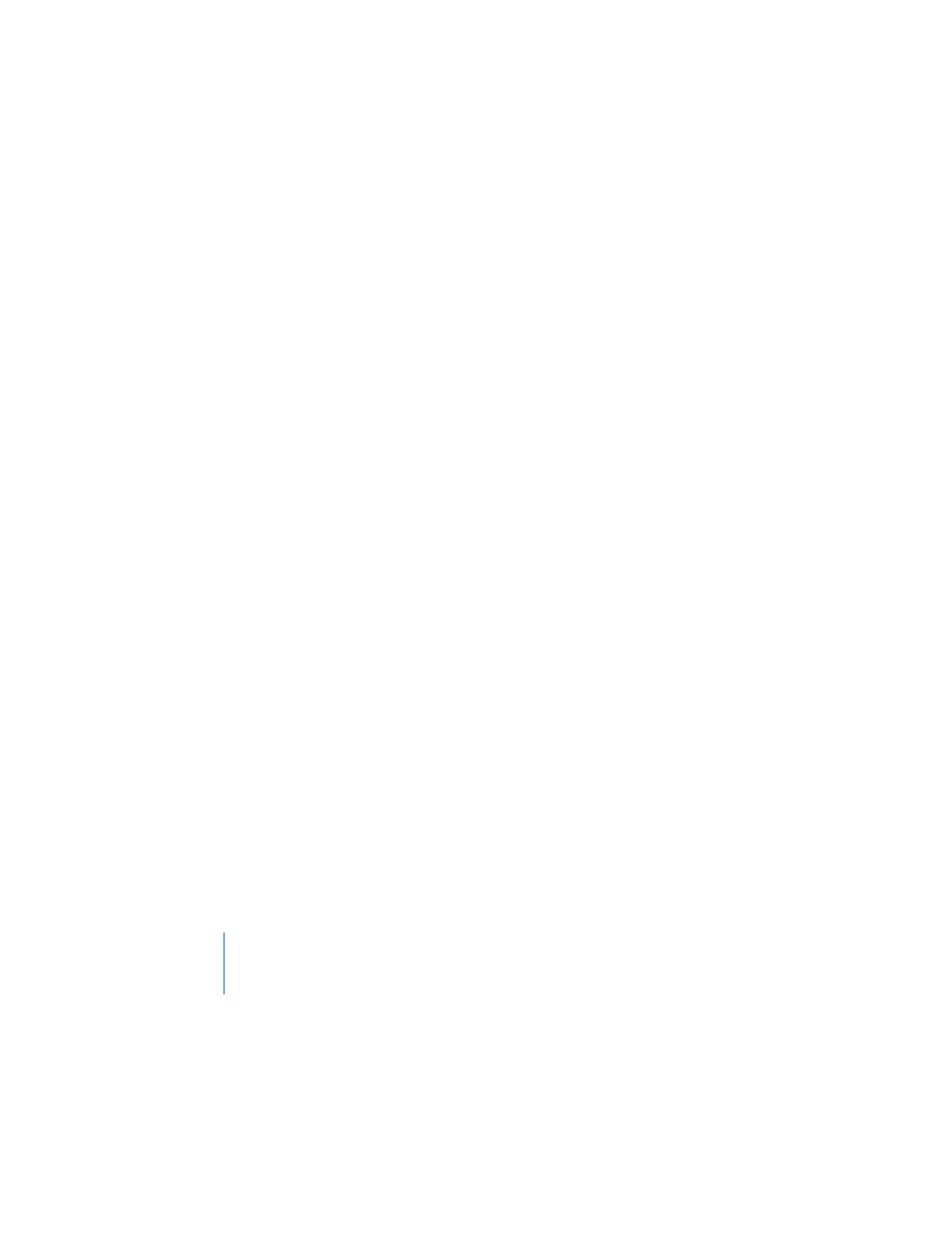
98
Chapter 5
Formatting a Document’s Layout and Table of Contents
3
If you want the document to always show the current date and time, select the
checkbox labeled “Automatically update the date and time when the document is
opened.”
4
Click Insert.
To edit the date and time format that’s already been inserted:
m
Control-click the date and time text, and choose Edit Date & Time from the shortcut
menu. Select a new format in the dialog, and click Change.
Adding Footnotes
When you mark items to be footnoted, Pages automatically generates and formats
footnotes that appear at the bottom of the page. You can choose Arabic (1, 2, 3) or
Roman (i, ii, iii) numeral styles. You can also number footnotes continuously through
the document, or restart numbering for each document section or page.
To add a footnote:
1
Place the insertion point at the end of the word where you want the footnote number
to appear.
2
Choose Insert > Footnote.
A footnote number appears and the insertion point moves to the corresponding
footnote field at the bottom of the page.
3
Type the footnote information.
You can format footnote text and footnote numbers independently of each other.
However, whichever footnote style you choose (Arabic or Roman numerals), it will be
the same throughout the document.
To select Arabic or Roman numerals for all footnotes:
1
Choose View > Show Inspector (or click Inspector in the toolbar), and then click the
Document Inspector button. Then click Document.
2
Choose “1,2,3” or “i, ii, ii” from the Format pop-up menu.
To restart footnote numbering:
m
Choose Restart Each Page or Restart Each Section from the Numbering pop-up in the
Document pane of the Document Inspector. (To learn about dividing your document
into sections, see “Varying Document Formatting Using Section Breaks” on page 99.)
