The colors window, Shortcuts, Document layout and style – Apple Pages User Manual
Page 25: The pages document
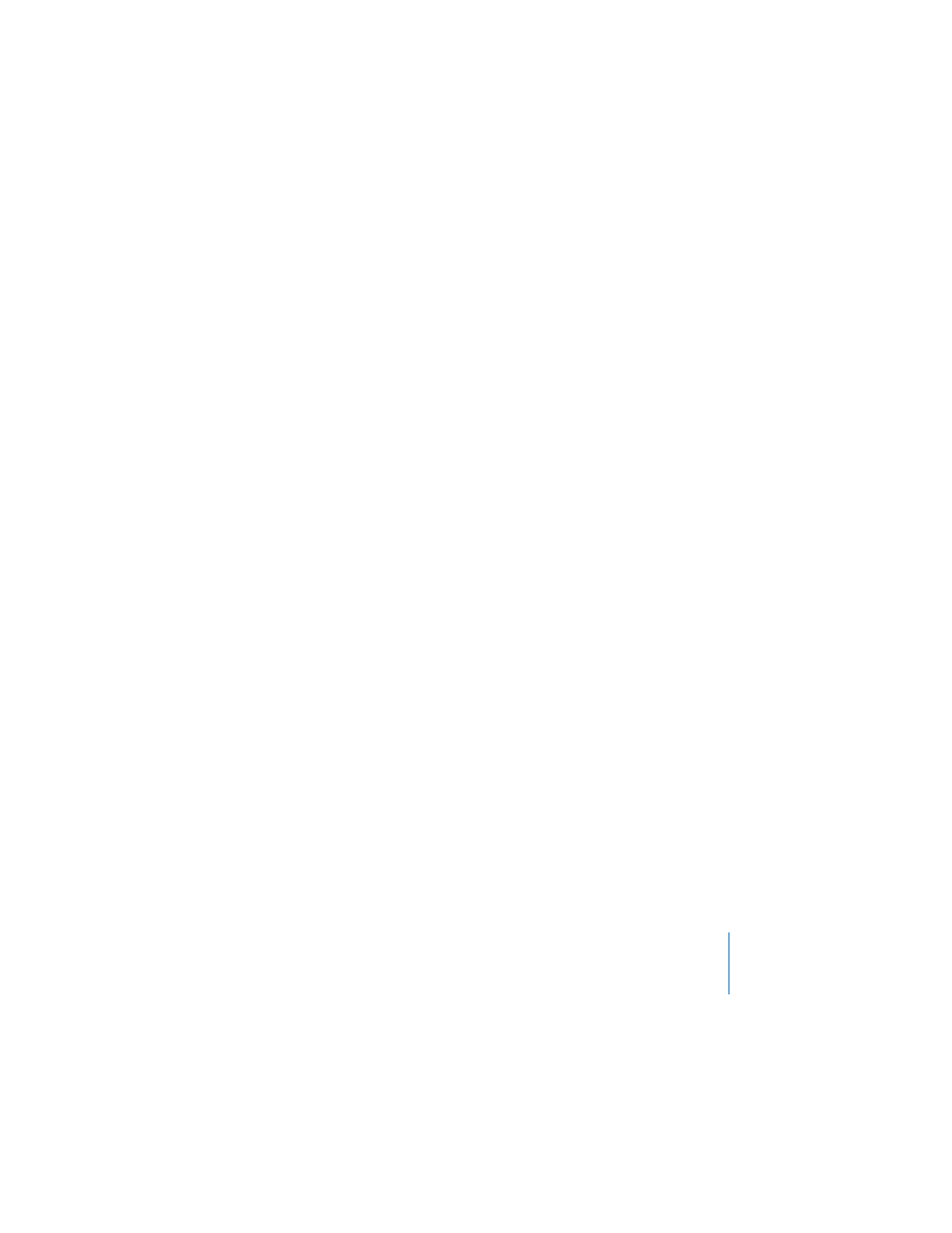
Chapter 1
Overview of Pages
25
The Colors Window
You use the Mac OS X Colors window to choose colors for text, drawn objects, or
shadows.
To open the Colors window:
m
Choose View > Show Colors (or click Colors in the toolbar).
For more information about using the Colors window to set the color of lines, text,
and shapes, see Chapter 7, “Changing Object Properties.”
Shortcuts
You can use the keyboard to perform many of the Pages menu commands and tasks.
A comprehensive list of keyboard shortcuts is available in onscreen help.
To see the list of keyboard shortcuts:
m
In Pages, choose Help > Pages Keyboard Shortcuts.
Many commands are also available in shortcut menus that you can access directly
from the object you are working with.
To open a shortcut menu:
m
Press the Control key while you click an object.
Shortcut menus are especially useful for working with tables and charts.
The Pages Document
If you are creating a long document, or if visual design will be an important
consideration, it may help to think about the overall document design before you
begin work. Here are some things to keep in mind as you create your document.
Document Layout and Style
Think about how you want the document to appear as a whole, including how it’s laid
out and how it uses space. Most of these concerns are addressed in Chapter 5,
“Formatting a Document’s Layout and Table of Contents.”
 What type of document are you creating and which template most closely matches
the layout you need?
