Apple Pages User Manual
Page 100
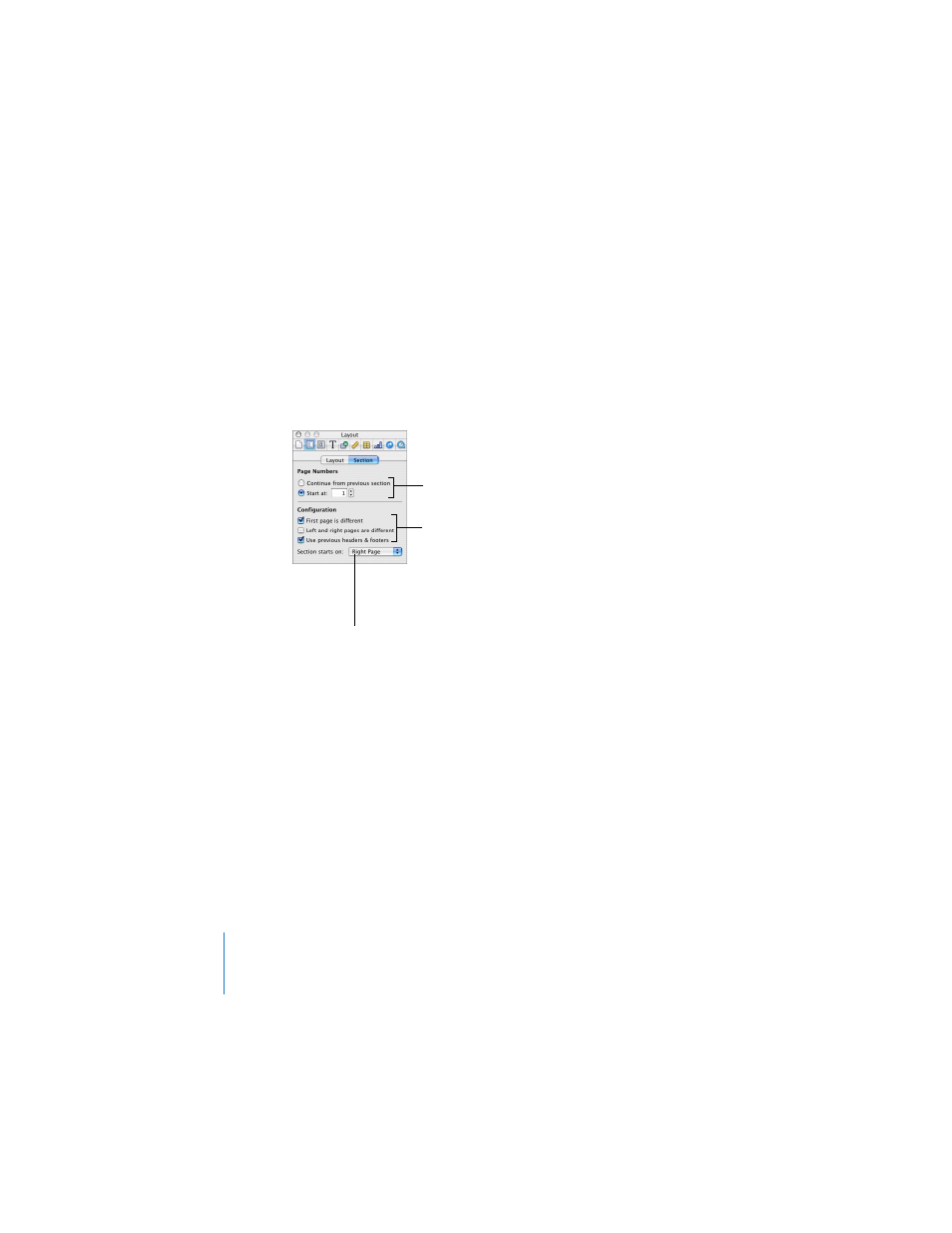
100
Chapter 5
Formatting a Document’s Layout and Table of Contents
3
Click Section.
4
Deselect the checkbox labeled “Use previous headers and footers.”
5
Type the new header or footer in the header or footer area of your document.
To restart page numbering in a document section:
m
Select the button labeled “Start at” in the Section pane of the Document Inspector,
and then enter the number of the first page of the section.
To set up different first pages, or left- and right-facing pages, for a document
section:
1
To make the headers and footers on the first page unique, select the checkbox
labeled “First page is different” in the Section pane of the Layout Inspector, and then
change headers and footers.
2
To put different headers and footers on alternate pages, do the following:
a
Select the checkbox labeled “Left and right pages are different” in the Section pane
of the Layout Inspector.
b
If you want the first page of the section to always start on the left- or right-facing
page, choose Left Page or Right Page from the “Section starts on” pop-up menu.
Otherwise, choose Any Page.
Make page numbering
continuous with the
previous section or enter
a number to start
renumbering pages.
Make headers and
footers different on the
first page or alternate
pages, or continue from
the previous section.
Make the new section
begin on a left- or right-
facing page.
