Apple Pages User Manual
Page 94
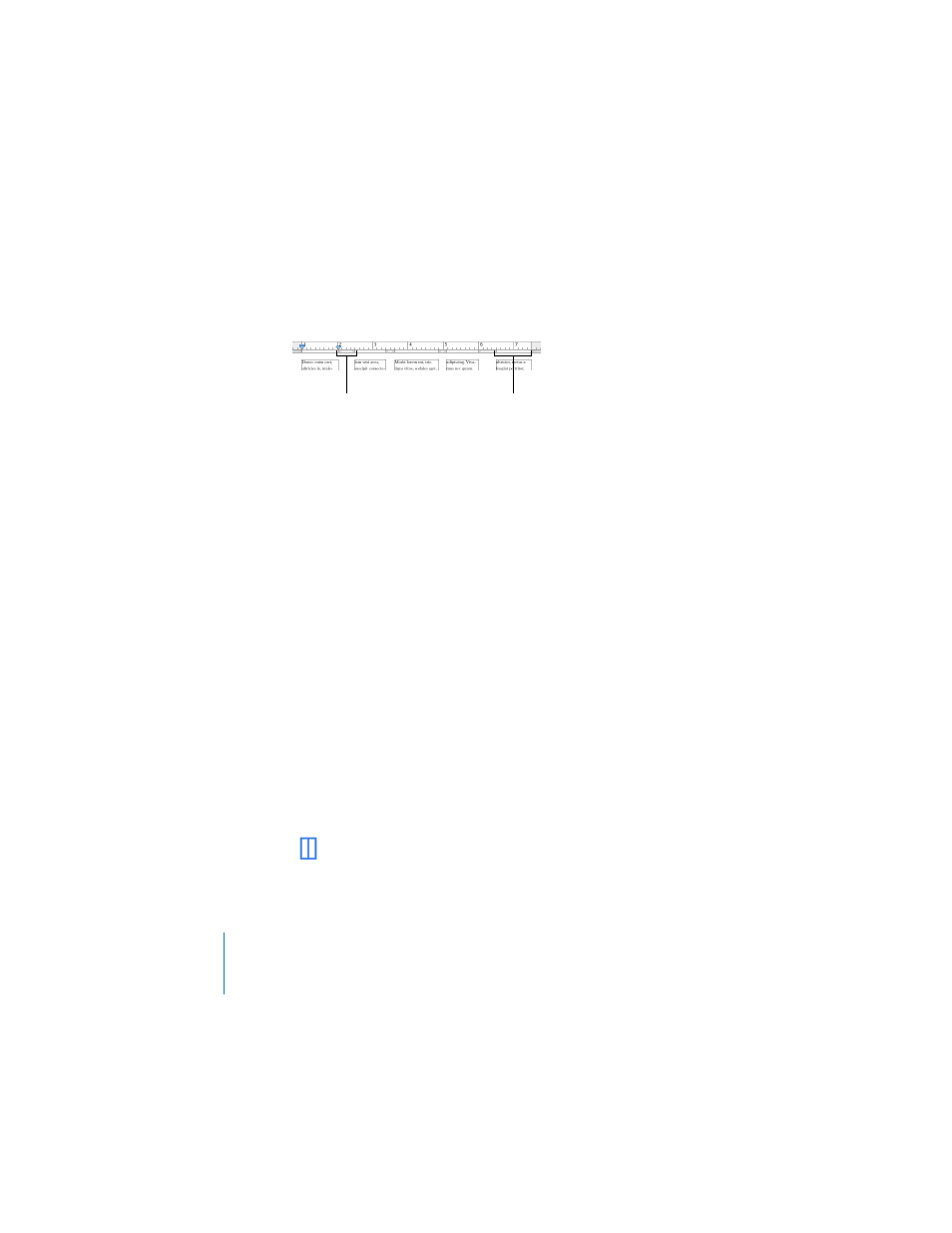
94
Chapter 5
Formatting a Document’s Layout and Table of Contents
To adjust column widths using the rulers:
m
Drag the left or right edges of the gray gutter areas just below the horizontal ruler.
Varying Column and Page Layout
You can use column and layout breaks to create different text layouts on a page.
Column breaks end the text flow in one column (leaving the rest of the column blank)
and continue it in the next. Layout breaks end one layout and start a new one with a
different number of columns, different column margins, or blank space before or after
the layout.
Using column breaks or layout breaks does not affect the headers, footers, page
numbering, or other formatting features specific to the document or section. (To read
about section formatting features, see “Varying Document Formatting Using Section
You can apply the formatting features described here to both single-column layouts
and multi-column layouts.
To create a column break:
1
Place the cursor after the word where you want to end the text flow.
2
Choose Insert > Column Break.
The text breaks where your cursor was inserted and continues in the next text
column. If you insert a column break in a single-column layout, the text continues at
the top of the next page.
When you show invisible formatting characters in your document, a column break
symbol appears like this:
The white areas below the
ruler denote the text area
within columns.
The gray areas denote
the column gutters.
