Setting page orientation and size – Apple Pages User Manual
Page 91
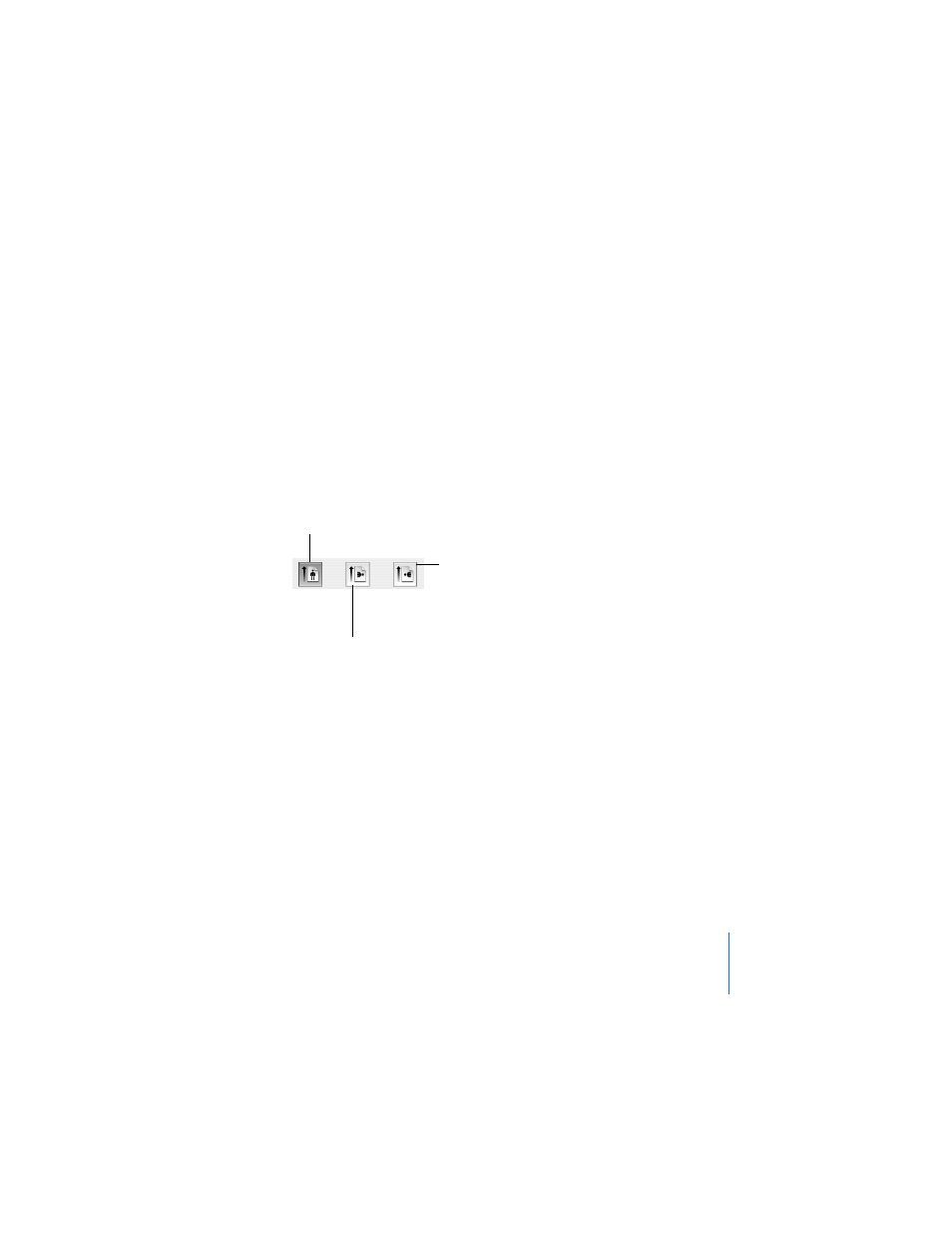
Chapter 5
Formatting a Document’s Layout and Table of Contents
91
Setting Page Orientation and Size
By default, most Pages templates are created for standard paper sizes, with the text
printed in portrait (vertical) orientation. If your document will require a different paper
size or you want to print it in landscape (horizontal) orientation, you should set the
paper size and orientation at the start. This way, as you work in your document, you
will have a clearer idea of what it’s going to look like.
If you start with a Blank document, it is in portrait orientation by default.
To set the page orientation and size:
1
Choose File > Page Setup (or click Page Setup in the Document Inspector).
2
Click a button in the Page Setup dialog to set the paper orientation.
3
Choose a paper size from the Paper Size pop-up menu. If the paper size you want isn’t
available in the Paper Size pop-up menu, do the following:
a
Choose Custom Paper Size from the Settings pop-up menu.
b
Click New and type a name for the new paper size.
c
Specify the paper’s height and width in the Paper Size fields, and specify the
printable area margins you want to use in the Printer Margins fields.
d
Click Save.
e
Choose Page Attributes from the Settings pop-up menu.
f
Choose the new paper size you named from the Paper Size pop-up menu, and then
click OK. It will be near the bottom of the list.
Landscape orientation
with the top of the page
on the left side of the
paper
Portrait orientation
(default for most
templates)
Landscape orientation
with the top of the page
on the right side of the
paper
