Generating a table of contents, Ee “generating a table of – Apple Pages User Manual
Page 102
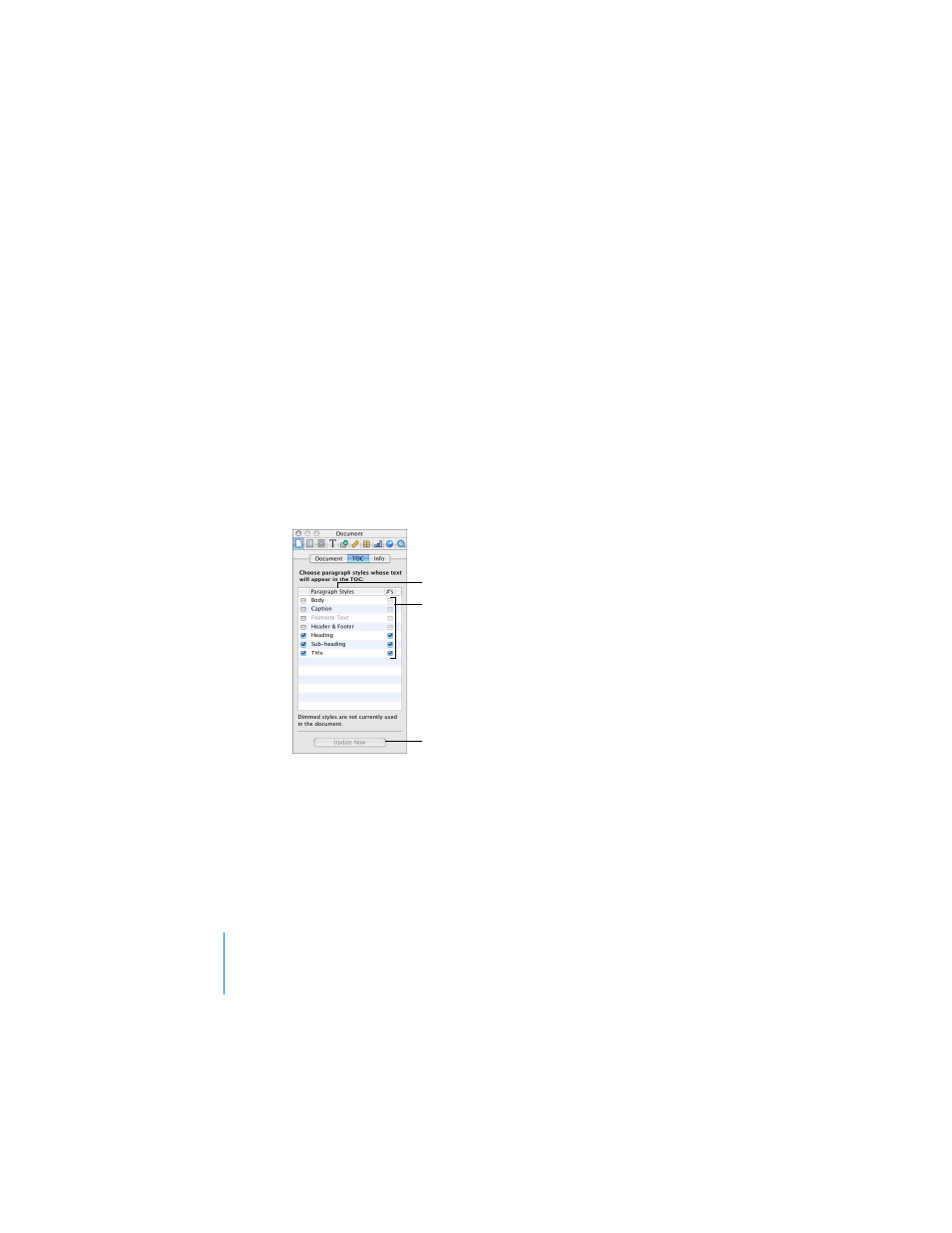
102
Chapter 5
Formatting a Document’s Layout and Table of Contents
Generating a Table of Contents
Pages can automatically generate a table of contents for your document. In order to
create a table of contents, you need to use consistently styled text for the headings in
your document. To learn about styled text, see Chapter 4, “Working With Styles.”
To create and update a table of contents:
1
Choose View > Show Inspector (or click Inspector in the toolbar), and then click the
Document Inspector button.
2
Click TOC.
3
Select the checkboxes next to the paragraph styles whose text you want to appear in
the table of contents. For example, if you want all the first-level headings and
subheadings to appear in the table of contents, select the paragraph style that you
used for first-level headings and sub-headings.
Note: If the styles you select are not used anywhere in the document, you will see a
message that your table of contents is empty when you create the table of contents. If
you select styles that are used for a large amount of text in the document, your table
of contents will be too full. Take care to select the styles that denote topic headings,
captions, or other items you want listed in a table of contents.
4
In the #’s column, select the checkboxes of those styles whose entries you want to
have an associated page number.
Click to update the table of
contents after making
changes to your
document.
Select the checkbox in the
#’s column if you want
page numbers to appear
with each entry.
Select the paragraph styles
whose text you want to
appear in the table of
contents.
