Expansion cards, Hard drive, Expansion cards hard drive – Gateway E-9220T User Manual
Page 85
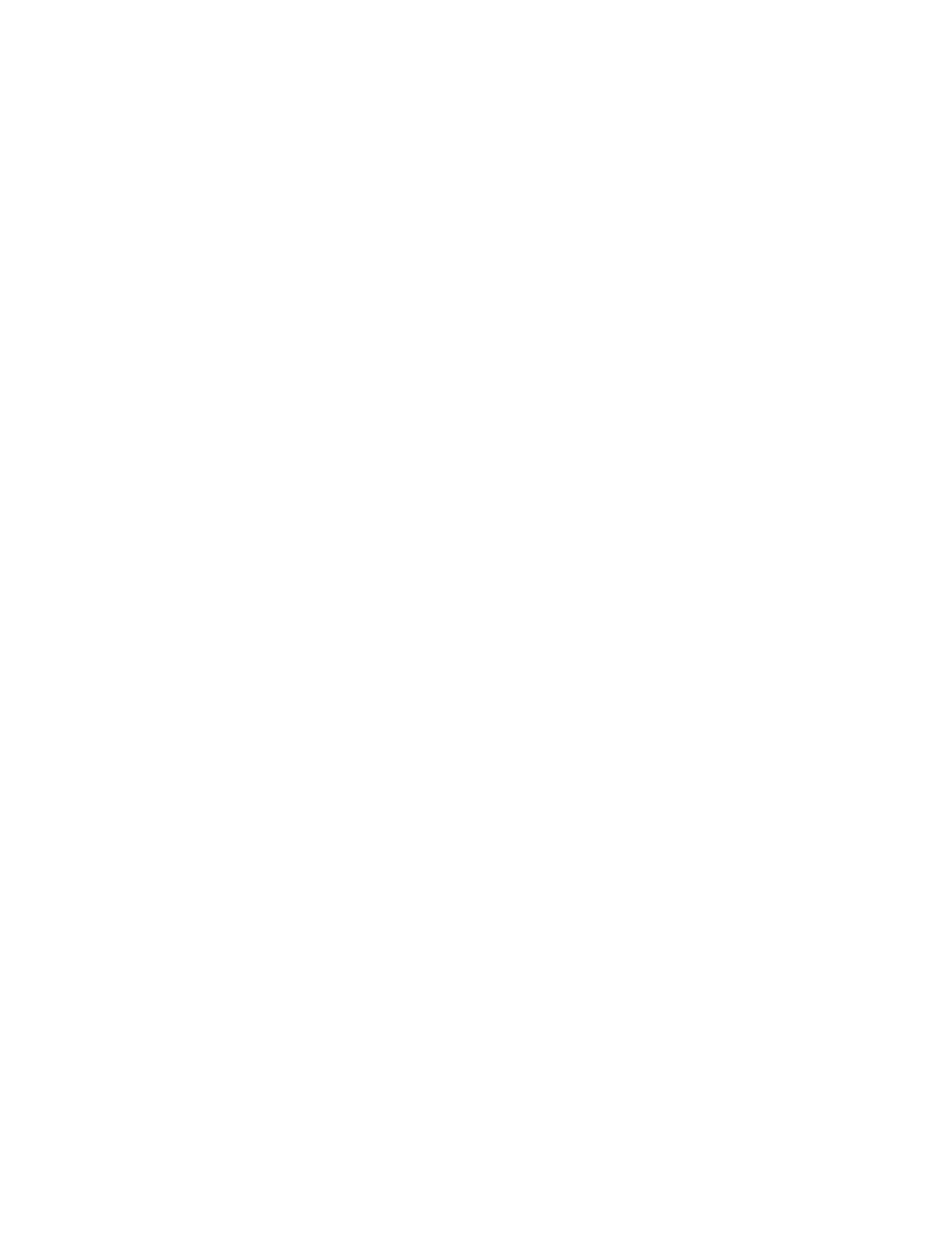
80
www.gateway.com
Chapter 6: Troubleshooting
The diskette drive LED is lit continuously
■
Remove the diskette from the drive. If the light stays on, try restarting your server.
■
Open your server and make sure that the cables are connected correctly to the
diskette drive and the system board. The red-striped edge of the data ribbon cable
indicates Pin 1 and corresponds with Pin 1 on the diskette drive (typically on the
side farthest from the power supply connection). If necessary, reverse one end of
the cable so the red-striped edge of the data ribbon cable faces Pin 1 on the diskette
drive. Make sure that the pins are not bent or misaligned. For more information,
see
“Installing drives” on page 38
Expansion cards
Your server does not recognize an expansion card
■
Restart your server.
■
Make sure that you have installed the necessary software or driver. For more
information, see the card’s documentation.
■
Reseat the card. For more information, see
“Installing PCI expansion cards” on
■
Install the card in a different slot.
Hard drive
The hard drive cannot be accessed, or you receive a “General failure reading drive C”
error message
■
If a diskette is in the diskette drive, eject it and restart your server by pressing the
reset button.
■
Restart your server by pressing the reset button.
■
Open your server and make sure that the cables are connected correctly to the hard
drive.
■
If your server has been subjected to static electricity or physical shock, you may
need to reinstall the operating system.
You receive a “Non-system disk” or “disk error” error message
■
Eject the diskette from the diskette drive, then press E
NTER
.
■
Make sure that your hard drive has an active partition. For more information, see
“The master boot record is corrupted” on page 81
.
