Resetting the bios – Gateway E-9220T User Manual
Page 73
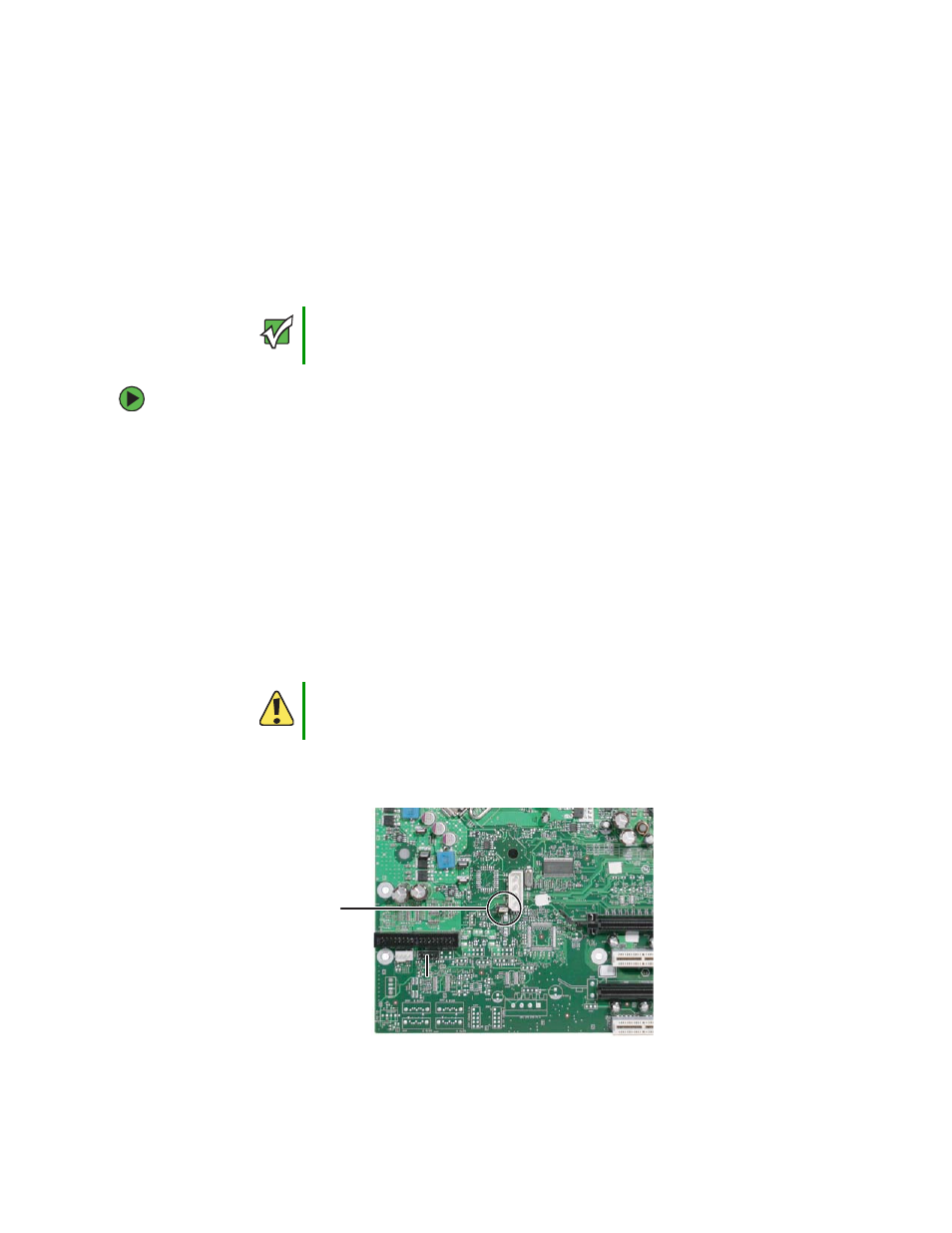
68
www.gateway.com
Chapter 5: Using the BIOS Setup Utility
Resetting the BIOS
After a successful BIOS update, if one or more applications do not subsequently run you
may want to clear the settings and return to the old BIOS. The Clear BIOS jumper on the
system board lets you return all BIOS settings to the factory defaults.
To reset the BIOS:
1
Print the appendix for
in this guide.
2
Restart your server.
3
Press F2 when the Gateway logo screen appears during startup. The BIOS Setup utility
opens.
4
Record any custom BIOS settings on your printout.
5
Follow the instructions in
“Preventing static electricity discharge” on page 29
.
6
Turn off the server, then disconnect the power cords and all other cables connected
to the server.
7
Follow the instructions in
“Opening the server case” on page 30
.
8
Remove the jumper across pins 1-2 of header J3F3, then place the jumper across
pins 2-3.
Important
Check to make sure that the custom settings previously recorded and
entered are not causing the application problems before resetting the
BIOS.
Caution
Moving the jumper while the power is on can damage your server.
Always turn off the server and unplug the power cords and all other
cables before changing the jumper.
Jumper
J3F3
