Configuring your onboard raid solution, Configuring the onboard sata raid solution, Step 7 – Gateway E-9220T User Manual
Page 47
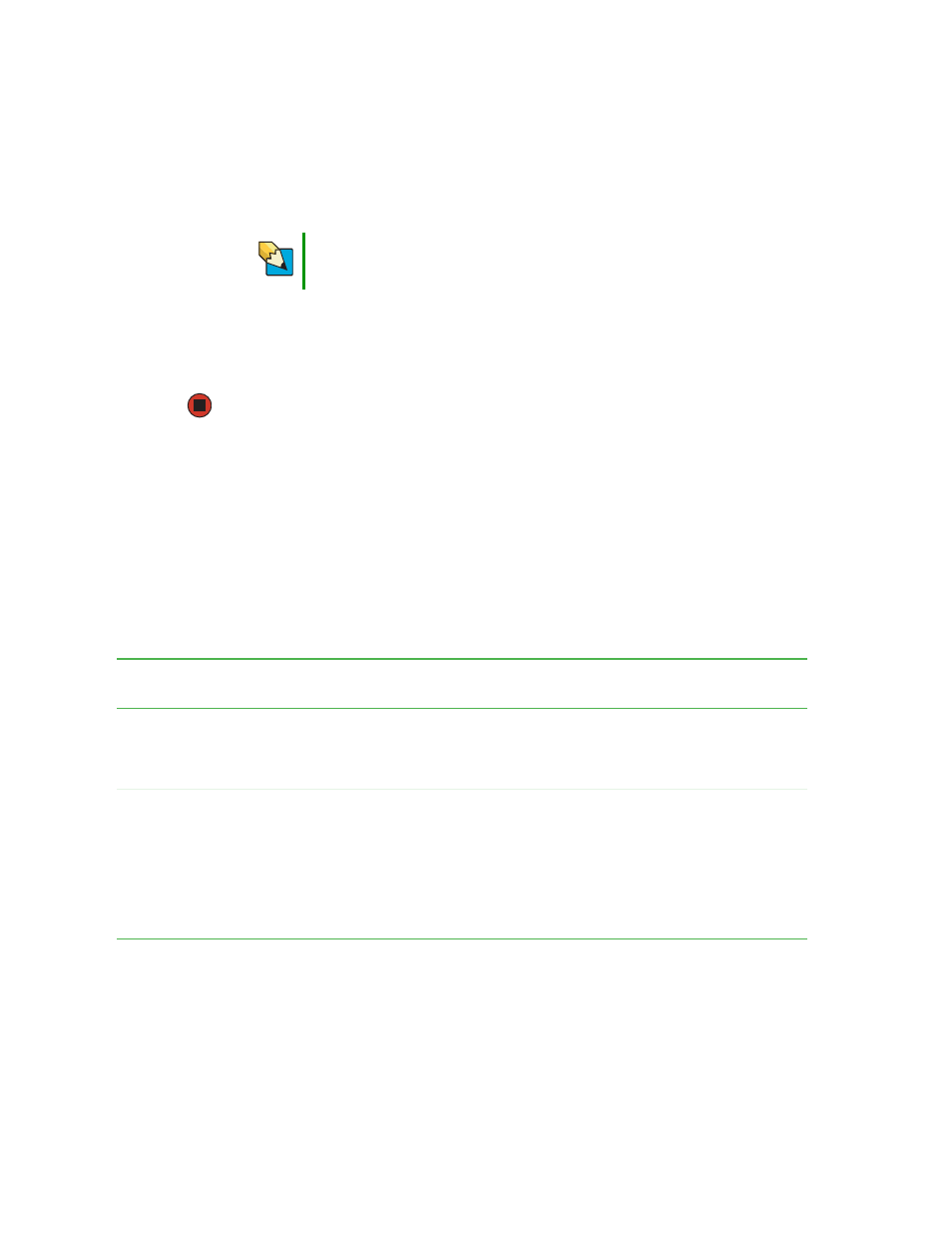
42
www.gateway.com
Chapter 4: Installing Components
7
Slide the new drive into the drive bay as far as it will go, then slide the green drive
retainer lever toward the back of the drive bay to lock the drive into the bay.
8
Connect the power and data cables.
9
Follow the instructions in
“Closing the server case” on page 37
.
10
Format and partition the drive as necessary.
Configuring your onboard RAID solution
Your server comes equipped with an onboard chipset for a SATA RAID solution, which
supports
RAID levels 0 (striping), 1 (mirroring), 5 (distributed data and parity), and 10
(RAID 0 + 1). You enable the onboard RAID solution in the BIOS (See SATA -
) and
configured by launching the appropriate RAID BIOS console during the boot process.
Configuring the onboard SATA RAID solution
Tips & Tricks
If the green drive retainer lever will not slide back all the way to lock
the drive into place, move the drive slightly, until the lever can be
moved back enough to lock the drive into place.
Level
Description and use
Pros
Cons
Number of
drives
Fault
Tolerant
0
Data divided into blocks and
distributed sequentially (pure
striping). Use for non-critical data
that requires high performance.
High data
throughput for
large files.
No fault tolerance.
Data is lost if a drive
fails.
One or two
(on this
server)
No
1
Data duplicated on another disk
(mirroring). Use for
read-intensive, fault-tolerant
systems.
100 percent
data
redundancy,
providing fault
tolerance.
More disk space
required. Reduces
usable disk space
to the size of the
smallest drive.
Reduced
performance during
rebuilds.
Two
Yes
