Opening the bios setup utility – Gateway E-9220T User Manual
Page 71
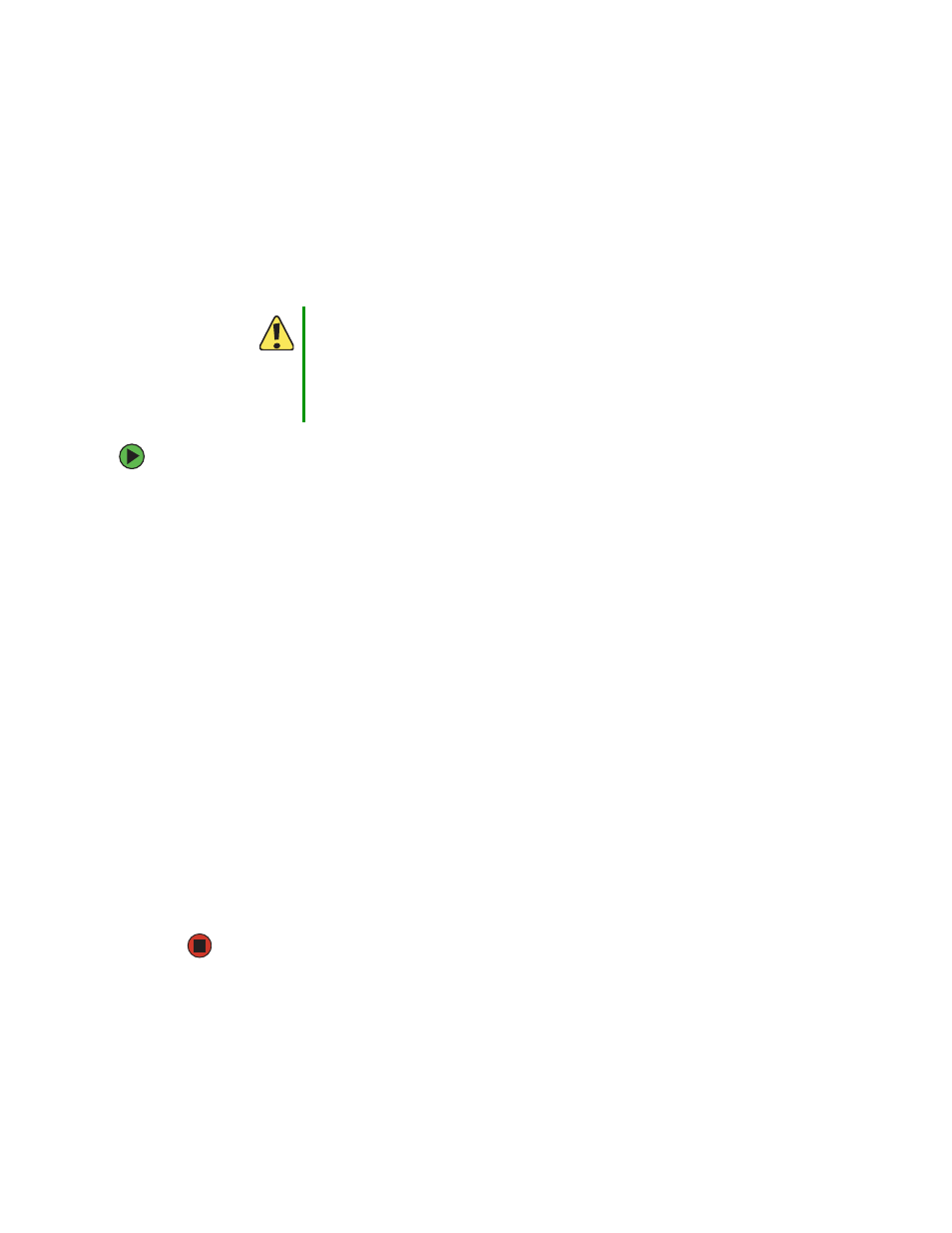
66
www.gateway.com
Chapter 5: Using the BIOS Setup Utility
Opening the BIOS Setup utility
The BIOS Setup utility stores basic settings for your server. These settings include basic
hardware configuration, resource settings, and password security. These settings are stored
and saved even when the power is off.
To open the BIOS Setup utility:
1
Restart your server.
2
Press F2 when the Gateway logo screen appears during startup. The BIOS Setup utility
opens.
When you select menu items, the Item Specific Help box on the right side of the screen
displays specific information about the selection. The command bar across the bottom
of the screen shows the keys you press to access help, navigate through the menus,
and perform other tasks.
3
Select one of these menus (for a complete list of menu and sub-menu options,
■
Main
gives you access to basic information and settings related to your server’s
hardware and configuration.
■
Advanced
gives you access to information and settings for system resources,
hardware, and server’s configuration.
■
Security
gives you access to settings related to system access passwords. For more
information, see
.
■
Power
gives you access to settings for system power management.
■
Boot
gives you access to information and settings for startup features and startup
sequences.
■
Exit
gives you access to options for closing the BIOS Setup utility.
Caution
The options in the BIOS Setup utility have been set at the factory for
optimal performance. Changes to these settings will affect the
performance of your server.
Before changing any settings, write them down in case you need to
restore them later. You can record the settings on a printout of
.
