Transferring your faxes or fax journal report, Transferring faxes to another fax machine – Brother IntelliFAX 1360 User Manual
Page 80
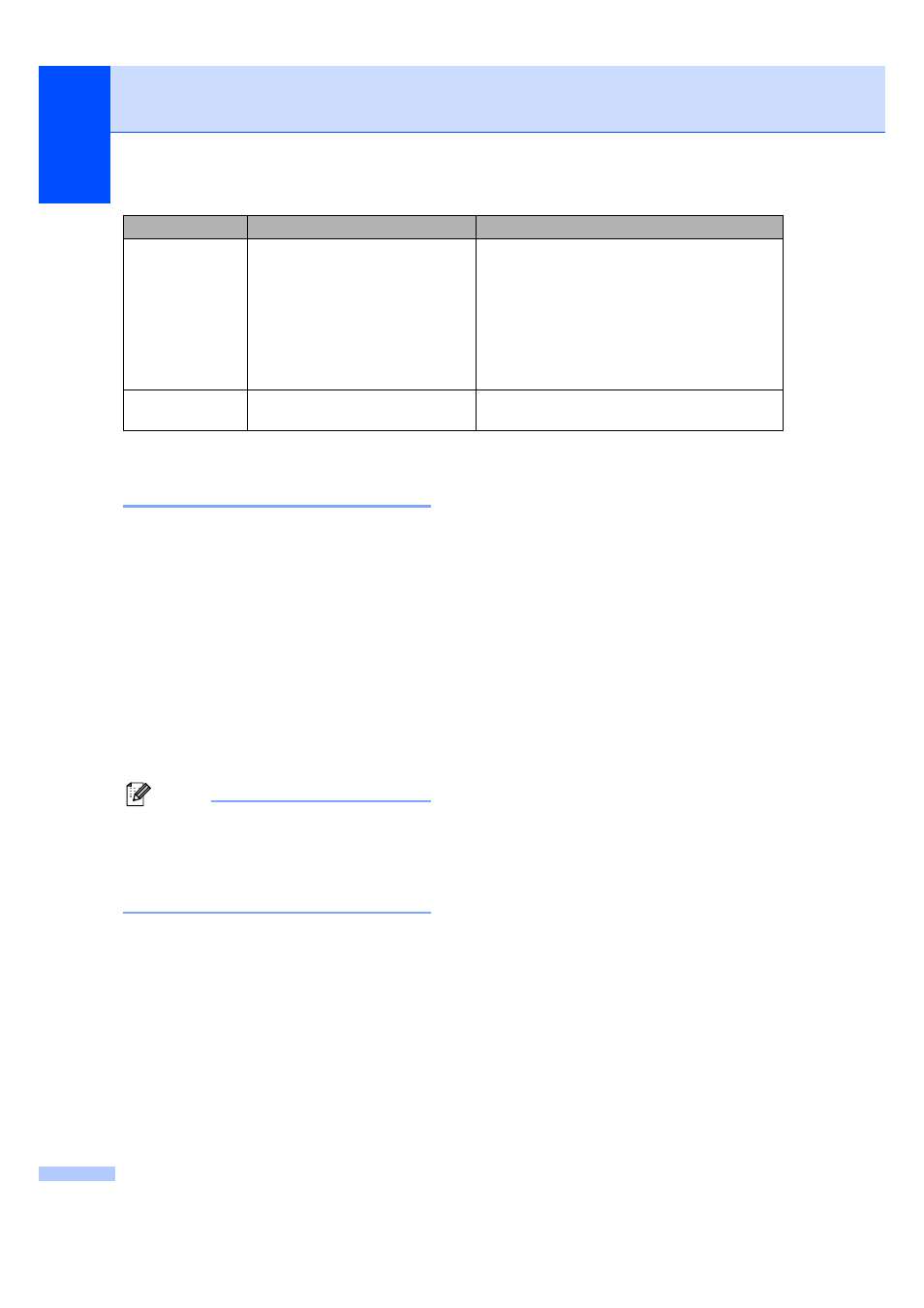
72
Transferring your faxes or Fax
Journal report
B
If the LCD shows:
Change Unable XX
Clean Unable XX
Init Unable XX
Print Unable XX
Scan Unable XX
We recommend transferring your faxes to
another fax machine. (See Transferring faxes
to another fax machine on page 72.)
You can also transfer the Fax Journal report
to see if there are any faxes you need to
transfer. (See Transferring Fax Journal report
to another fax machine on page 73.)
Note
If there is an error message on the
machine's LCD, after the faxes have been
transferred, disconnect the machine from
the power source for several minutes, and
then reconnect it.
Transferring faxes to another fax
machine
B
If you have not set up your Station ID (See
Quick Setup Guide), you cannot enter fax
transfer mode.
a
Press Stop/Exit to interrupt the error
temporarily.
b
Press Menu, 9, 0, 1.
c
Do one of the following:
If the LCD shows No Data, there
are no faxes left in the machine's
memory.
Press Stop/Exit.
If the LCD shows Enter Fax No.,
enter the fax number to which faxes
will be forwarded.
d
Press Start.
Print Unable
XX
Scan Unable
XX
The machine has a mechanical
problem.
—OR—
A foreign objects such as a clip or
ripped paper is in the machine.
Open the Upper Jam Clear Cover and remove
any foreign objects inside the machine.
If the error message continues, see Transferring
your faxes or Fax Journal report on page 72
before disconnecting the machine so you will not
lose any important messages. Then, disconnect
the machine from the power for several minutes
and then reconnect it.
Wrong Paper
Size
Paper is not the correct size.
Load the correct size of paper (Letter, Legal or
A4), and then press Start.
Error Message
Cause
Action
