Changing fax resolution, To change the fax resolution for the next fax, To change the default fax resolution – Brother IntelliFAX 1360 User Manual
Page 30: Dual access, Real time transmission
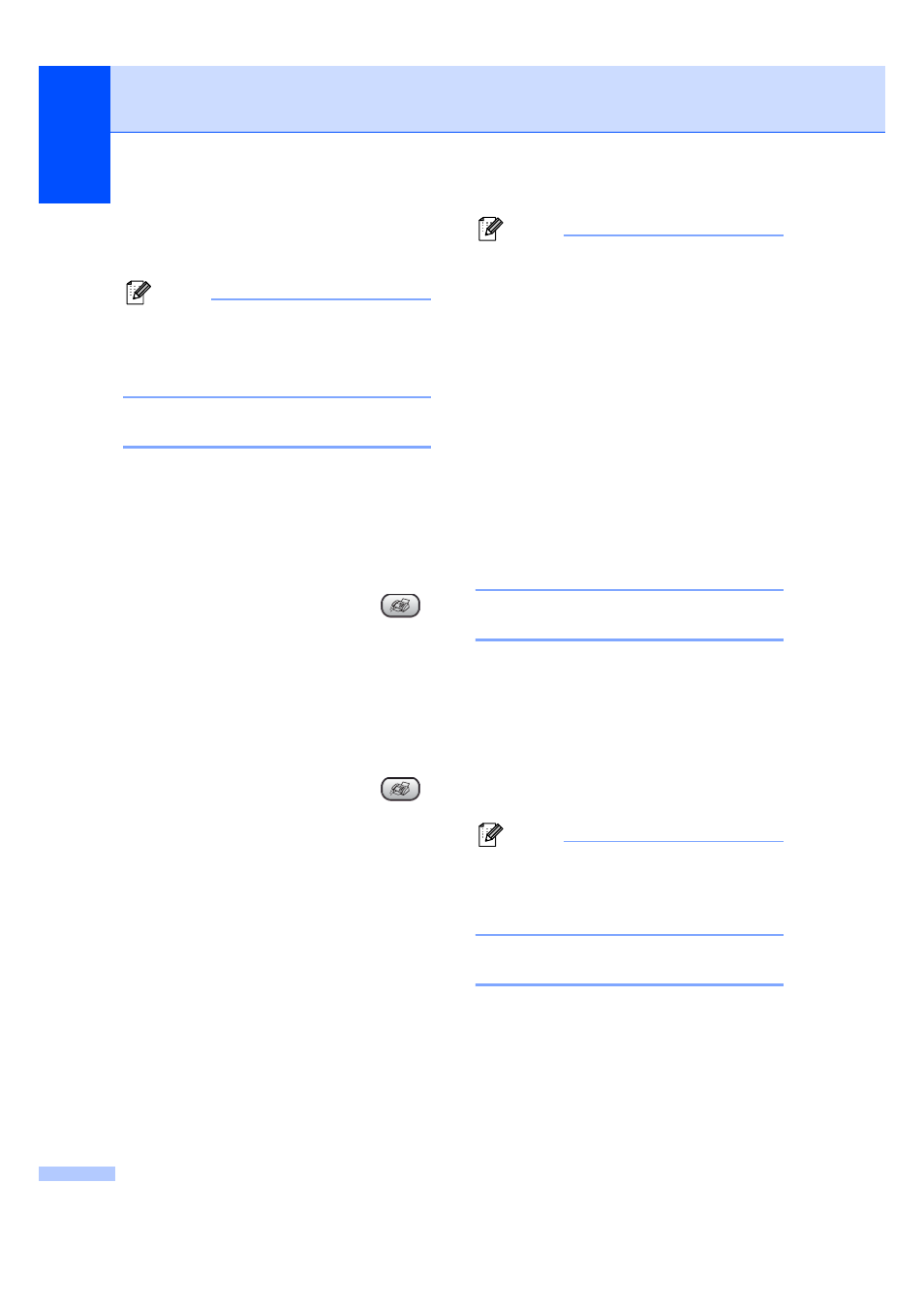
Chapter 5
22
d
Press a or b to choose Auto, Light
or Dark.
Press OK.
Note
Even if you choose Light or Dark, the
machine will send the fax using the Auto
setting if you choose Photo as the fax
resolution.
Changing Fax Resolution
5
The quality of a fax can be improved by
changing the fax resolution. Resolution can
be changed for the next fax or for all faxes.
To change the fax resolution for the
next fax
5
a
Make sure you are in Fax mode
.
b
Load your document.
c
Press Resolution and then a or b to
select the resolution.
Press OK.
To change the default fax resolution
5
a
Make sure you are in Fax mode
.
b
Press Menu, 2, 2, 2.
c
Press a or b to choose the resolution
you want.
Press OK.
Note
• You can choose four different resolution
settings for faxes.
• The time to send will increase when
selecting S.Fine or Photo.
Dual access
5
You can dial a number and start scanning the
fax into memory—even when the machine is
sending from memory or receiving faxes. The
LCD shows the new job number and
available memory.
The number of pages you can scan into the
memory will vary depending on the data that
is printed on them.
Note
If the Out of Memory message appears
while scanning documents, press
Stop/Exit to cancel or Start to send the
pages scanned so far.
Real time transmission
5
When you are sending a fax, the machine will
scan the documents into the memory before
sending. Then, as soon as the phone line is
free, the machine will start dialling and
sending.
Standard
Suitable for most typed
documents.
Fine
Good for small print and
transmits a little slower than
Standard resolution.
S.Fine
Good for small print or artwork
and transmits slower than Fine
resolution.
Photo
Use when the document has
varying shades of grey or is a
photograph. This has the
slowest transmission.
