Brother IntelliFAX 1360 User Manual
Page 79
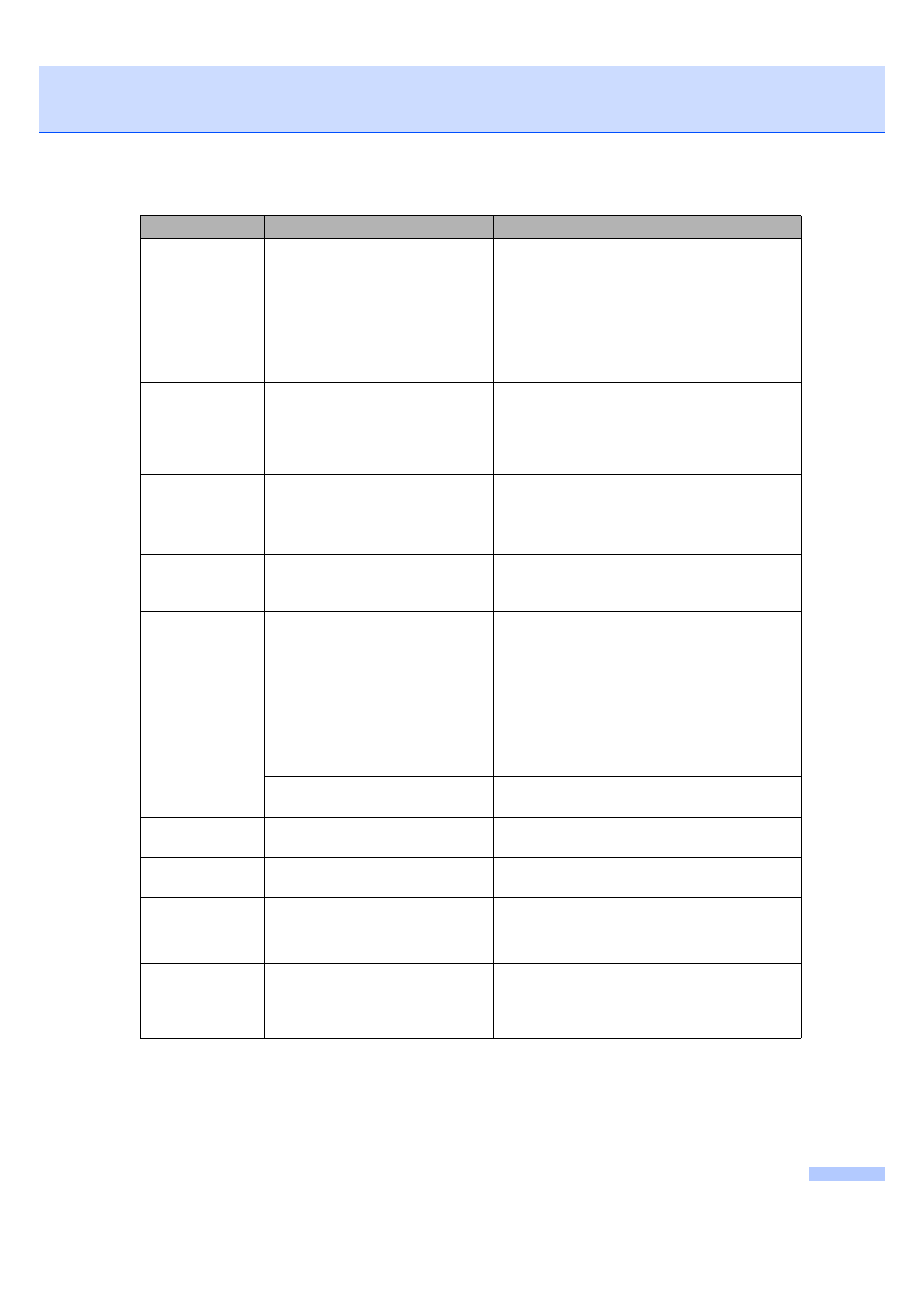
Troubleshooting and Routine Maintenance
71
Init Unable X
X
The machine has a mechanical
problem.
—OR—
A foreign objects such as a clip or
ripped paper is in the machine.
Open the Upper Jam Clear Cover and remove
any foreign objects inside the machine. If the
error message continues, see Transferring your
faxes or Fax Journal report on page 72 before
disconnecting the machine so you will not lose
any important messages. Then, disconnect the
machine from the power for several minutes and
then reconnect it.
Ink Empty
Black
The ink cartridge is empty. The
machine will stop all print
operations. While memory is
available, faxes will be stored in the
memory.
Replace the ink cartridge. (See Replacing the
ink cartridge on page 76.)
Low
Temperature
The print head is too cold.
Allow the machine to warm up.
Near Empty
Black
The ink cartridge is running out of
ink.
Order a new ink cartridge.
No Caller ID
You have not subscribed to the
Caller ID service from your
telephone company.
If you want to use the Caller ID feature call your
telephone company.
No Cartridge
An ink cartridge is not installed
properly.
Take out the ink cartridge and put it in again
seating it properly. (See Replacing the ink
cartridge on page 76.)
No Paper Fed
The machine is out of paper or
paper is not properly loaded in the
paper tray.
Do one of the following:
Refill the paper in the paper tray, and then
press Start.
Remove the paper and load it again and then
press Start.
The paper is jammed in the
machine.
See Printer jam or paper jam on page 74.
No
Response/Busy
The number you dialed does not
answer or is busy.
Verify the number and try again.
Not
Registered
You tried to access a Speed Dial
number that is not programmed.
Set up the Speed Dial number. (See Storing
Speed-Dial numbers on page 39.)
Out of Memory
The machine's memory is full.
Fax sending or copy operation in progress
Press Stop/Exit and wait until the other
operations in progress finish and then try again.
Paper Jam
Paper is jammed in the machine.
Open the Upper and Lower Jam Clear Covers
(at back of machine) and remove the jammed
paper. (See Printer jam or paper
jam on page 74.)
Error Message
Cause
Action
