B troubleshooting and routine maintenance, Troubleshooting, If you are having difficulty with your machine – Brother IntelliFAX 1360 User Manual
Page 75: Troubleshooting and routine maintenance
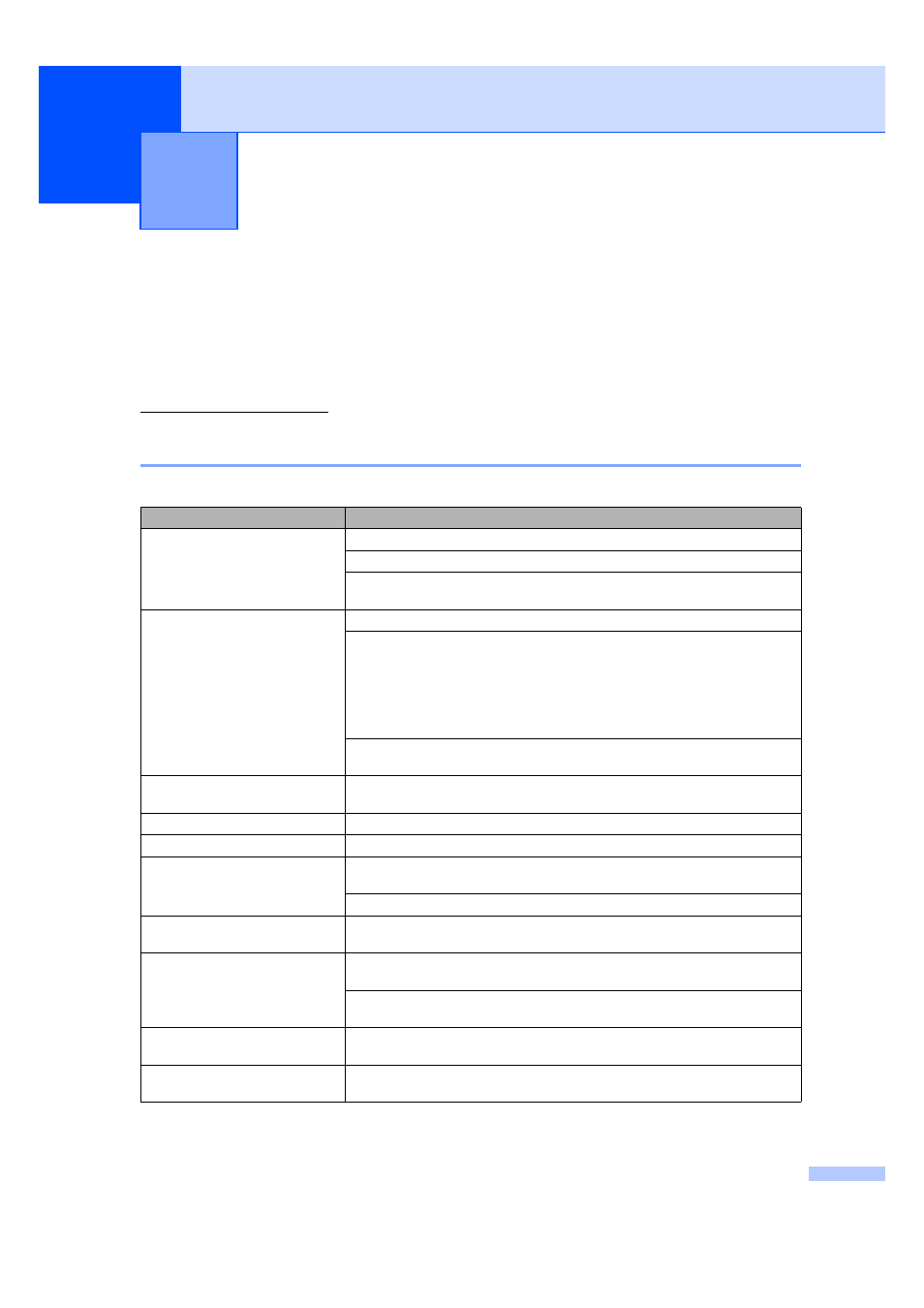
67
B
Troubleshooting
B
If you think there is a problem with your machine, check the chart below and follow the
troubleshooting tips.
Most problems can be easily resolved by yourself. If you need additional help, the Brother
Solutions Center offers the latest FAQs and troubleshooting tips. Visit us at
If you are having difficulty with your machine
B
Printing Copies and Received Faxes
B
Troubleshooting and Routine
Maintenance
B
Difficulty
Suggestions
No printout
Make sure the machine is plugged in and not in Power Save mode.
The ink cartridge is empty. (See Replacing the ink cartridge on page 76.)
Check to see if the LCD is showing an error message. (See Error
messages on page 70.)
Poor printing quality
Check the print quality. (See Checking the print quality on page 80.)
Make sure that your ink cartridge is fresh. The following may cause ink to clog:
The expiration date written on the cartridge package has passed. (Cartridges
stay usable for up to two years if kept in their original packaging.)
The ink cartridge was in your machine over six months.
The ink cartridge may not have been stored properly before use.
The recommended environment for your machine is between 20
° C to 33° C (68°
F to 91
° F).
White horizontal lines appear in
text or graphics.
Clean the print head. (See Cleaning the print head on page 80.)
The machine prints blank pages.
Clean the print head. (See Cleaning the print head on page 80.)
Characters and lines are stacked.
Check the printing alignment. (See Checking the print alignment on page 81.)
Printed text or images are skewed.
Make sure the paper is loaded properly in the paper tray and the paper side guide
is adjusted correctly. (See How to load paper on page 9.)
Make sure the Lower Jam Clear Cover is set properly.
Smudged stain at the top centre of
the printed page.
Make sure the paper is not too thick or curled. (See Handling and using plain
paper on page 6.)
Stains appear on the reverse side
or at the bottom of the page.
Make sure the printer platen is not dirty with ink. (See Cleaning the machine printer
platen on page 79.)
Make sure you are using the paper support flap. (See How to load
paper on page 9.)
The machine prints dense lines on
the page.
Check Reverse Order in the Basic tab of the printer driver.
Printed pages are not stacked
neatly.
Make sure you are using the paper support flap. (See How to load
paper on page 9.)
