Bluetooth, Bluetooth settings, Sending data with bluetooth – Nokia 9500 User Manual
Page 82: Receiving data with bluetooth, Pairing with a device, See "pairing with a device, No generated text before found for '#comma'}" p.82
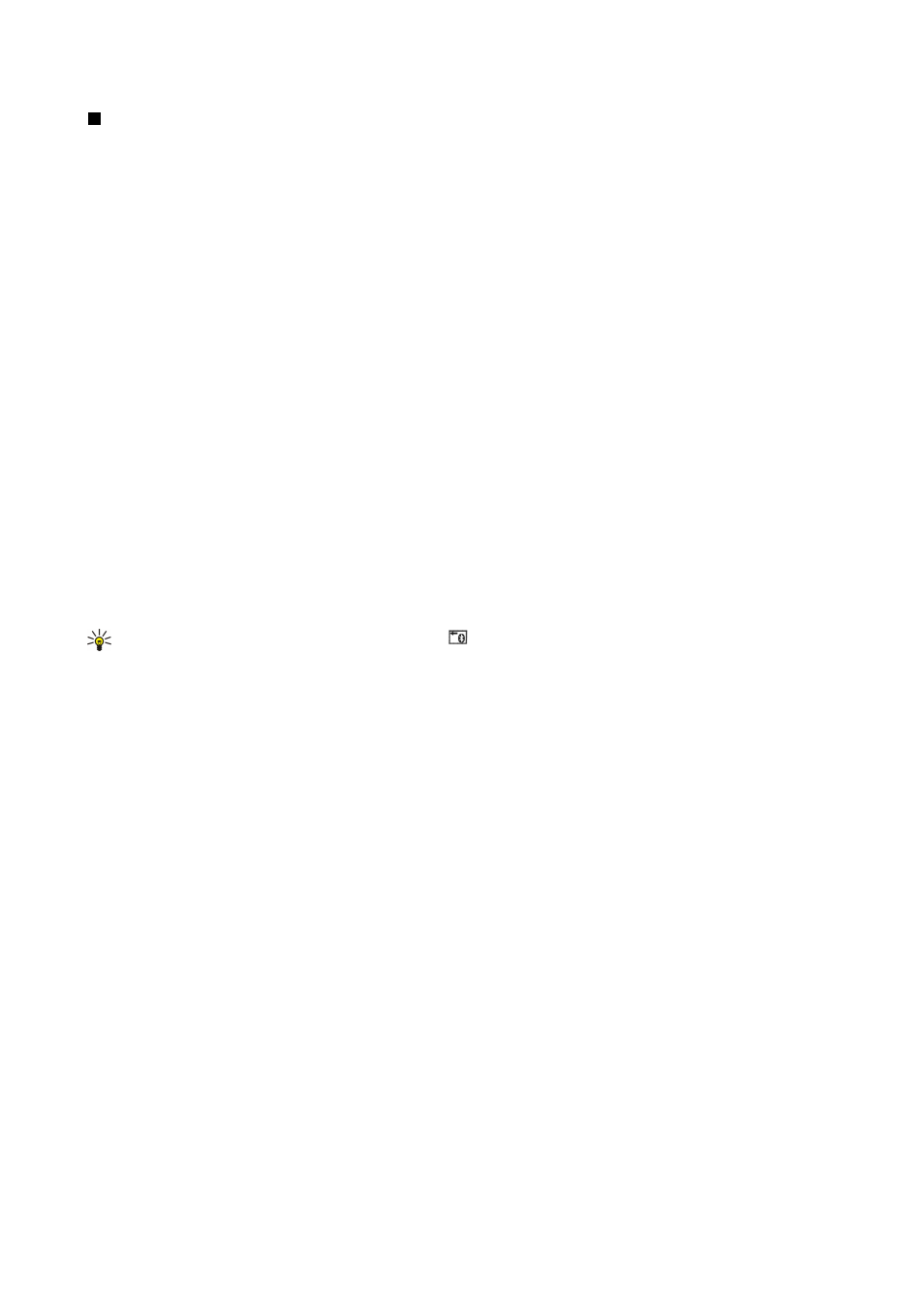
Bluetooth
This device is compliant with Bluetooth Specification 1.1 supporting the following profiles: Generic Access Profile, Serial Port
Profile, Dial-Up Networking Profile, Generic Object Exchange Profile, Object Push profile, File Transfer Profile, and Handsfree
Profile. To ensure interoperability between other devices supporting Bluetooth technology, use Nokia approved enhancements
for this model. Check with the manufacturers of other devices to determine their compatibility with this device.
There may be restrictions on using Bluetooth technology in some locations. Check with your local authorities or service provider.
Features using Bluetooth technology, or allowing such features to run in the background while using other features, increase
the demand on battery power and reduce the battery life.
Bluetooth technology enables cost-free wireless connections between electronic devices within a maximum range of 10 metres.
A Bluetooth connection can be used to send images, videos, texts, business cards, calendar notes, or to connect wirelessly to
devices using Bluetooth technology, such as computers.
Since devices using Bluetooth technology communicate using radio waves, your device and the other devices do not need to
be in direct line-of-sight. The two devices only need to be within a maximum of 10 metres of each other, although the connection
can be subject to interference from obstructions such as walls or from other electronic devices.
When you activate Bluetooth for the first time, you are asked to give a name to your device.
Bluetooth settings
To modify the Bluetooth settings, select
Desk
>
Tools
>
Control panel
, and select
Connections
>
Bluetooth
. Select the
Settings
page.
Define the following:
•
Bluetooth active
— Select
Yes
to enable Bluetooth. If you select
No
, all active Bluetooth connections are ended, and Bluetooth
cannot be used for sending or receiving data.
•
My telephone's visibility
— Select
Shown to all
if you want your device to be found by other Bluetooth devices. If you
select
Hidden
, your device cannot be found by other devices.
•
My Bluetooth name
— Define a name for your device. The maximum length of the name is 247 characters.
If you have set Bluetooth as active and changed your visibility to
Shown to all
, your device and its name can be seen by other
Bluetooth device users.
Tip: To activate or deactivate Bluetooth, press Chr+ .
Note that if Bluetooth was turned off as a result of entering
Offline
profile, you must re-enable Bluetooth manually.
Sending data with Bluetooth
Copyright protections may prevent some images, ringing tones, and other content from being copied, modified, transferred or
forwarded.
There can be only one active Bluetooth connection at a time.
1. Open an application where the item you want to send is stored. For example, to send a photo to another device, open the
Images
application.
2. Select the item you want to send, press Menu, and select
File
>
Send
>
Via Bluetooth
.
3. If you have searched for Bluetooth devices earlier, a list of the devices that were found previously is shown first. You can see
a device icon and the device name. To start a new search, press
Search again
. To interrupt the search, press
Stop
.
4. Select the device you want to connect with, and press
Select
.
5. If the other device requires pairing before data can be transmitted, you are asked to enter a passcode. Create your own
passcode (1-16 characters long, numeric), and agree with the owner of the other Bluetooth device to use the same code.
The passcode is used only once, and you do not have to memorize it. Devices that do not have a user interface have a preset
passcode. After pairing, the device is saved to the
Paired devices
page.
6. When the connection has been established successfully, the note
Sending...
is shown.
Receiving data with Bluetooth
If you want to receive data using Bluetooth, set Bluetooth to be active and selected the option
Shown to all
.
When you receive data with Bluetooth from a device that is not authorized, you are first asked if you want to accept the Bluetooth
message. If you accept, the item is placed in the Inbox folder in the
Messaging
application.
Pairing with a device
Pairing means authentication. Pairing with a device makes device searches quicker and easier.
Go to
Desk
>
Tools
>
Control panel
, and select
Connections
>
Bluetooth
.
C o n n e c t i v i t y
Copyright © 2004 Nokia. All Rights Reserved.
82
