Nokia pc suite, Installing applications and software, Installing symbian software – Nokia 9500 User Manual
Page 79
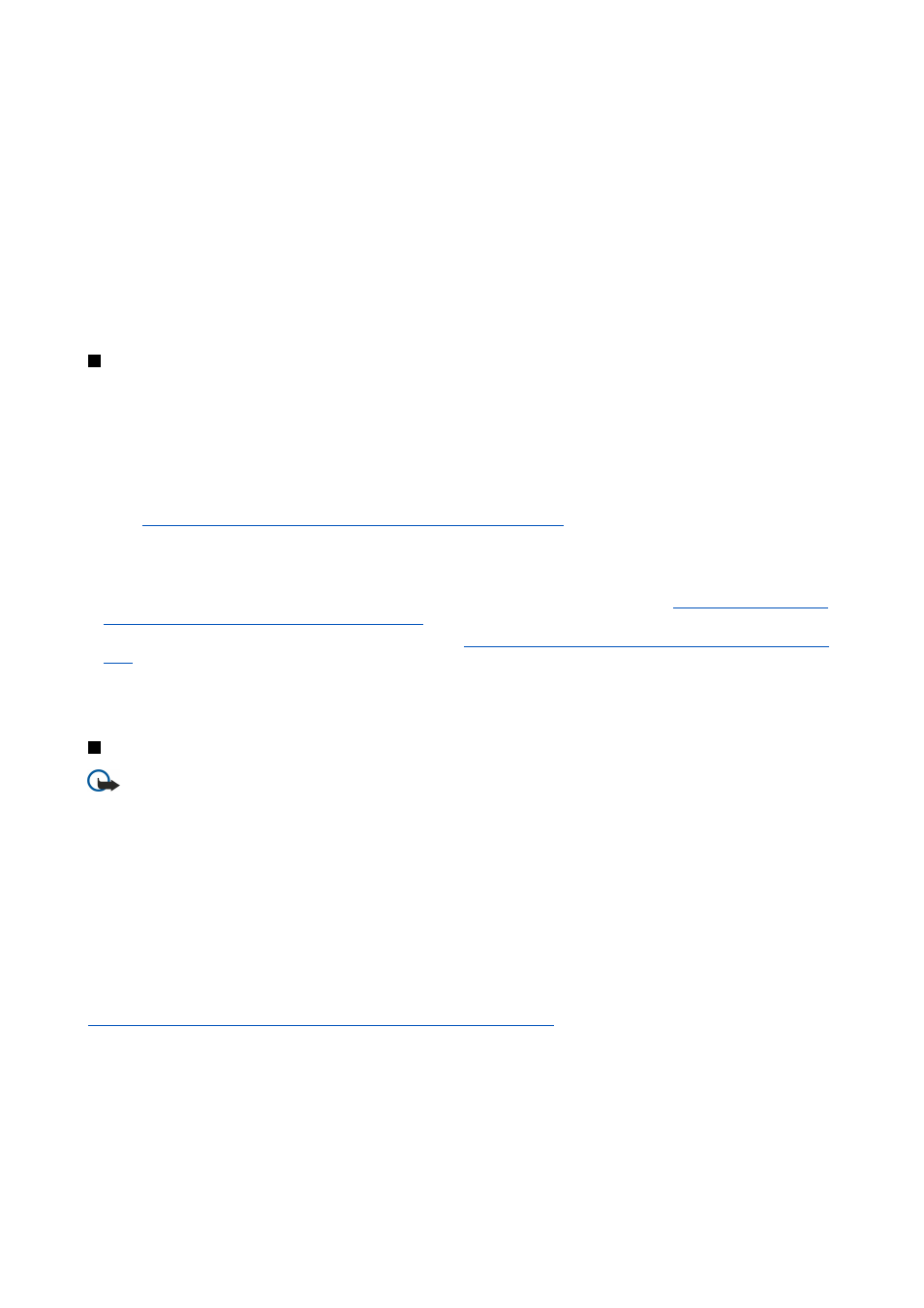
To synchronize all database contents between the device and the server, press Menu, and select
File
>
Sync
>
Slow sync
. Note
that this ignores the synchronization type set for a profile.
To delete a profile, select the profile, and press the backspace key.
To delete the database from the device, and replace it with the database on the server, press Menu, and select
File
>
Sync
>
Replace telephone data
.
To delete the database from the server, and replace it with the database on the device, press Menu, and select
File
>
Sync
>
Replace server data
.
After you have synchronized your device with a compatible computer, you can view a synchronization log.
To open the synchronization log, select a profile, and press
Log
. The log shows, for example, the date and time of the
synchronization, and lists possible synchronization errors.
For additional information on synchronizing, see the User's Guide for Nokia PC Suite or the help for Nokia PC Sync.
Nokia PC Suite
Nokia PC Suite offers you a set of programs for managing your Nokia 9500 Communicator. For example, you can synchronize
your contacts and calendar information, e-mail, and to-do items between the device and a compatible PC using Nokia PC Sync,
manage device folders using Nokia Phone Browser, back up and restore personal data using Nokia Content Copier, and install
applications using Nokia Application Installer.
For additional instructions on how to install and use the PC Suite, see the User's Guide for Nokia PC Suite on CD-ROM, or helps in
the Nokia PC Suite applications.
To use Nokia PC Suite, you need to connect your device to a compatible PC using the DKU-2 (USB) cable, Bluetooth, or
infrared.
See "Connectivity{No generated text before found for '#comma'}" p.81.
Install Nokia PC Suite from CD-ROM or from www.nokia.com. Note that Nokia PC Suite can only be used with Windows 2000 and
Windows XP.
• If you want to use cable, connect the cable to a compatible PC, and then to the device.
• If you want to use Bluetooth, pair the device and a compatible PC, and set the PC as authorized.
{No generated text before found for '#comma'}" p.82.
• If you want to use infrared, activate infrared on your device.
See "Infrared{No generated text before found for '#comma'}"
Activate infrared on the compatible PC, if necessary.
You need to install DKU-2 (USB) drivers for cable connection, and you may need to install or update Bluetooth or infrared drivers
if you want to use the device as a modem. See the sales package CD-ROM,www.nokia.com and the User's Guide for Nokia PC
Suite for details.
Installing applications and software
Important: Only install applications from sources that offer adequate protection against harmful software.
You can install two types of applications and software to your device:
• Applications and software specifically intended for the Nokia 9500 Communicator or compatible with the Symbian operating
system. These software installation files have the extension .SIS.
• J2ME™ applications compatible with the Symbian operating system. The Java™ application installation files have the
extensions .JAD or .JAR.
Installation files may be transferred to your device from a compatible computer, downloaded during browsing, or sent to you
in a multimedia message, as an e-mail attachment, or with Bluetooth. If you use PC Suite for Nokia 9500 Communicator to
transfer a file, save the file in the C:\nokia\installs folder in your device. If you use Microsoft Windows Explorer to transfer a file,
save the file on a memory card (local disk).
During installation, the device checks the integrity of the package to be installed. The device shows information about the checks
being carried out, and you are given options to continue or cancel the installation.
See "Certificate manager{No generated text before found for '#comma'}" p.65.
Installing Symbian software
When you install an update or repair to an application, you must have the original or a full backup to restore the application.
To restore the original application, remove the application, and install it again from the original installation file or the backup
copy.
To install software, search the device memory or memory card for the installation file, select the file, and press the enter key to
start the installation. For example, if you received the installation file as an e-mail attachment, go to your mailbox, open the e-
mail, select an installation file, and press the enter key to start the installation.
D a t a a n d s o f t w a r e m a n a g e m e n t
Copyright © 2004 Nokia. All Rights Reserved.
79
