Data and software management, Data mover, Backup – Nokia 9500 User Manual
Page 77: Compatible devices
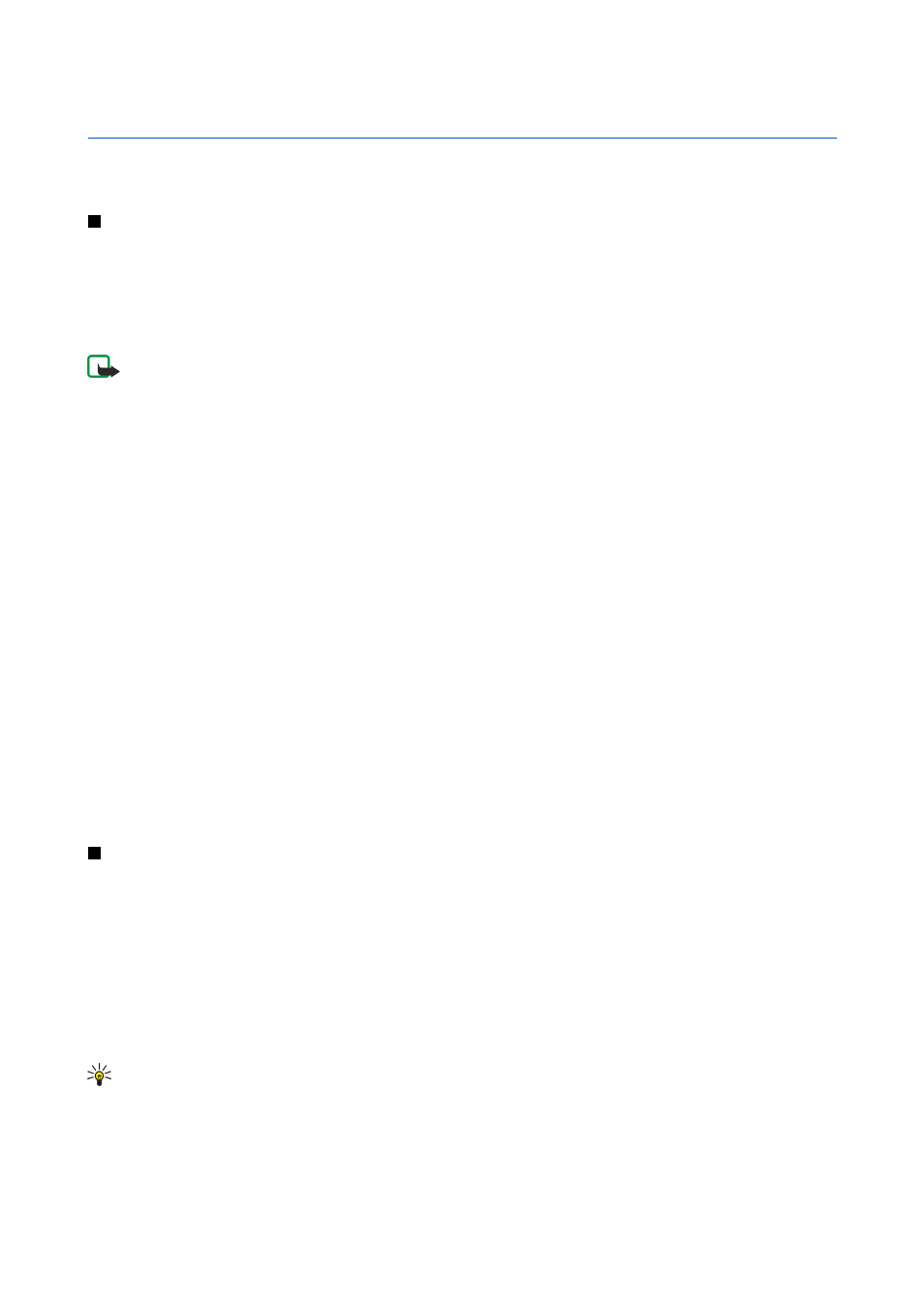
18.
Data and software management
Your communicator offers you several applications for managing your personal data, such as contacts and calendar information
and e-mail.
Data mover
You can use
Data mover
to transfer certain data, such as contacts and settings, from your Nokia 9200 series Communicator to
your Nokia 9500 Communicator with infrared or a memory card. Before you start, make sure that there is enough free memory
in your devices or memory card for the transfer. Note that if there is less than 2 MB of free memory in the Nokia 9500
Communicator , you cannot start the transfer.
Do not use the Nokia 9500 Communicator when using Data mover. If possible, switch off the cover phone. Make sure you have
enough battery power, or connect the device to a charger.
Note: Before you use an existing compatible memory card with your Nokia 9500 Communicator, you must convert the
memory card with Data mover and reinstall the applications that you previously installed to the memory card. However,
do not reinstall any pre-installed applications for the Nokia 9210 Communicator. Your Nokia 9500 Communicator
contains a later version of these applications, and these later versions must be used with Nokia 9500 Communicator.
Note that there may be additional steps, depending on the type of information that you want to transfer, the method of transfer
you want to use, the amount of free memory on your previous communicator or memory card, or the number of successful or
unsuccessful transfers you have made previously. Make sure that the infrared ports of the devices are facing each other.
1. Go to
Desk
>
Tools
>
Data mover
. If there is data on a memory card, insert it to your Nokia 9200 series Communicator. Press
Continue transfer
.
2. Activate infrared in both devices, make sure that the infrared ports of the devices are facing each other, and press
Continue
. An infrared connection is established between the devices.
3. Press
Send data collector
to send the Data collector to your Nokia 9200 series Communicator. Data collector is sent as an
infrared message to your Inbox. To install Data collector, press
Open
in the 9200 series Communicator. If
Open
is not available,
press
Save
to save the installation file, and open it from File manager. The Data collector starts automatically after installation.
If you have already installed the tool , press
Connect data coll.
in your Nokia 9500 Communicator.
4. In the Nokia 9500 Communicator, select the data you want to transfer from your Nokia 9200 series Communicator. You can
transfer calendar and contact information, messages, settings, documents, and images. Some files, such as business card
messages and e-mail messages not stored in the
Inbox
, are not transferred.
5. Press
Transfer infrared
or
Transfer mem. card
, depending on the method of transfer you want to use.
6. Press
Start transfer
. If the transfer process is interrupted, restart Data mover, and continue the transfer. If the problem
happens again, there may be a problem with the data you are trying to transfer. Start the data transfer process again, but
do not select to transfer data that seems to be causing the problem.
7. Press
OK
after the transfer to finish the transfer process.
8. Press
Exit
to exit, or
Convert mem. card
to convert a memory card for use in your Nokia 9500 Communicator.
Note that the transfer may take some time.
Backup
It is advisable to take backups of your device data regularly.
Go to
Desk
>
Tools
>
Backup
.
Before you start backing up or restoring data:
• Close all other applications.
• If possible, switch off the cover phone.
• Make sure you have enough battery power.
To back up data to a memory card, press
New backup
. Enter a name for the backup, and select whether you want to perform a
full or partial backup.
Full backup
copies all data. If you select
Partial backup
, specify which items you want to include in the
backup. Press
Start backup
.
Tip: You can also back up data in the
File manager
and
Control panel
applications.
To restore backup data from the memory card, select a backup, and press
Restore
. Select whether you want to restore all backup
data or selected items only. If you select
Partial backup
, specify which items you want to restore. Press
Start restore
.
Copyright © 2004 Nokia. All Rights Reserved.
77
