Nokia 9500 User Manual
Page 68
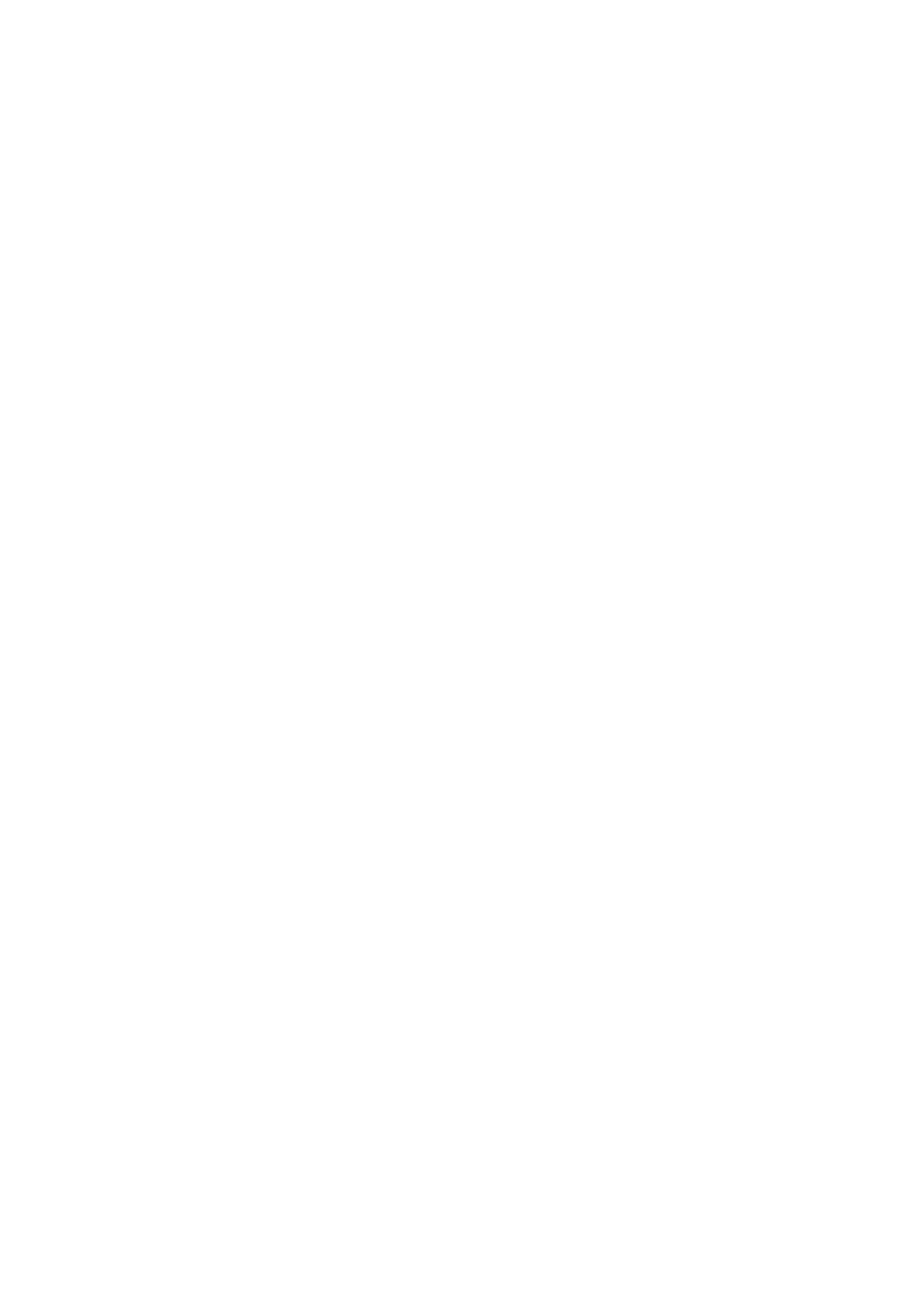
•
Allow plain text login
— Select
No
, if you never want to send your password as plain text without encryption. Note that this
option only affects PPP connections; e-mail and Web passwords are not encrypted. Some Internet service providers require
that this option is set to
Yes
.
•
Use PPP compression
— Select
Yes
to speed up the data transfer, if it is supported by the remote PPP server. If you have
problems establishing a connection, select
No
.
Setting up an Internet access point for a wireless LAN
Your device has a predefined Internet access point for a wireless LAN, but you can create new Internet access points yourself.
1. Select
Connections
>
Internet setup
.
2. Press
New
. You can use an existing Internet access point as a basis for the new one: after you have pressed
New
, press
Yes
.
Select the access point from the list, and press
OK
.
3. Define the settings.
•
Internet settings name
— Enter a descriptive name for the Internet access point.
•
Internet settings type
— Select
Wireless LAN
as the connection type.
•
Network ID
— Select the network ID according to the destination network you want to access with the Internet access
point. You can rename and create new network IDs. Using the correct network ID ensures that the data traffic is routed
directly to the desired destination network. Especially VPN (virtual private network) software may restrict data traffic for
a certain destination network. Network IDs can be used to filter Internet access points when establishing an Internet
connection.
•
Network mode
— If you select the
Infrastructure
mode, devices can communicate with each other and with wired LAN
devices through a wireless LAN access point. If you select the
Ad hoc
mode, devices can send and receive data directly with
each other. No wireless LAN access point is needed.
•
Network name
— Type the network name (SSID - service set identifier) as defined by the system administrator, or
press
Change
, and select one from the list. In the ad hoc mode, the users themselves name the wireless LAN. If you do not
specify the network name here, you are asked to select a network when you establish a wireless LAN connection.
•
Security mode
— You must select the same security mode that is used in the wireless LAN access point. If you select
WEP
(wired equivalent privacy) or
WPA
(Wi-Fi protected access), you must configure additional settings, too.
4. After defining the settings, press
Advanced
to define advanced settings, if necessary. Otherwise, press
Finish
or
Done
to exit
the setup wizard.
Configuring advanced Internet access point settings
Press
Advanced
when you have finished setting up the basic Internet access point settings.
The pages and options available depend on the settings you have chosen. Ask your system administrator for the correct values.
IP configuration page
Note that the two protocols (IPv4 and IPv6) require slightly different settings.
•
Auto retrieve IP
— If you select
Yes
, the IP address is obtained automatically from the server. This setting is sometimes also
called dynamic IP address. If you select
No
, you must specify the IP address, subnet mask, and default gateway in the fields
below.
•
Auto retrieve DNS
— If you select
Yes
for the IPv4 protocol, or
DHCP
for the IPv6 protocol, the primary and secondary DNS
(domain name server) addresses are obtained automatically from the server. DNS is an Internet service that translates domain
names such as www.nokia.com into IPv4 addresses such as 192.100.124.195, or IPv6 addresses like
3ffe:2650:a640:1c2:341:c39:14. If you select
No
for the IPv4 protocol, or
Manual
for the IPv6 protocol, you must specify the
IP addresses for the primary and secondary DNS servers.
Proxies page
You may want to use a proxy to quicken access to the Internet. Note also that some Internet service providers require the use
of Web proxies. Contact your Internet service provider to determine proxy details.
If you have made an Internet connection to your company’s intranet, and are unable to retrieve Web pages from the general
Internet, you may need to setup a proxy server to retrieve Web pages outside your company’s intranet.
Define the following:
•
Proxy protocol
— Select the protocol type of the proxy. You can set different proxy settings for each protocol.
•
Use proxy server
— Select
Yes
to use the proxy server.
•
Proxy server
— Enter the IP address of the proxy server, or the domain name. Example domain names are: company.com and
organisation.org.
•
Port number
— The number of the proxy port. The port number is related to the protocol. Common values are 8000 and 8080,
but vary with every proxy server.
•
No proxy for
— Define the domains for which the HTTP or HTTPS proxy is not needed.
C o n t r o l p a n e l
Copyright © 2004 Nokia. All Rights Reserved.
68
