Modifying the eap-leap settings, Configuring internet connection settings, Selecting an internet access point – Nokia 9500 User Manual
Page 70
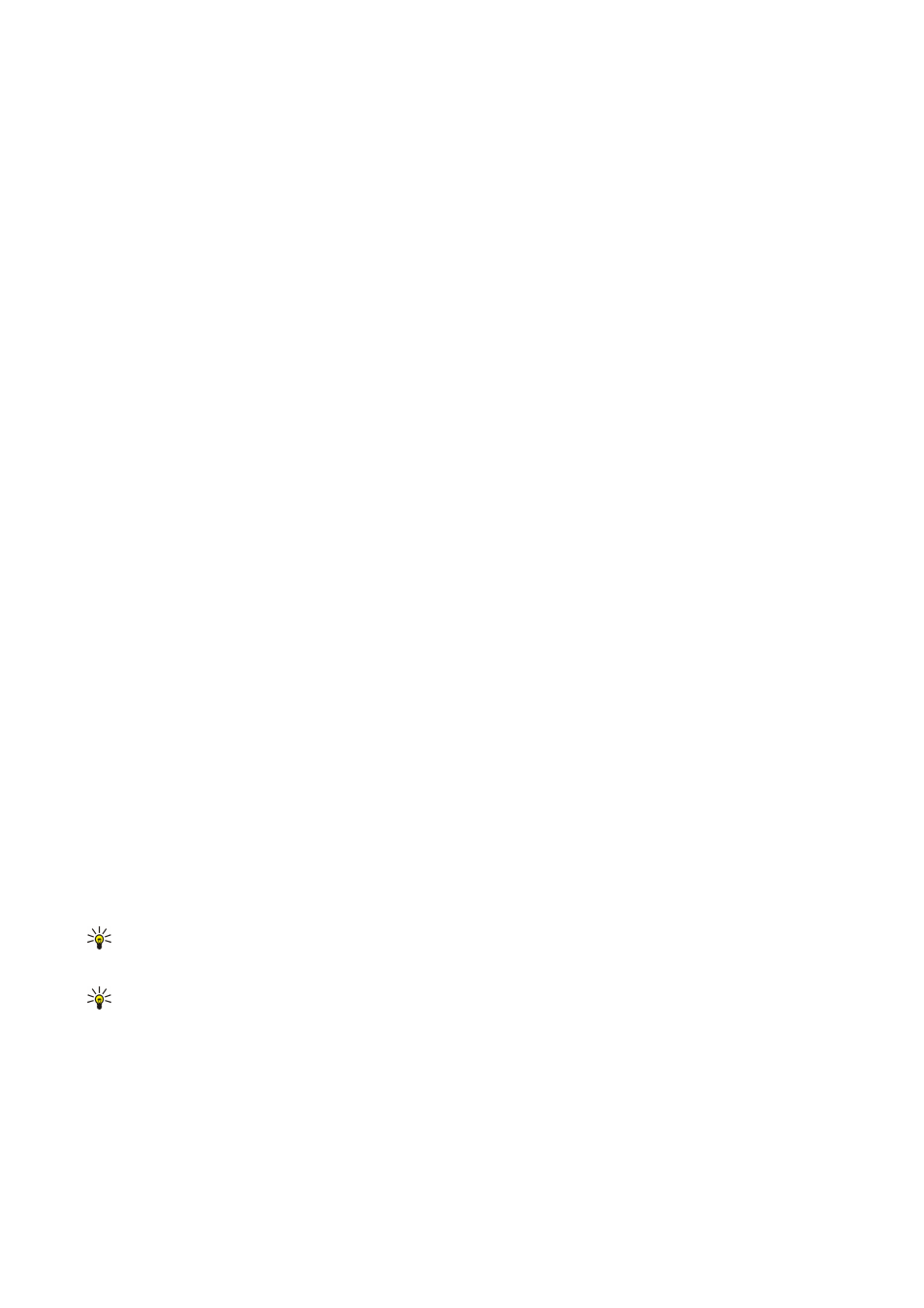
On the
User certificates
page, select the personal certificates for user authentication when using this Internet access point. This
page lists all personal certificates installed on the device. The certificates are enabled by default. To disable a certificate, select
the certificate, and press
Disable
. On the
CA certificates
page, select which authority certificates are valid for server verification
in wireless LAN authentication when using this Internet access point. This page shows all the installed authority certificates on
the device. All certificates are enabled by default. To disable a certificate, select the certificate, and press
Disable
.
On the
Cipher suites
page, select which TLS (transport layer security) cipher suites you want to use with this Internet access
point. To enable a selected cipher suite, press
Enable
.
On the
EAP types
page, select and configure the authentication methods you want to run inside the EAP-PEAP method. Press
Priority
, and then
Move up
and
Move down
to change the priority order of the tunneled EAP types.
On the
Settings
page, you can define additional settings related to EAP-PEAP. For instructions on modifying these settings, see
the Help function in the device.
Modifying the EAP-LEAP settings
To modify the EAP-LEAP settings for an Internet access point, select
Connections
>
Internet setup
. Select a wireless LAN Internet
access point from the list, and press
Edit
>
Advanced
. Select the
EAP
page. Select EAP-LEAP from the list, and press
Configure
. If
you enter your user name in the
Username
field, you need not give the user name during an authentication session. If you do
not want to be asked for the password, select
No
in the
Password prompt
field, and enter the password in the
Password
field.
Note that if you select
No
in the
Password prompt
field, the password is stored in the device, and this decreases the level of
security.
Configuring Internet connection settings
These settings affect all Internet connections.
To configure common Internet connection settings, select
Connections
>
Internet setup
. Select the
Idle
page, and define the
time period after which the connection ends automatically and returns to standby mode if not used. You can specify a different
time for each connection type, but the setting affects all Internet access points using that connection type.
Some Internet connections may appear inactive, but they may still be sending and receiving data in the background. These
connections may postpone the closing of the connection.
Select the
Other
page, and define the settings.
•
Ask before connecting
— If you select
Yes
, a dialog appears every time you connect to the Internet, asking you to confirm
the connection or to change the Internet access point.
•
GPRS operating mode
— Select
Always on
to keep the GPRS connection in alert mode and to switch the packet data transfer
on quickly when needed. If you select
On when needed
, the device uses a GPRS connection only when you start an application
or action that needs it. Note that if there is no GPRS coverage and you selected
Always on
, the device will periodically try to
establish a GPRS connection.
To change the priority of Internet access points, select
Connections
>
Internet setup
. Press
Priority
, select an Internet access
point, and press
Move up
or
Move down
. When you establish a data connection, the access points are searched for in the order
you have specified.
Selecting an Internet access point
When you establish an Internet connection, you are asked to select the Internet access point you want to use for that connection.
In the
Network connection
dialog, select an Internet access point from the list, and press
Connect
. Before connecting, you can
filter the list of access points according to the network type. To view all Internet access points, select
All networks
. To view
Internet access points that are currently available, press
Show available
. For example, if you are using the
Offline
profile, no
GPRS or GSM Internet access points are shown in the list.
Tip: The
Network connection
dialog opens only if you have selected
Yes
in the
Ask before connecting
field in the general
Internet access point settings. To check the status of the setting, select
Desk
>
Tools
>
Control panel
, and
Connections
>
Internet setup
>
Other
page.
Tip: If you have problems in establishing a wireless LAN connection, try selecting
Disabled
for the
WLAN power
saving
option: go to
Desk
>
Tools
>
Control panel
>
Connections
>
Wireless LAN
>
Settings
. This prevents
simultaneous Bluetooth technology and wireless LAN use, and also turns off the wireless LAN power saving in your
device. Note that the power consumption increases when a wireless LAN connection is used if you select
Disabled
.
C o n t r o l p a n e l
Copyright © 2004 Nokia. All Rights Reserved.
70
