Clearing the cache, Managing bookmarks, Changing browser settings – Nokia 9500 User Manual
Page 37
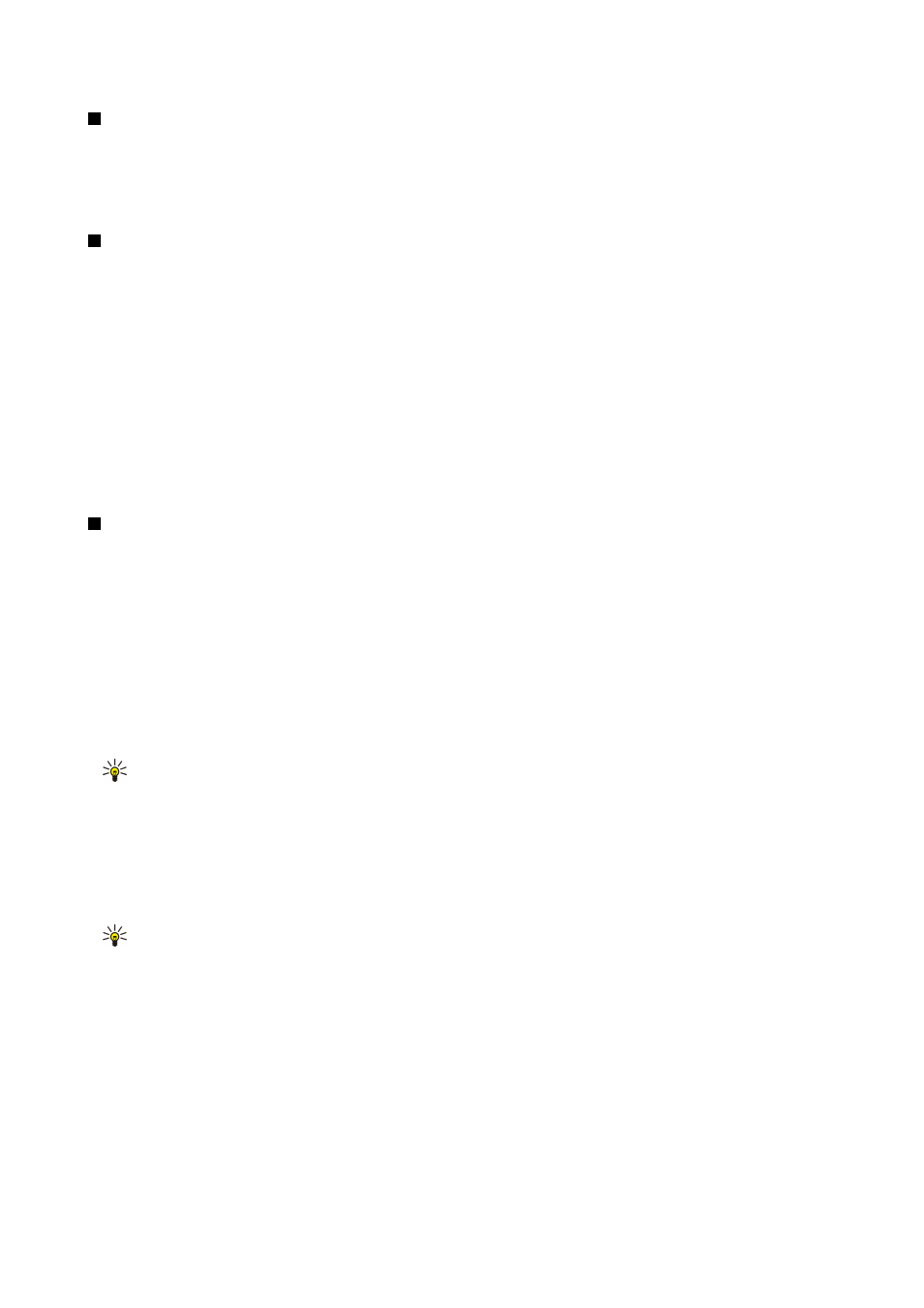
Clearing the cache
A cache is a memory location that is used to store data temporarily. If you have tried to access or have accessed confidential
information requiring passwords, empty the cache after each use. The information or services you have accessed is stored in
the cache.
To clear the cache, press Menu, and select
Tools
>
Clear
>
Clear cache
.
Managing bookmarks
Your device may have some bookmarks loaded for sites not affiliated with Nokia. Nokia does not warrant or endorse these sites.
If you choose to access them, you should take the same precautions, for security or content, as you would with any Internet site.
To view a list of bookmarks, press
Bookmarks
.
To create a new bookmark, press
New bookmark
, enter the name and address of the bookmark, and press
OK
.
To open a bookmarked page, scroll to the bookmark, and press
Go to
.
To edit the name and address of a bookmark, scroll to the bookmark, and press
Edit
.
To create a new folder for bookmarks, press Menu, and select
Bookmarks
>
Insert new folder...
. Enter the name of the folder,
and press
OK
.
To rename a folder for bookmarks, select the folder, press Menu, and select
Bookmarks
>
Rename folder...
. Enter the name of
the folder, and press
OK
.
To save your bookmarks as a Web page, press Menu, and select
Bookmarks
>
Export as HTML...
.
Changing browser settings
To change the browser settings, press Menu, and select
Tools
>
Settings...
.
Select the
General
page to edit:
•
Home page address
— Enter the address of the first page that opens when you open the browser. Press
Use current
if you
want to use the page that you have opened as a home page.
•
Show images
— Select whether you want to view all images on a Web page, no images on a Web page, or only those images
that have already been saved to the cache memory.
•
Frame options
— Select whether you want to view all frames on a Web page at the same time or one by one.
•
Load in new window
— Select the page that you want to open when you open a new browser window.
Select the
Services
page to edit:
•
Use cookies
— Select whether you want to accept all cookies, no cookies, or want the device to confirm every time a Web
page tries to save a cookie.
Tip: A cookie is a file containing information such as personal settings for a Web page.
•
Enable plug-ins
— Select whether you want to expand browser functionality with pre-installed plug-ins that enable the use
of Flash animations and other enhancements.
•
Enable JavaScript
— Select whether you want the Web pages that you open to use JavaScript™.
•
Enable automatic redirection
— Select whether you want to automatically move to another Web page if you try to open a
Web page with a redirection command.
Select the
Advanced
page to edit:
•
Maximum cache size
— Select how much space you want to allocate to the cache memory.
Tip: A cache is a memory location that is used to store data temporarily. If you have tried to access or have accessed
confidential information requiring passwords, empty the cache after each use.
•
Empty cache on exit
— Select whether you want to empty the cache when you close the browser.
•
Empty history list on exit
— Select whether you want to empty the list of visited Web pages when you close the browser.
•
Delete cookies on exit
— Select whether you want to remove all cookies from the device when you close the browser.
•
Use proxy configuration script
— Select whether you want to use a proxy configuration script. If used, it will override proxy
settings set for each Internet access point.
•
Script address
— Enter the address for proxy configuration script.
W e b
Copyright © 2004 Nokia. All Rights Reserved.
37
