Images, Viewing images, Editing images – Nokia 9500 User Manual
Page 57: Managing image files
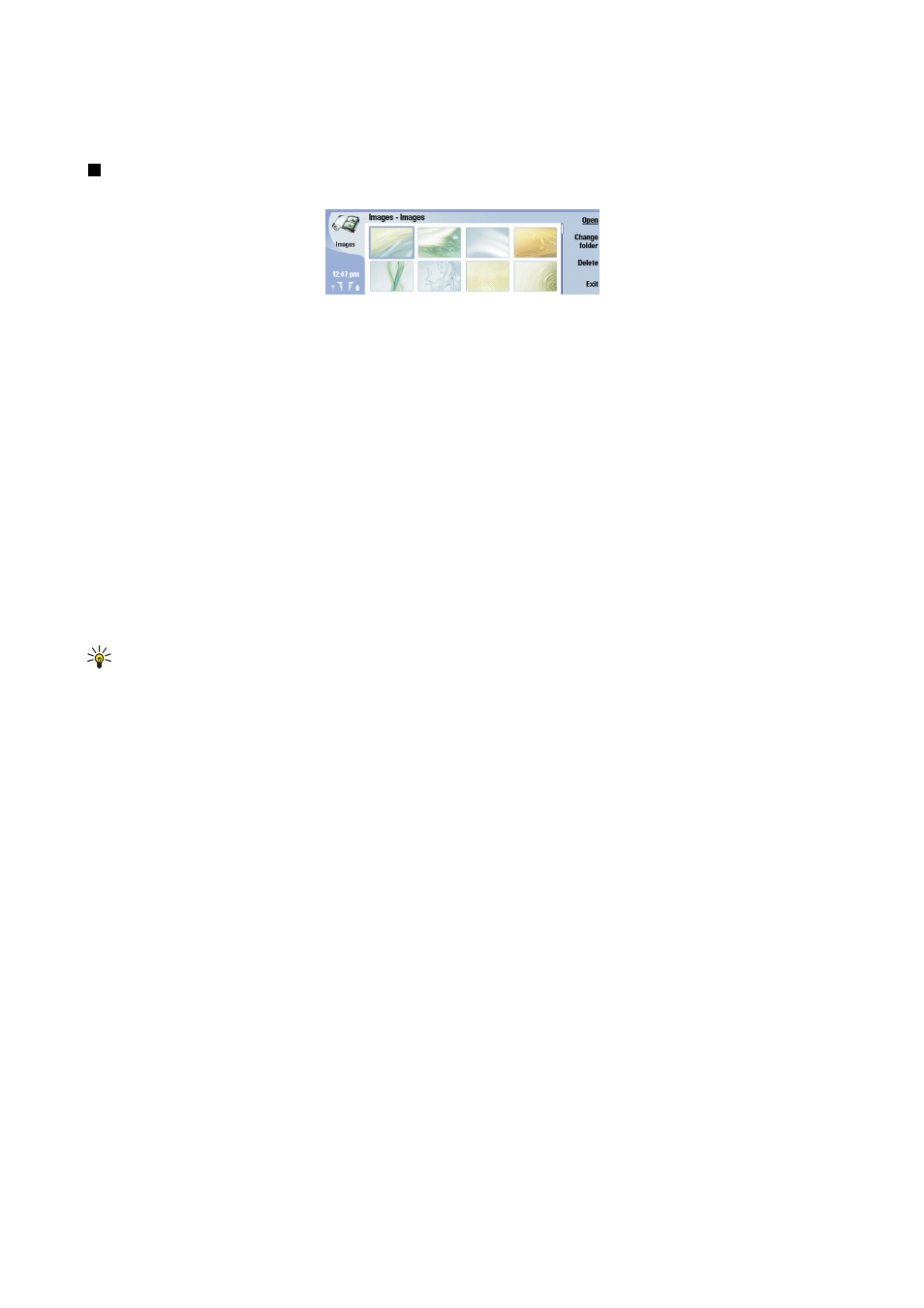
•
Default title
— Define the title that is used when saving a photo or video clip. If you select
Automatic
, the default title is used.
If you select
My title
, you can key in a new title, or edit an existing one.
Images
Go to
Desk
>
Media
>
Images
.
Image browser view
Images
consists of two different views:
• In the image browser view you can, for example, organize, delete, and rename images stored in your device or memory card.
The images can be displayed either as thumbnails or as a list of file names.
• In the image viewer, which opens when you select an image in the image browser view and press
Open
, you can view, edit,
and send individual images. Note that TIFF and animated GIF files cannot be edited.
The following file formats are supported: JPEG, BMP, PNG, GIF 87a/89a, and TIFF/F (monochrome). The device does not necessarily
support all variations of the aforementioned file formats.
Viewing images
To open an image for viewing, select an image in the image browser view, and press
Open
. The image opens in the image viewer.
To open the next or previous image for viewing, press Menu, and select
Go to
>
Next image
or
Previous image
, or press Ctrl+F
for the next image or Ctrl+B for the previous image.
To enlarge or reduce the viewed image on the display, press Menu, and select
View
>
Zoom
>
Zoom in
or
Zoom out
.
To view the image in full screen size, press
Full screen
. To return to normal view, press Menu, select
View
, and unselect
Full
screen
. If you want the images to always open in full screen size, press Menu, and select
Tools
>
Settings...
. In the
Always open
image in full screen
field, select
Yes
.
Tip: To switch between the full screen and normal view, press Ctrl+T. In full screen mode, press any of the command
buttons to display the commands.
Editing images
To rotate an image, select an image, and press
Open
. Press Menu, and select
Tools
>
Rotate
. The image is rotated clockwise by
90 degrees.
To flip an image horizontally or vertically, select an image, and press
Open
. Press Menu, and select
Tools
>
Flip
>
Flip
horizontally
or
Flip vertically
.
To crop an image, select an image, and press
Open
. Press Menu, and select
Tools
>
Crop...
. Press
+
or
-
to increase or decrease
the size of the selected area, or press Ctrl and scroll up, down, left, or right to change the shape of the selected area. To move
the area selector inside the image, scroll up, down, left, or right. Press
Crop
to crop the image. The extra space around the area
selector is removed.
To resize an image, select an image, and press
Open
. Press Menu, and select
Tools
>
Resize...
. Select a percentage, or select
Custom size
, and define the size yourself. If you want to zoom the image so that there are no empty margins at the sides of the
screen, select
Best fit
. This option is useful when, for example, creating wallpaper for
Desk
. Note that the aspect ratio of the
image cannot be changed when you select
Best fit
.
Managing image files
Copyright protections may prevent some images, ringing tones, and other content from being copied, modified, transferred or
forwarded.
To view detailed information about an image, select an image, press Menu, and select
File
>
Properties...
. Name, size, and format
of the file; the time and date the file was last modified; and the resolution of the image in pixels are displayed. To prevent the
image from being modified, select the
Attributes
page, and select
Read-only
and
Yes
.
To send an image, select the image, press Menu, and select
File
>
Send
, and the method to send.
To change the file format, select an image, and press
Open
. Press Menu, and select
File
>
Save
>
Save as...
. Press
Change
. Select
the new file format, and press
Done
. Press
OK
to save the file.
To rename an image, select an image, press Menu, and select
File
>
Rename...
. Enter a new name, and press
OK
.
C a m e r a a n d I m a g e s
Copyright © 2004 Nokia. All Rights Reserved.
57
