Settings for the contacts, Touch dialing, Other functions – Nokia 9500 User Manual
Page 18: Profiles, Settings
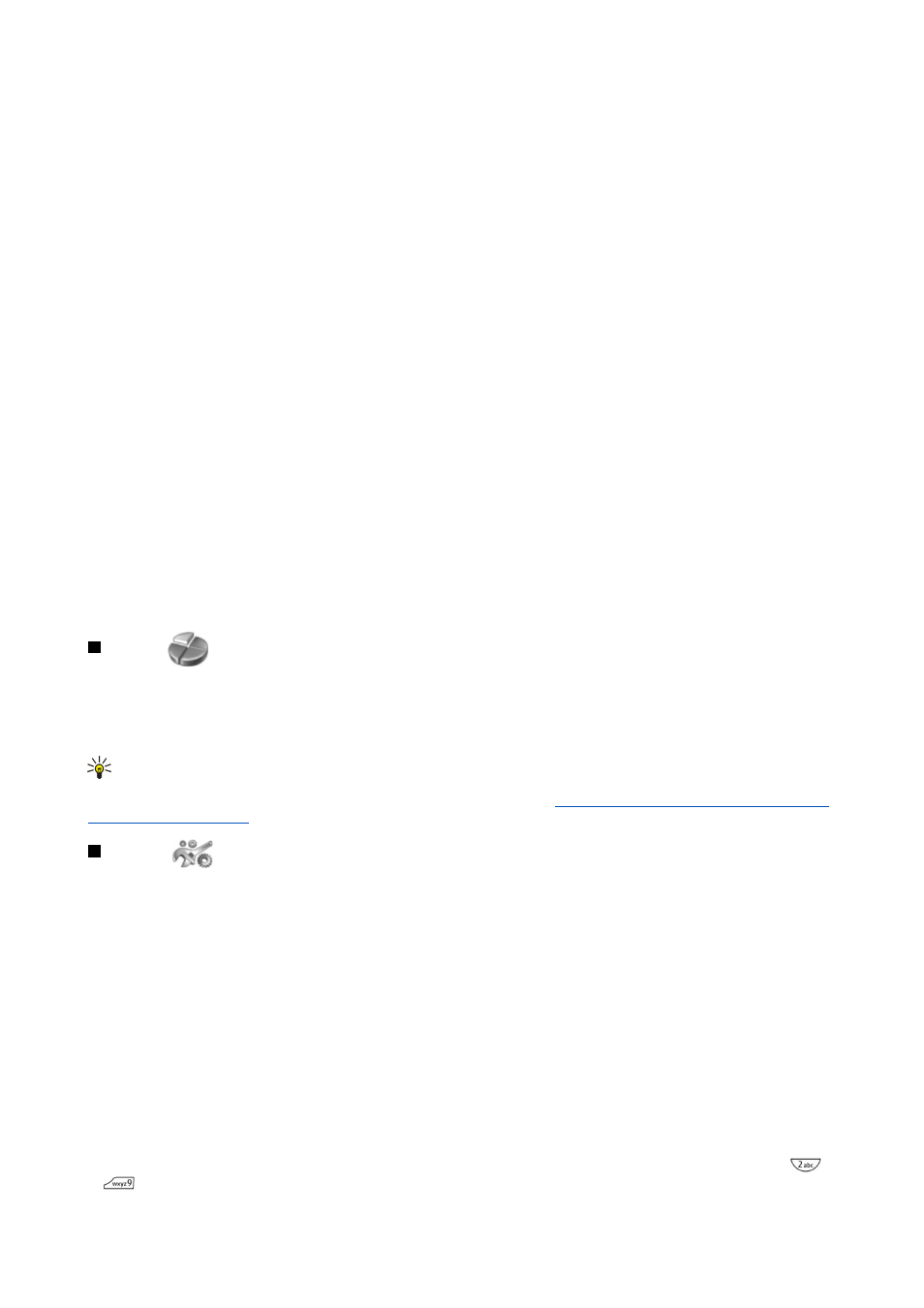
To save multiple numbers per name when the selected memory is
Phone
, in standby mode, scroll down to the name to which
you want to add a number, and press
Details
. Press
Options
, and select
Add number
to add a new phone number to the name.
To delete contacts and all the numbers attached to them, in standby mode, press
Menu
, and select
Contacts
>
Delete
. Select
One by one
or
Delete all
.
To delete a single number added to a name, in standby mode, scroll down to the desired name, and press
Details
. Scroll to the
number that you want to delete, press
Options
, and select
Delete number
.
To edit a name or number, in standby mode, scroll down to the desired name, and press
Details
. Press
Options
, and select
Edit
name
or
Edit number
. Edit the name or number, and press
OK
.
Settings for the contacts
In standby mode, press
Menu
, and select
Contacts
>
Settings
, and one of the following options:
•
Memory in use
— To select the memory that you want to use for your contacts.
•
Contacts view
— To select how the contacts are shown.
1-touch dialing
To assign a number to a 1-touch dialing key, press
Menu
in standby mode, select
Contacts
>
1-touch dialing
, and scroll to the
1-touch dialing key number that you want.
Press
Assign
>
Find
, and select the name and the number that you want to assign.
If a phone number has already been assigned to the key, press
Options
, and select
Change
to change the phone number or
Delete
to remove the assignment.
Other functions
In standby mode, press
Menu
, and select
Contacts
and one of the following:
•
Service numbers
— You can call the numbers that your service provider may have included in your SIM card (network services).
•
Own numbers
— You can view the numbers assigned to your SIM card if this is allowed by the card. Contact your service
provider for details.
Profiles
Press
Menu
, and select
Profiles
.
To change the profile, select the desired profile, and select
Select
.
To activate a profile for a certain time, select the desired profile and
Timed
. Set the time (up to 24 hours) when you wish the
profile setting to end. When the end time is reached, the previous profile, which was not timed, becomes active.
Tip: To activate a profile in standby mode, briefly press the power key, and select the desired profile.
You can edit the profile settings in the communicator interface of your device.
See "Profile settings{No generated text before
Settings
Press
Menu
, and select
Settings
.
To adjust call settings, scroll to
Call settings
, and select:
•
Call forward
(network service) — select to direct your incoming calls to another number such as your voice mailbox.
For details, contact your service provider. Options not supported by your SIM card or your network operator may not be shown.
Select the option you want. For example, select
Forward if busy
to forward voice calls when your number is busy or when
you decline an incoming call.
To set the forwarding setting to on, select
Activate
, the desired phone number (a voice mailbox or another number), and the
timeout after which the call is forwarded if this is available for the forwarding option. To set the forwarding option to off,
select
Cancel
, or to check whether the forwarding option is activated or not, select
Check status
if this is available for the
forwarding option. Several forwarding options may be active at the same time.
You can see the corresponding indicators in standby mode.
•
Anykey answer
— select
On
if you want to answer an incoming call by briefly pressing any key except the power key, the
selection keys, and the End key.
•
Automatic redial
— select
On
to set the phone to make a maximum of 10 more attempts to connect the call after an
unsuccessful call attempt.
•
1-touch dialing
— select
On
if you want to call the names and phone numbers assigned to the 1-touch dialing keys
to
by pressing and holding the corresponding key.
C o v e r p h o n e
Copyright © 2004 Nokia. All Rights Reserved.
18
