Recording a phone call or voice memo, Playing a voice recording, Sending a voice recording – Nokia 9500 User Manual
Page 73
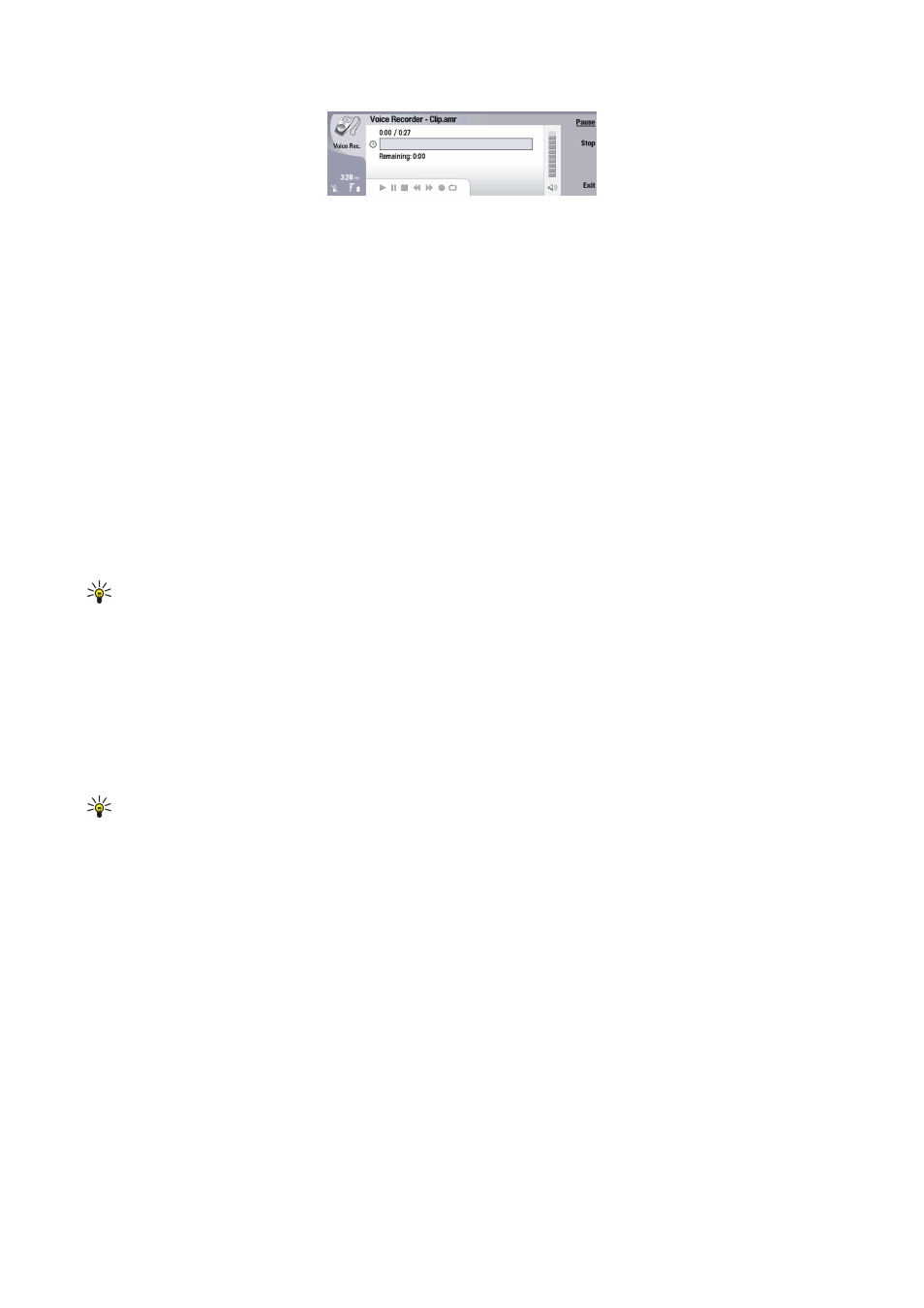
To select a voice recording, press Menu, and select
File
>
Open...
. The Open file dialog is displayed, the current folder contents
are scanned, and voice recordings are listed.
To add a shortcut to a voice recording, press Menu, and select
File
>
Add to Desk...
. This creates a shortcut to the selected voice
recording. You cannot create a shortcut to an unsaved file.
Recording a phone call or voice memo
You can record a phone conversation or a voice memo.
Voice rec.
automatically creates a compressed sound clip in either WAV
or AMR format.
To record a voice memo, press Menu, and select
File
>
New clip
, and press
Record
.
Voice rec.
begins to record all sound that
enters the external microphone. When you complete recording, select
Stop
. Press Menu, and select
File
>
Save
>
Save clip
. Type
a name for the voice recording, and press
OK
.
To record a phone call, begin the call. When the call recipient answers, press Menu, and select
File
>
New clip
, and press
Record
.
Voice rec.
begins to record, and both parties will hear a tone every five seconds to indicate that the telephone conversation is
recorded. When you complete recording, select
Stop
. Press Menu, and select
File
>
Save
>
Save clip
. Type a name for the voice
recording and select
OK
.
To continue recording at the end of a voice recording, select a voice recording, and press
Record
. Recording continues at the
endpoint of the previous recording.
To cancel a save, when you are asked to save your voice recording, the cancel command stops the current action and returns
to the previous action. The discard command erases the voice recording from device memory.
Tip: The maximum length of a voice recording depends on the storage space available in device memory or on a
memory card.
Playing a voice recording
You can play and pause a voice recording. You can save a voice recording that you made, or play and save a voice recording that
you received inside a message.
Voice rec.
can play several formats: WAV, AU, AMR, and compressed GSM.
The progress bar displays the playing time, position, and length of a voice recording.
To listen to a voice recording, press
Play
. Scroll left to seek backward or right to seek forward.
To pause a voice recording, press
Pause
. Playback resumes when you press
Play
.
To play a voice recording again, press Menu, and select
Playback
>
Repeat
. The voice recording will repeat.
Tip: Voice recordings that you receive or record are temporary files. You must save the files that you want to keep.
Sending a voice recording
You can send a voice recording from your device to another device through infrared or Bluetooth, as its own e-mail message,
or in a multimedia message.
To send a voice recording to another device with infrared, make sure that infrared is active on the receiving device. Select a
voice recording, press Menu, select
File
>
Send
, and use the infrared option. An infrared connection is established automatically,
and the voice recording is sent to the receiving device.
To transfer a voice recording with Bluetooth, make sure that Bluetooth is active on the receiving device. Select a voice recording,
press Menu, select
File
>
Send
, and use the Bluetooth option. Activate Bluetooth on your device, search for the receiving device,
select the receiving device from the list of available devices, and select Send. If the devices are paired and authorized, or if a
passcode is confirmed, the voice recording is transferred to the receiving device when an active Bluetooth connection is
established.
To send a voice recording as a an e-mail, select a voice recording, press Menu, select
File
>
Send
, and use the mail option. The
Mail application opens automatically, and the voice recording is ready to send as an attachment to your e-mail message.
To insert a voice recording into a multimedia message, select a voice recording, press Menu, select
File
>
Send
, and use the
multimedia message option. The MMS application is launched automatically, and the voice recording is ready to send as an
attachment to your multimedia message.
M e d i a a p p l i c a t i o n s
Copyright © 2004 Nokia. All Rights Reserved.
73
