Eap modules, Modifying the eap-sim settings, Modifying the eap-tls settings – Nokia 9500 User Manual
Page 69: Modifying the eap-peap settings
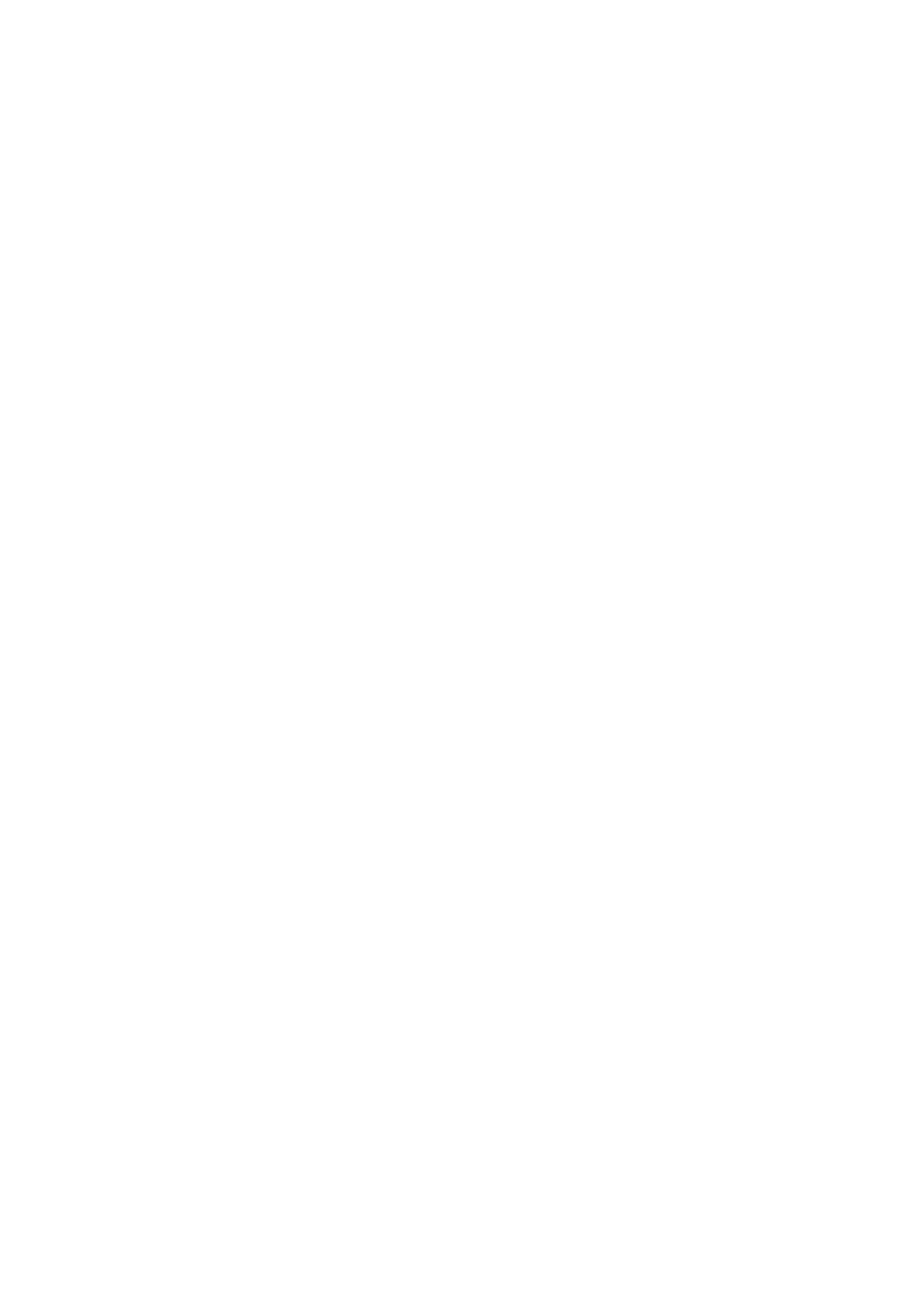
WPA page
In the
WPA mode
field, select
EAP
if you want to use an EAP module for authentication. If you select
Pre-shared key
, type the
password (also called a master key) in the field below. Note that the same key must be entered in the wireless LAN access point.
EAP page
You can configure various EAP (extensible authentication protocol) modules that are used for authentication and data
encryption. Note that corresponding values must be entered in the wireless LAN access point. EAP authentication is only available
if you have selected
WPA
or
802.1x
as the security mode.
For instructions on editing the EAP module settings, see the Help function in the device.
WEP page
You can create up to four WEP keys. Corresponding values must be entered in the wireless LAN access point.
•
WEP authentication
— Select
Open
or
Shared
as a means of authentication between the wireless device and the wireless LAN
access point.
•
WEP key in use
— Select the WEP key you want to use with the Internet access point you are creating.
•
Key #1 length
— Select the appropriate key length. Supported key lengths are 40, 104, and 232 bits. The more bits there are
in the key, the higher the level of security. WEP keys consist of a secret key and a 24-bit initialization vector. For example,
some manufacturers refer to the 104-bit key as a 128-bit key (104+24). Both keys offer the same level of encryption and are
therefore interoperable.
•
Key #1 type
— Select whether you want to enter the WEP key data in hexadecimal format (
HEX
) or in text form (
ASCII
).
•
Key #1 data
— Enter the WEP key data. The number of characters you can enter depends on the key length you have chosen.
For example, keys that are 40 bits long always consist of 5 alphanumeric characters or 10 hexadecimal characters.
EAP modules
EAP modules are used in a wireless LAN to authenticate wireless devices and authentication servers.
Note that the network must support this feature.
Modifying the EAP-SIM settings
To use EAP-SIM authentication, the cover phone must be switched on, and the device must have a valid SIM card installed.
To modify EAP-SIM settings for the Internet access point, select
ConnectionsInternet setup
. Select a wireless LAN Internet access
point from the list, and
Edit
>
Advanced
. Select the
EAP
page. Select EAP-SIM from the list, and press
Configure
.
Define the following:
•
Use manual user name
— This setting overrides the user name in the initial identity response in a case when the server
requires that the user performs the initial identification with a predefined user name, for example, with a Windows user
name. If you select
Yes
but leave the
User name
field empty, a random user name is generated for initial identity response.
•
Use manual realm
— This setting overrides the realm of the initial identity response in a case when the server requires that
the user performs the initial identification with a predefined realm. If you select
No
, the realm is derived from the IMSI
(international mobile subscriber identity).
•
Use identity privacy
— The EAP-SIM can have the server send a pseudonym identity for future authentications. This identity
prevents the user's IMSI from being sent.
•
Max. reauthentic. count
— The EAP-SIM can have the server send the wireless device a reauthentication identity that can be
used to speed up the upcoming authentications. You can specify how many times a single reauthentication mechanism can
be used until full authentication must be performed. If the reauthentications mechanisms are used too many times, security
may be compromised because the SIM card is not used in reauthentication.
Modifying the EAP-TLS settings
To modify the EAP-TLS settings for an Internet access point, select
Connections
>
Internet setup
. Select a wireless LAN Internet
access point from the list, and press
Edit
>
Advanced
. Select the
EAP
page. Select EAP-TLS from the list, and press
Configure
.
On the
User certificates
page, select which personal certificates are used for user authentication when using this Internet access
point. This page shows all the installed personal certificates on the device. The certificates are enabled by default. To disable a
certificate, select the certificate, and press
Disable
.
On the
CA certificates
page, select which authority certificates are valid for server verification in wireless LAN authentication
when using this Internet access point. This page shows all the installed authority certificates on the device. All certificates are
enabled by default. To disable a certificate, select the certificate, and press
Disable
.
On the
Cipher suites
page, select which TLS (transport layer security) cipher suites you want to use with this Internet access
point. To enable a selected cipher suite, press
Enable
.
On the
Settings
page, you can define additional settings related to EAP-TLS. For instructions on modifying these settings, see
the Help function in the device.
Modifying the EAP-PEAP settings
To modify the EAP-PEAP settings for an Internet access point, select
Connections
>
Internet setup
. Select a wireless LAN Internet
access point from the list, and press
Edit
>
Advanced
. Select the
EAP
page. Select EAP-PEAP from the list, and press
Configure
.
C o n t r o l p a n e l
Copyright © 2004 Nokia. All Rights Reserved.
69
