Week view, Day view, Weekly time schedule view – Nokia 9500 User Manual
Page 53: Year schedule view, Anniversaries view, To-do lists view, Calendar files
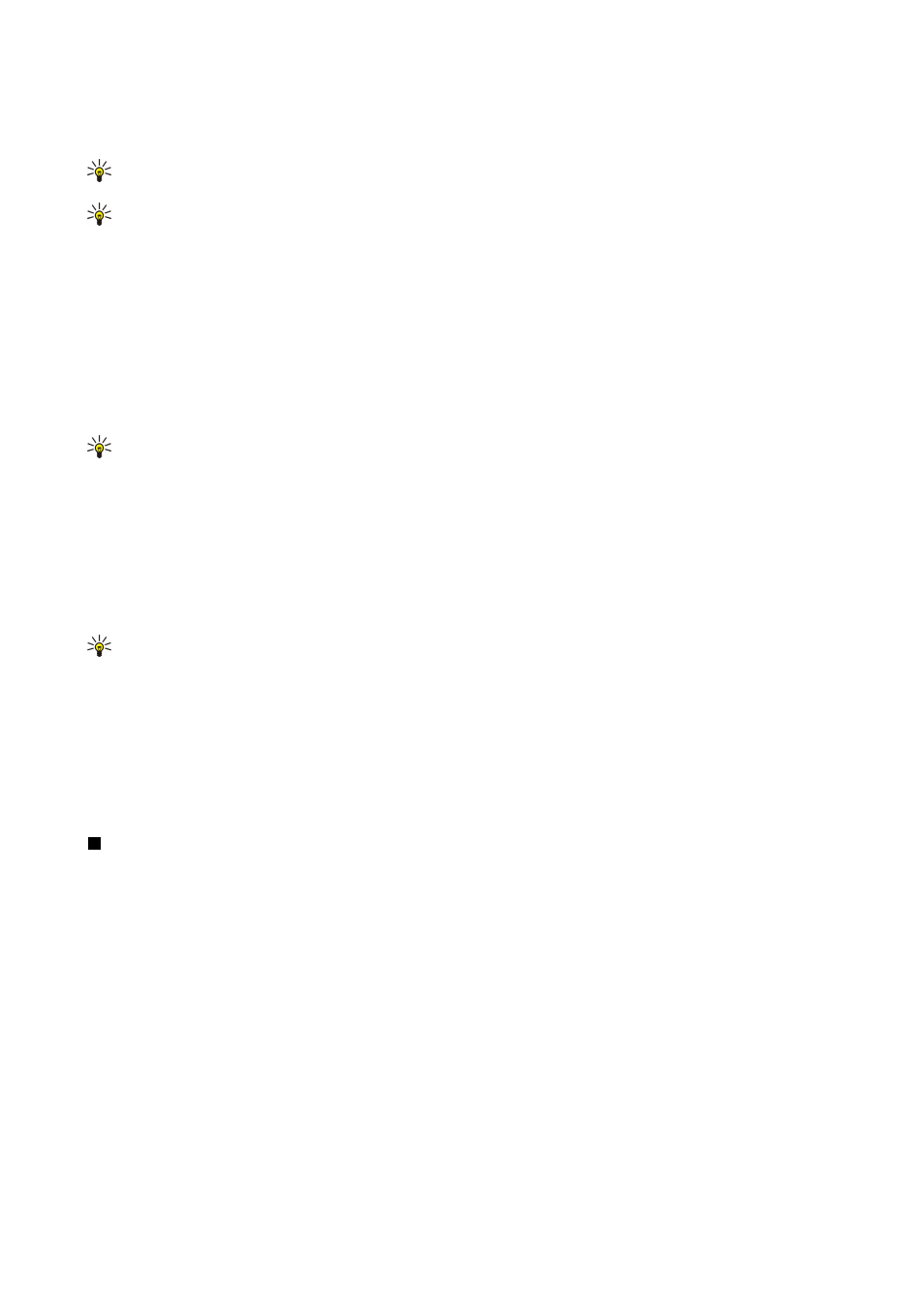
Week view
The
Week
view shows the events for the selected week in seven day boxes. Today's date is marked with a colored rectangle.
Tip: To quickly select a different date in day and week views, press the tab key, select the desired date, and press the
enter key.
Tip: To change the starting day of the week, select
Desk
>
Tools
>
Control panel
>
General
>
Regional settings
.
Select the
Date
page and the
First day of the week
field.
Day view
The
Day
view shows the events for the selected day. Entries are grouped into time slots according to their starting time. To view
the previous or next day, scroll left or right.
Weekly time schedule view
The
Weekly time schedule
view shows the reserved hours for the selected week. Only timed entries are shown. If a time box
contains entries, the bar across the bottom of the weekly time schedule shows the details of the entry. The numbers to the right
of the entry description indicate the number of entries in that time box. For example, 1/3 means that you are seeing the details
of the first of three entries. If a time box contains more than one entry, press the tab key to view a list of all entries.
Tip: You can select different bar colors for different types of entries. For example, use a green bar for hobbies and a
red bar for business trips to get a quick overview of your activities during a week. To define a color for an entry, select
the entry, and press
Edit
. Select the
Status
page, and
Color/Symbol marking
field.
Year schedule view
The
Year schedule
view shows the timetable for the selected year. Only entries with colors are shown. If there are several colors
for the day, only one can be shown.
Anniversaries view
The
Anniversaries
view shows the anniversaries for four months at a time. No other entries are shown.
Tip: To change the number of months shown in the anniversary view, press Menu, and select
View
>
View settings...
.
To-do lists view
In the
To-do lists
view, you can view and create lists that contain to-do notes. The page number in the upper right corner
indicates the position of the to-do list among other to-do lists. For example, 1/6 means that you are viewing the first to-do list
out of six. To view the previous or next list, scroll left or right. To see a list of all to-do lists, press the tab key.
To create a new to-do list, press Menu, and select
File
>
New to-do list...
. On the
Details
page, enter the name, position, and
sorting order of the to-do list. On the
Visibility
page, define whether to-do notes are visible in to-do lists only or in all calendar
views, and the time position in which you want the to-do notes displayed in calendar views.
Calendar files
You can have more than one calendar file in use.
To create a new calendar file, press Menu, and select
File
>
More options
>
New calendar...
. Select a location for the calendar
file and enter a name for it. Press
OK
.
To open another calendar, press Menu, and select
File
>
More options
>
Open calendar...
.
To save the currently open calendar file as a new file, press Menu, and select
File
>
More options
>
Save as...
. Select a location
for the new file and enter a name for it. Press
OK
.
To add the contents of a calendar file to the currently open calendar, press Menu, and select
File
>
More options
>
Import...
.
Browse for the calendar file whose contents you want to import.
C a l e n d a r
Copyright © 2004 Nokia. All Rights Reserved.
53
