Reading and replying to e-mail, E-mail attachments, Changing e-mail replying and viewing preferences – Nokia 9500 User Manual
Page 28: E-mail account settings, The e-mail settings must be defined, You must define your mail settings correctly, P.28, Connection automatically
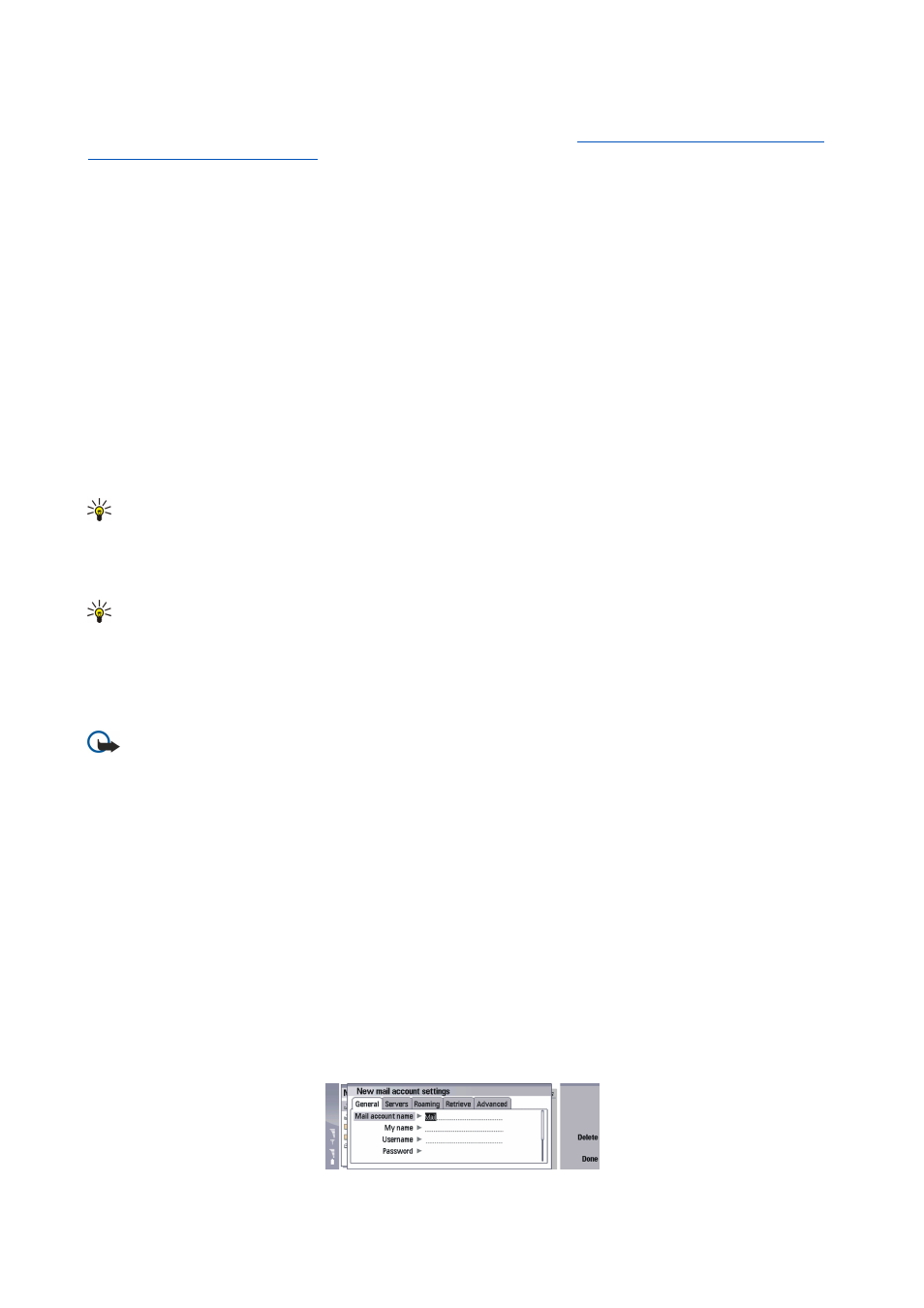
Note that e-mail that you mark as deleted when offline will also be deleted from the remote mailbox server when the device
is online again. You can delete local e-mail without deleting remote mailbox files.
See "Avoiding low memory{No generated
text before found for '#comma'}" p.26.
To retrieve e-mail from a remote server, scroll to your mailbox, and press
Retrieve e-mail
.
Select:
•
Mail headers (stay online)
— to retrieve only the sender, date and subject information.
•
Messages
— to retrieve entire e-mails without the attachments.
•
Messages and attachments
— to retrieve all e-mails and the attachments they contain.
•
Ask before retrieving
— to confirm whether the device should retrieve mails.
Press
Retrieve
to go online and retrieve the mails.
If you have created subfolders in your IMAP4 mailboxes, you can view those folders with your device. To be able to view folders
in your IMAP4 mailbox, establish an Internet connection, press Menu, and select
Receive
>
Folder subscriptions...
. Note that you
can only subscribe to folders in your IMAP4 mailboxes.
To view a remote folder, select a folder, and press
Subscribe
. Every time you go online the subscribed folders are updated. Note
that this may take a lot of time if the folders are large.
To update the list of folders, press
Update list
.
Reading and replying to e-mail
To reply to an e-mail, press
Reply
.
Tip: If an e-mail contains Web addresses, e-mail addresses, or phone or GSM numbers, you can use them. For example,
you can select a Web address or a phone number, and press the appropriate command button to open the Web page,
send e-mail or call the number.
To add new contacts to your Contacts directory, select the sender or a recipient from the header fields, press Menu, and
select
Tools
>
Add to Contacts...
.
Tip: If you reply to an e-mail that contains attached files, the attachments are not included in the reply. If you forward
the received e-mail, attachments are included.
To forward an e-mail, press Menu, and select
File
>
Forward
.
To print an e-mail, press Menu, and select
File
>
Printing
>
Print...
.
E-mail attachments
Important: E-mail messages may contain viruses or otherwise be harmful to your device or PC. Do not open any
attachment if you are not sure of the trustworthiness of the sender
To open an attachment, select the attachment, and press
Open
.
To save an attachment, select the attachment, and press
Save
.
To delete an attachment, select the attachment, and press
Delete locally
. Note that a copy of the attachment remains on the e-
mail server.
Changing e-mail replying and viewing preferences
Open a received e-mail, and press
Preferences...
.
To include the text of the received e-mail in your replies, select
Include message in reply
, press
Change
, and select
Yes
.
To define the font type or size of text, select the appropriate field, and press
Change
. Choose the new font type or size, and press
OK
.
E-mail account settings
Any changes you make to e-mail settings affect the way your e-mail is sent and received.
Press Menu, select
Tools
>
Account settings...
, and press
Create new
.
Scroll to the type of account that you want to create, and press
OK
.
M e s s a g i n g
Copyright © 2004 Nokia. All Rights Reserved.
28
