Modifying installation settings, Setting java application security settings, Camera folders – Nokia 9500 User Manual
Page 61: Backup, Memory, P.61
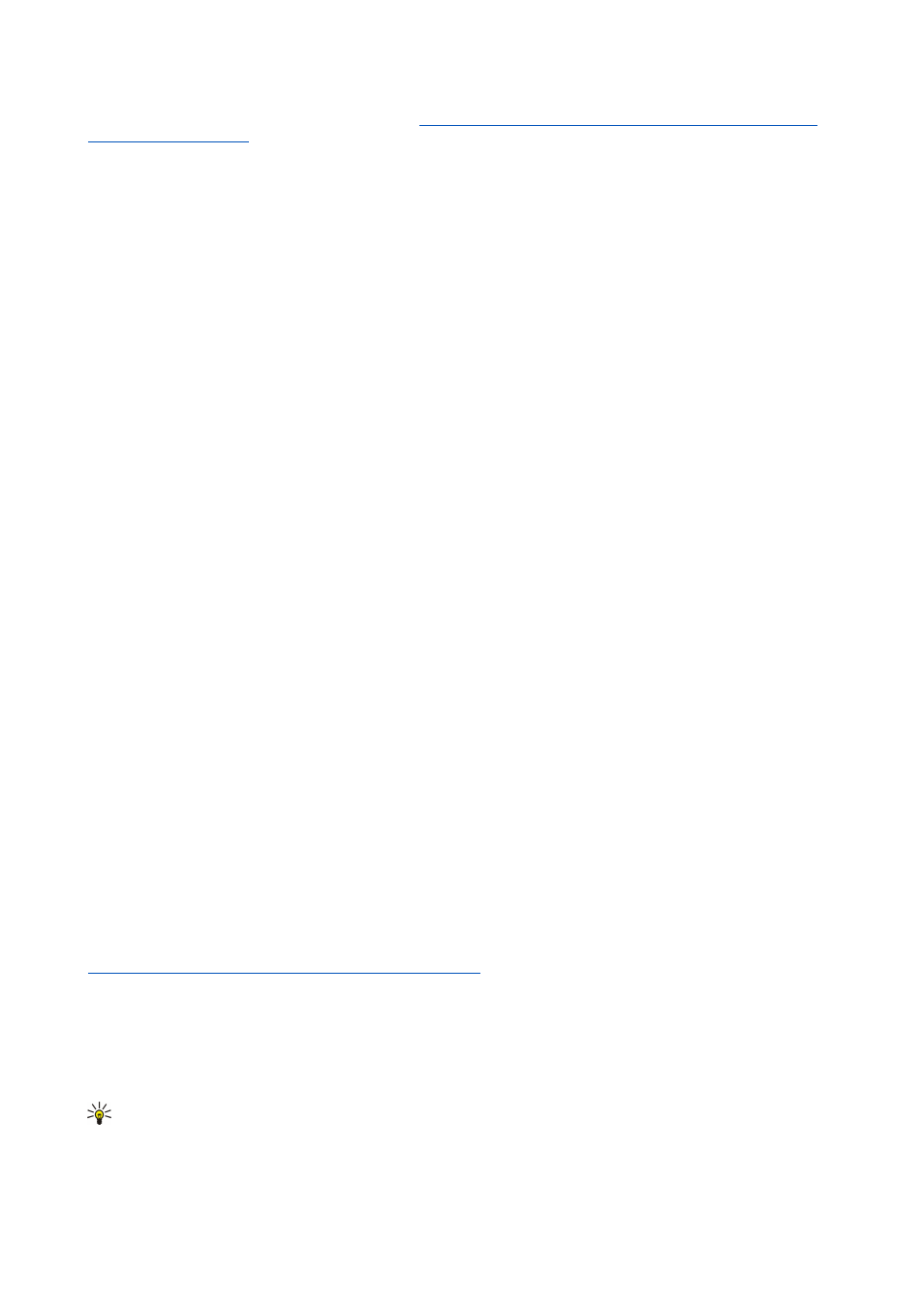
You cannot install applications in
Application manager
.
See "Installing applications and software{No generated text before
When you open
Application manager
, the
Installed software
page lists all of the software packages that have been installed,
with their name, version number, type, and size.
To view the details of an installed software package, select
Data management
>
Application manager
, and select the
Installed
software
page. Select an application or a component from the list, and press
Details
.
To uninstall applications or components, select
Data management
>
Application manager
. Select the software from the list,
press
Remove
, and confirm the removal. Note that some software packages update existing software, and after the installation
you may only be able to remove the whole software package, not the update.
Note that if you remove software, you can only reinstall it by using the original software package file, or by restoring a full
backup that contains the removed software package. If you remove a software package, you may no longer be able to open
files created with that software. If another software package depends on the software package that you removed, the other
software package may stop working. Refer to the documentation of the installed software package for details.
To view the installation log, select
Data management
>
Application manager
, and select the
Install log
page. A list shows what
software has been installed and removed, and the date of installation or removal. If you encounter problems with the device
after installing a software package, you can use this list to find out which software package may be the cause of the problem.
The information in this list may also help to pinpoint problems that are caused by software packages that are incompatible
with each other.
To save the contents of the installation log, select
Data management
>
Application manager
, and select the
Install log
page.
Press
Copy
, and open the application where you want to paste the contents.
Modifying installation settings
To modify installation settings, select
Data management
>
Application manager
, and select the
Preferences
page. You can select
options related to software installation.
•
Delete source file after installation
— If you select
Yes
, the software package installation file is deleted from the device after
installation. If you download software packages using the Web browser, this may help to reduce the amount of storage space
required. If you want to store the software package file for possible reinstallation, do not select this option, or make sure
that you have a copy of the software package file stored on a compatible PC or on a CD-ROM.
•
Enable online cert. checking
— If you select
Yes
, the certificate of the file is verified during installation.
•
Web address for cert. checking
— Enter the Web address of the site that checks online certificates.
•
Preferred language
— If the software package contains several language versions of the software, select the language version
that you want to install.
•
Install application
— Specify what kind of applications you want installed. If you select
Only certified
, only applications with
validated certificates can be installed. Note that this setting applies only to Symbian operating system applications (SIS files).
Setting Java application security settings
To modify the security settings of a Java application, select
Data management
>
Application manager
, and select the
Installed
software
page. Select a Java application from the list, and press
Details
. On the
Network permissions
and
Privacy permissions
pages, you can allow or restrict access to certain functions of the application.
Camera folders
To change the folders where photos and video clips are saved, select
Data management
>
Camera folders
. In the
Images
field,
select a folder for photos, and in the
Video
field, select a folder for your video clips. The photos you take and the video clips you
record are saved automatically in these folders.
Backup
See "Backup{No generated text before found for '#comma'}" p.77.
Memory
To view memory consumption, select
Data management
>
Memory
. You can view the amount of free memory and the memory
consumption of different items on your device and memory card.
To switch between device memory and memory card statistics, select
Data management
>
Memory
, and press
Device
or
Memory
card
.
Tip: To avoid memory getting low, you should regularly delete or transfer data to a memory card or PC.
C o n t r o l p a n e l
Copyright © 2004 Nokia. All Rights Reserved.
61
