Managing messages, Avoiding low memory, E-mail – Nokia 9500 User Manual
Page 26: Working online and offline, Changing the internet connection
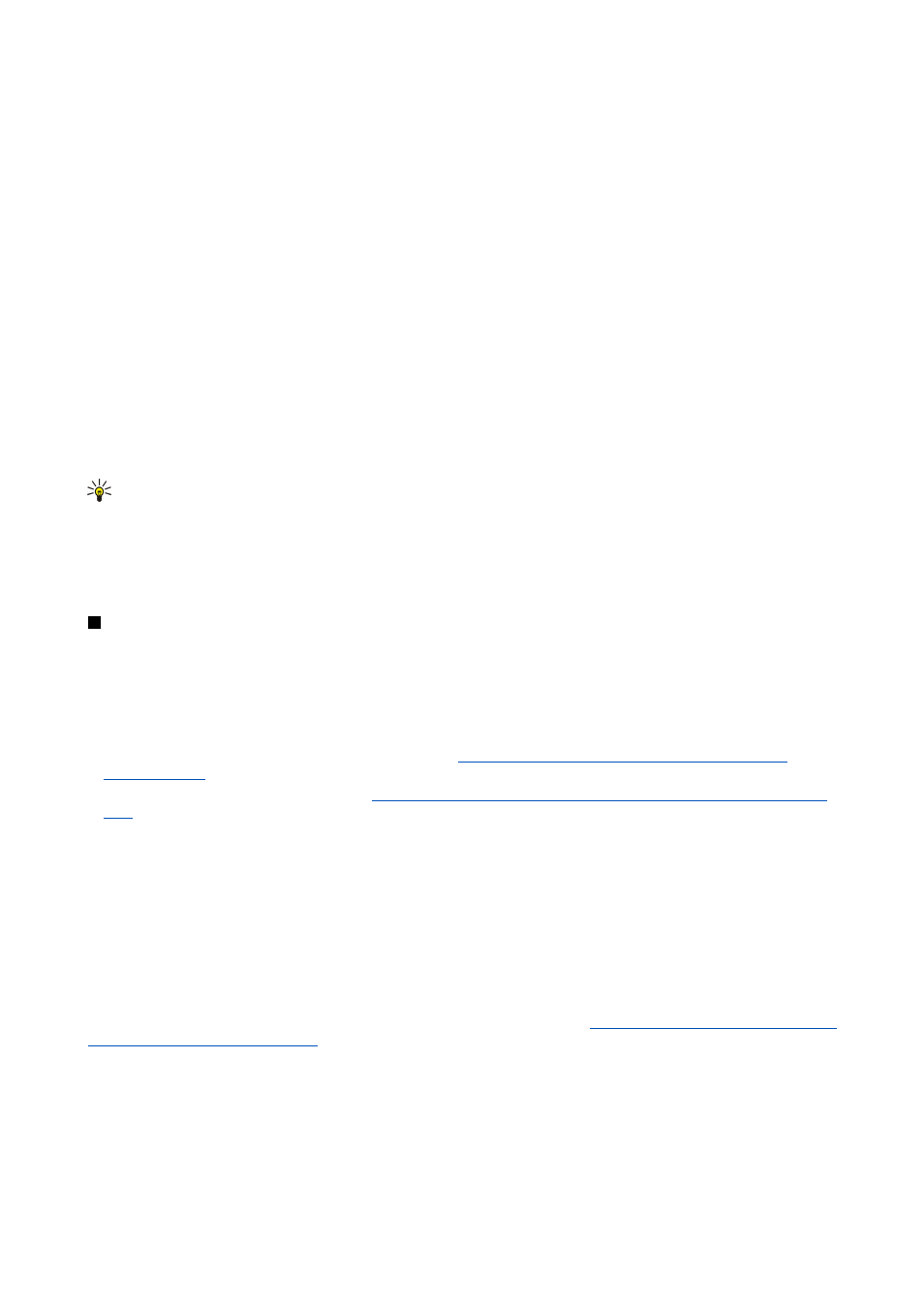
Managing messages
To create a new folder for messages, press Menu, and select
File
>
New folder...
. Enter a
Folder name
, select where the folder
should be created, and press
Create
. Note that you cannot create subfolders in Inbox, Outbox, or Sent folders, except in IMAP4
remote Outbox, and Sent folders when online. IMAP 4 is a standard protocol for accessing e-mail on your remote server. With
IMAP4, you can conduct searches, create, delete and manage messages and folders on the server.
To rename a folder, select the folder, press Menu, and select
File
>
Rename folder...
. Enter the new name, and press
Rename
.
Note that you can only rename folders that you have created.
To move a message, select the message, press Menu, and select
Edit
>
Move
. Scroll to a new folder, and press
Move
. If you want
to move the message to a subfolder, select the main level folder, and press
Expand
.
To search for messages, press Menu, and select
Edit
>
Find...
. Enter the text for which you want to search, and press
Find
.
To refine your search, press
Options
.
Avoiding low memory
You should regularly delete messages from Inbox and Sent folders, and delete retrieved e-mail from the device memory to free
up memory space.
To delete e-mails from the device, press Menu, and select
Tools
>
Delete e-mails locally...
. Press
Change
, and select the e-mail
you want to delete. For example, you can delete all e-mail or only e-mail that was received more than two weeks ago. Press
Delete now
to delete the e-mails.
Tip: Use this method to delete e-mail only from the device. The original e-mail remains on the server.If you delete e-
mails with the
Delete
command button in Messaging, the messages you delete are permanently deleted from your
remote mailbox the next time you go online.
To delete e-mail both from the device and from the remote server, open an e-mail, and press
Delete
.
To empty the
Sent
folder automatically, press Menu, and select
Tools
>
Sent items storage...
. Set
Delete sent items
to
automatically
, and enter the number of days after which the messages are deleted.
To write and read e-mail, go to
Messaging
.
The Nokia 9500 Communicator mail system is compliant with Internet standards SMTP, IMAP4 (rev 1), and POP3.
To receive and send mail, you must set up a remote mailbox service. This service may be offered by an Internet service provider,
a network service provider, or your company.
Before you can send, receive, retrieve, reply to, and forward mail on your device, you must do the following:
• You must configure an Internet access point (IAP) correctly.
See "Internet setup{No generated text before found for
• You must define your mail settings correctly.
See "E-mail account settings{No generated text before found for '#comma'}"
Follow the instructions from your remote mailbox and Internet service providers. Contact your network and Internet service
providers or operator for the correct settings.
Working online and offline
Working online means working with your device connected to a remote mailbox through an Internet connection. When online,
you can delete, rename, or create new folders in your remote mailbox. When you work offline, which means that your device
is not connected to a remote mailbox, you can delete only messages, not folders.
Note that any changes you make in the remote mailbox folders while offline take effect in your remote mailbox the next time
you go online and synchronize.
If you delete an e-mail from your device when offline, the e-mail will be deleted from the remote mailbox the next time you
connect to the mailbox. You can delete a message from your device to save memory.
See "Avoiding low memory{No generated
text before found for '#comma'}" p.26.
Managing your e-mail offline enables you to save in connection costs and work in conditions that do not allow a data connection.
If you work in conditions where one connection becomes unavailable, you can change the connection.
Changing the Internet connection
If your connection becomes unavailable, you may need to change the connection.
M e s s a g i n g
Copyright © 2004 Nokia. All Rights Reserved.
26
