Creating the prosetii icon, 4 click “information” æ“next, 5 click “setup complete” æ “finish – Toshiba Magnia Z300 User Manual
Page 220: 6 reboot the server
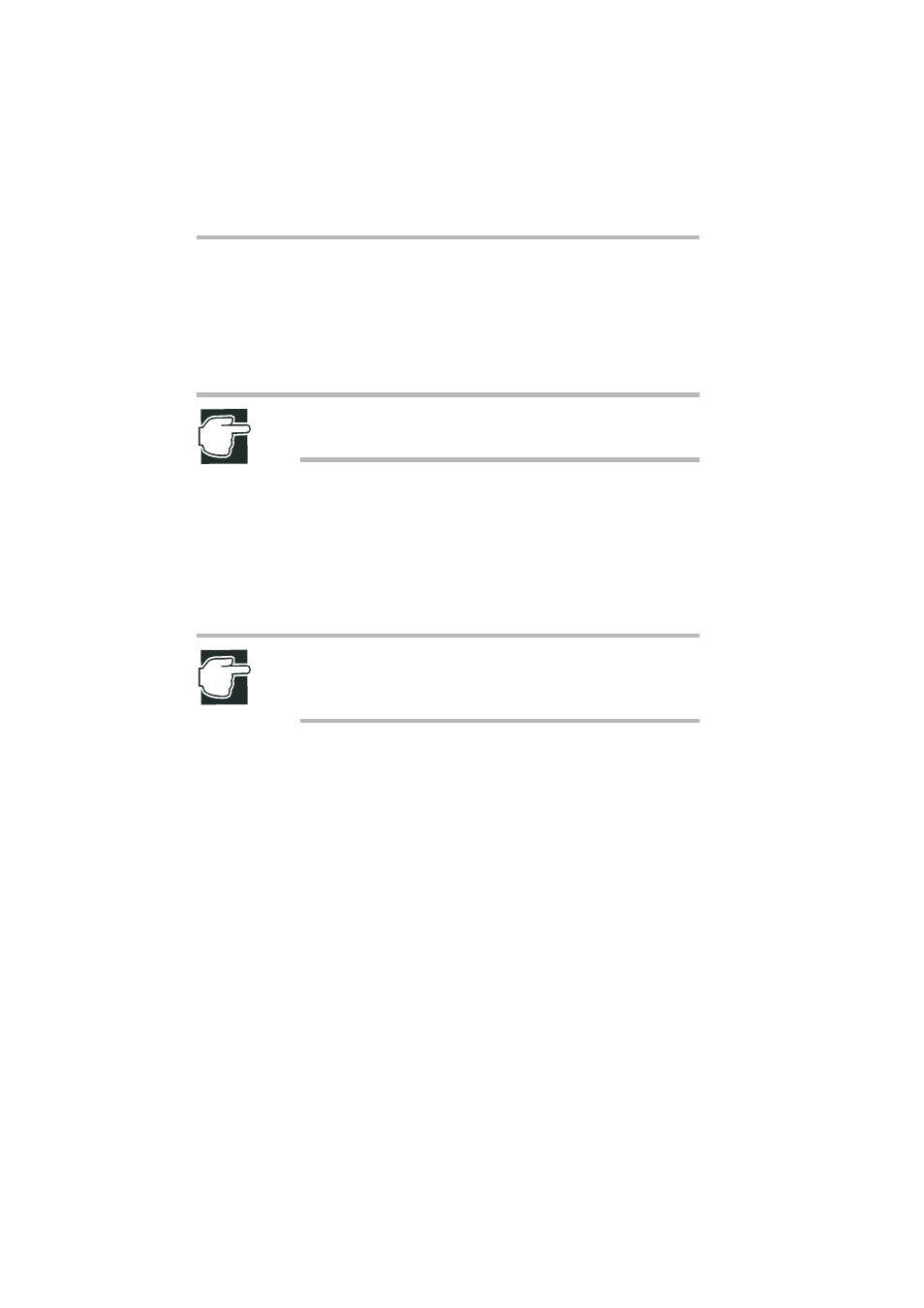
Installing Software
AFT, ALB and IPSec functions
198
Creating the PROSetII icon
The PROSetII icon is used for setting AFT/ALB.
1 The Toshiba Server Setup Tool CD-ROM (supplied) in the
CD-ROM drive.
Note: A the screen that is displayed after the CD-ROM is
inserted, click “Exit” to close the screen.
2 Browse the CD-ROM drive on Explorer, and double-click
setup.exe in the following directory:
\Public\Utils\Intel\Aft-alb\Setup\setup.exe
3 When the “Component Selection” screen is displayed, mark
the “Proset II” checkbox, and click “Install”.
Note: Do not mark the “Desktop Management Interface”,
“Intel PRO Network Adapters WMI Provider” and “Intel Pri-
ority Packet II”.
4 Click “Information”
→
“Next”.
5 Click “Setup complete”
→
“Finish”.
6 Reboot the server.
7 After the server has rebooted, make sure that the “PROSetII”
icon appears on the control panel.
When using AFT (Adapter Fault Tolerance) and ALB
(Adaptive Load Balance)
Setup of AFT (Adapter Fault Tolerance)/ALB (Adaptive Load
Balance)
1 Double-click “Intel(R)PROSetII” from “Start”
→
“Settings”
→
“Control Panel”.
