Starting and stopping the client, On windows, On solaris – Konica Minolta BIZHUB C30P User Manual
Page 99: Client ui on unicenter worldview, Configuring metaconsole client for unicenter, On windows on solaris
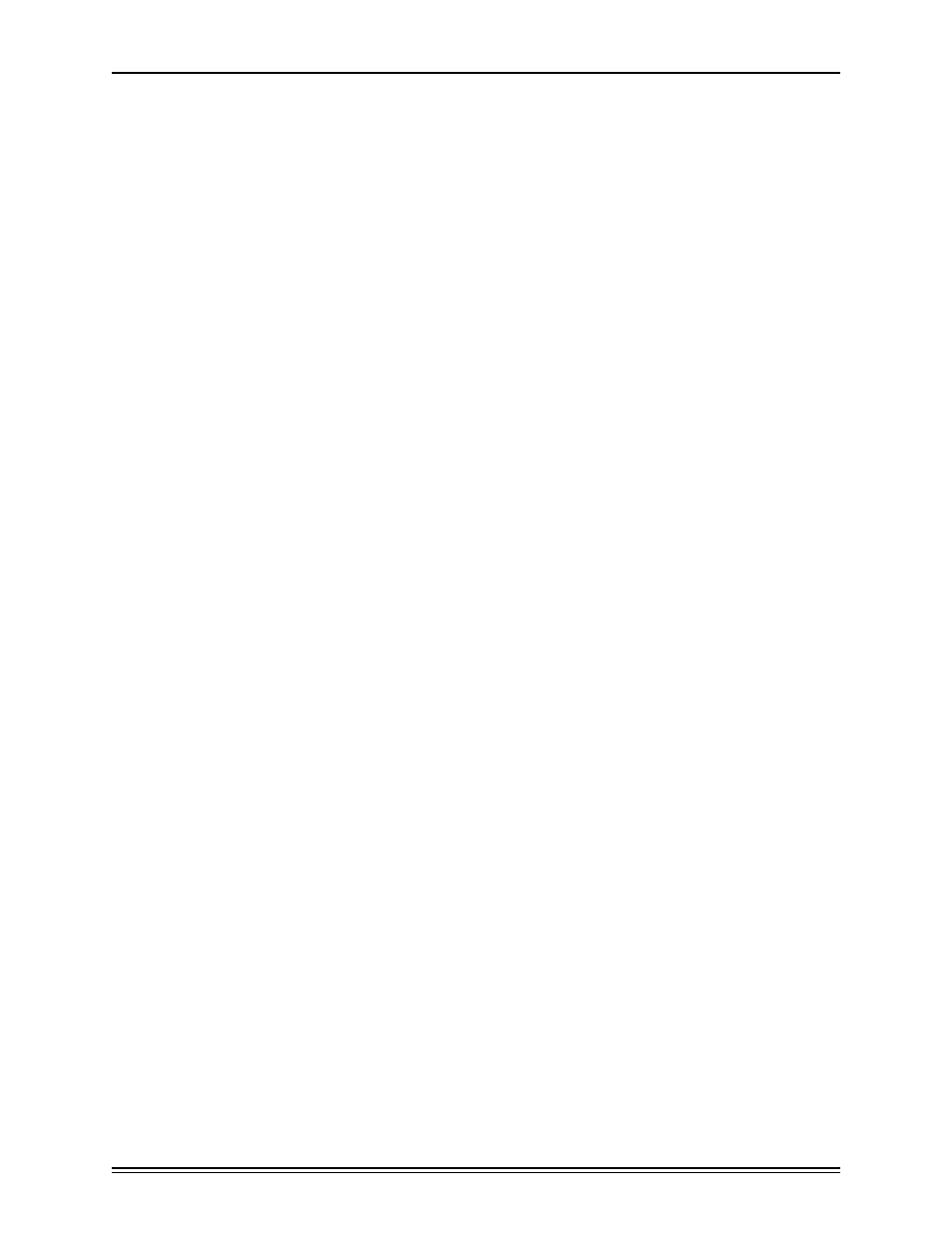
MetaConsole 2.3 including PageScope EMS Plug-Ins
page 85
Configuring MetaConsole Client for Unicenter WorldView
Starting and Stopping the Client
On Windows
The MetaConsole Client for Unicenter WorldView is run as a service on Windows. The service
is called MetaConsole Unicenter SnapIn. During installation, the option to automatically start
the service is presented. If you select this option, then once Windows is up and running, so
too will be the service. If you do not select this option, the service may be started (and stopped)
manually from the Services program. This is found in either and Control Panel or the Admin-
istrator Tools sections, depending upon which version of Windows you are running. Even if
you have selected the automatic option, you can still control the service from the Control Pan-
el/Administrator Tools section.
On Solaris
The MetaConsole Client for Unicenter WorldView is a program on Solaris. It is called RunUni-
SnapIn and is located in the Uni directory, which is inside the installation directory. It can be
started from a console window by changing directories into the Uni directory and typing . / Ru-
nUniSanpIn to start the client. To determine if the client is running, use the ps command. For
example, if it is running, the command ps -Af | grep Uni will produce output similar to this:
root 10050 9949 0 10:42:34 pts/6 0:00 grep Uni
root 9909 809 0 10:41:26 pts/7 0:00 /bin/sh./RunUniSnapIn
root 9944 9909 1 10:41:28 pts/7 0:09 opt/MetaConsole/jre/bin/java
com.zerog.lax.LAX / opt /MetaConsole / Uni / . / RunUniSn
If the client is running, the same command will produce output similar to this:
root 10050 9949 0 10:42:34 pts/6 0:00 grep Uni
Once running, the client can be stopped using control-C in the console window, by closing
the console window, or by killing the process. To kill the process, you need to know its PID.
This can be found using the the ps command (as noted above). In that example, the PID is
9944. In that case, the command kill 9944 should stop the runUniSnapIn program.
Client UI on Unicenter WorldView
The MetaConsole Client for Unicenter WorldView integrates with the Unicenter 2-D Map and
with Unicenter Explorer. Both are supported on Windows, but only Unicenter Explorer is sup-
ported on Solaris.
MetaConsole adds a MetaConsole Devices folder to the Unicenter 2-D Map and a MetaCon-
sole Devices node to the repository’s node in the Topology view in Unicenter Explorer (this
discussion assumes that MetaConsole discovery is used. See “console.properties” on
page 101.
In Unicenter 2-D, Map folders have nodes, some of which reveal sub-folders. There are four
levels of MetaConsole-related nodes. In Unicenter Explorer, the Topology view shows a hier-
archy of nodes (Figure 2.29).
