Accessing mc component version information, Metaconsole server and service provider – Konica Minolta BIZHUB C30P User Manual
Page 73
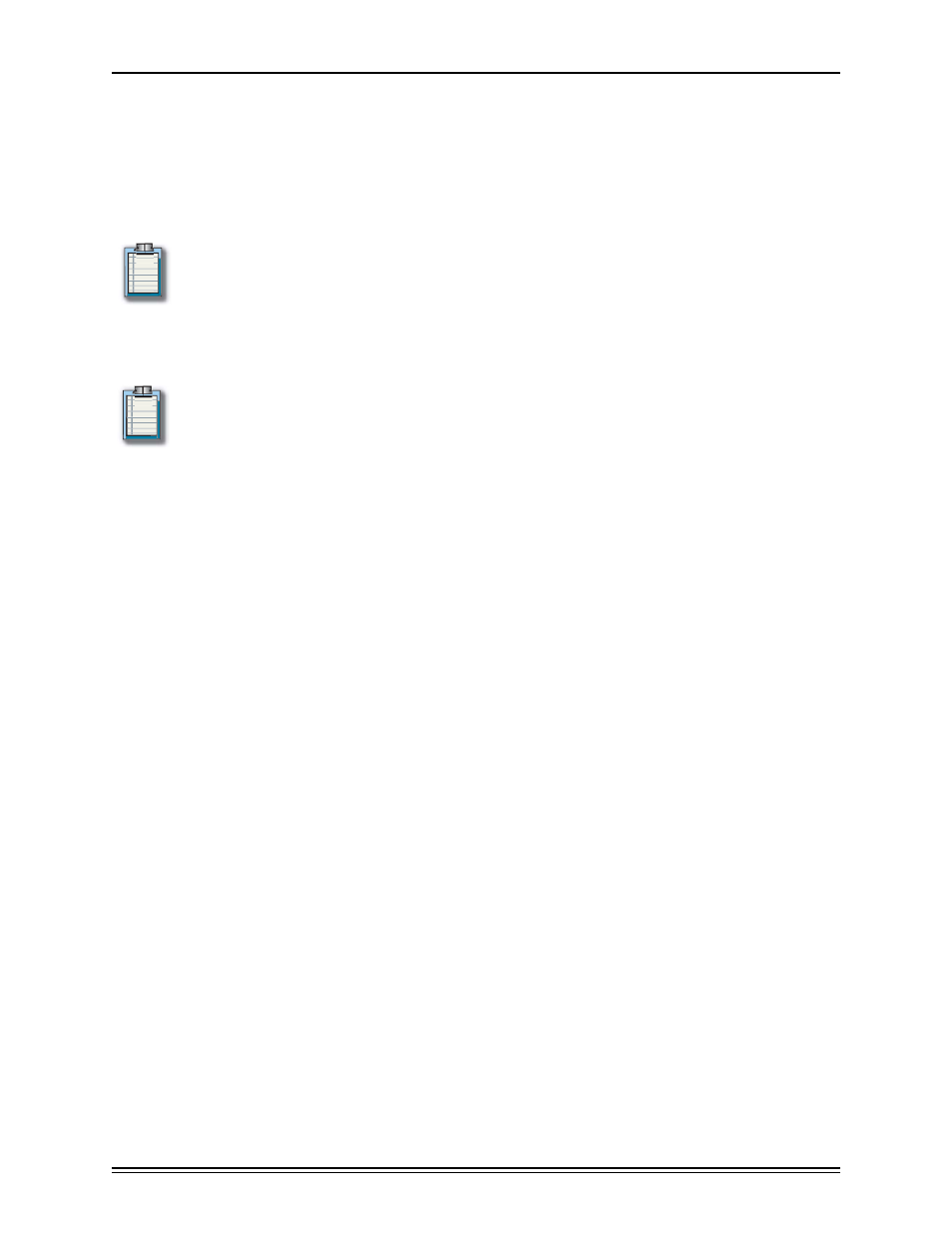
MetaConsole 2.3 including PageScope EMS Plug-Ins
page 59
sages sent by MetaConsole. Typically, this is a network administrator’s name.
5
In the Subject box, type the text that will appear in the Subject field of all page messages
sent by MetaConsole. Typically, this text should indicate the type of message (e.g., Device
Alert).
6
In the Relay Server box, type the name or IP address of the local network’s pager terminal.
Note: An alarm notification page cannot be delivered if this information is missing or in-
correct.
7
To send a test page to the recipients specified in steps 4, 5, and 6, select the Test Page
on Apply check box.
Note:
If the Test Page on Apply checkbox is selected, then every time the Apply button is
clicked, a test page will be sent to all the recipients. The test page is not sent out at any
other time. To deactivate this, deselect the checkbox.
8
Click Apply.
Accessing MC Component Version Information in NetView
To help you with support issues, technicians sometimes must know the version numbers
of your MetaConsole components (server, service providers, and client).
MetaConsole Server and Service Provider Version Information
To determine version numbers for the MetaConsole server and service providers, follow this
procedure:
1
Display the appropriate MetaConsole client page in one of these ways:
•
Point your browser to the MetaConsole server. In the navigation pane, expand the top-
level Configuration node and click Version Information.
•
When a managed device is selected in NetView, select MetaConsole from the Tools
menu, then select MetaConsole Configuration. In the MetaConsole client’s naviga-
tion pane, click Version Information.
The Version Information screen opens (Figure 2.15).
