Configuring the server list in mmc, Adding a metaconsole server, Removing a metaconsole server – Konica Minolta BIZHUB C30P User Manual
Page 84
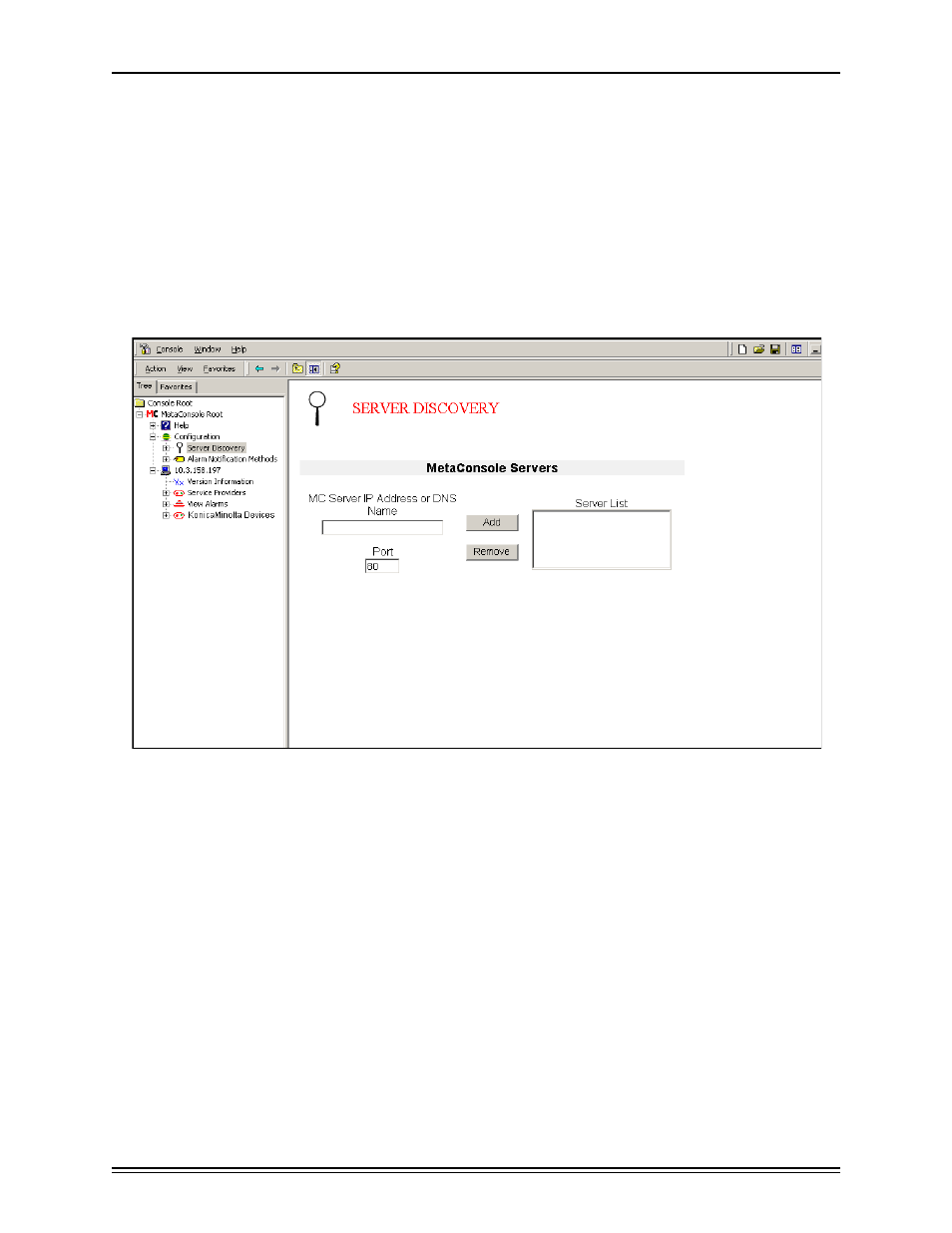
Configuring MetaConsole
page 70
Configuring the Server List in MMC
Adding a MetaConsole Server
To add to the list of MetaConsole servers, follow this procedure:
1
In the navigation pane, expand the top-level Configuration node and click Server Dis-
covery.
The Server Discovery screen opens (Figure 2.20).
Figure 2.20: MMC Server Discovery Screen
2
In the MC Server Address box, type the IP address of the MetaConsole server you are
adding to the list.
3
In the Port box, type the port number where the MetaConsole server is found.
4
Click Add.
5
In the Warning dialog box, click Yes to refresh the navigation pane to include the new
server information. If you click No, you must manually refresh the navigation pane infor-
mation. For instructions see “Refreshing Displayed Information in MMC” on page 69.
The new server appears in the Server List box and in the navigation tree.
Removing a MetaConsole Server
To remove a MetaConsole server from the list, follow this procedure:
