Adding a metaconsole server, Removing a metaconsole server – Konica Minolta BIZHUB C30P User Manual
Page 102
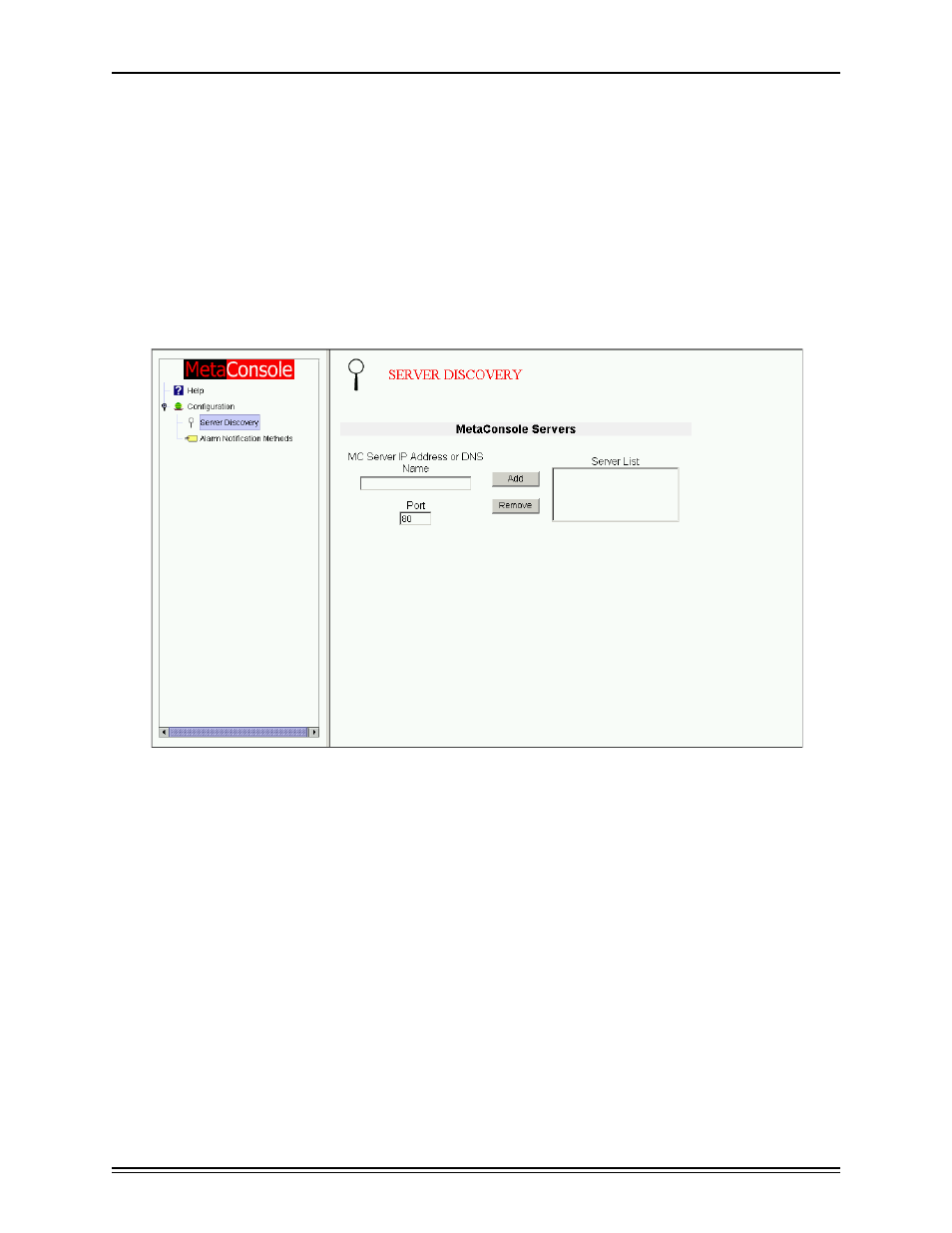
Configuring MetaConsole
page 88
Adding a MetaConsole Server
1
In the navigation pane, expand the top-level Configuration node and click Server Dis-
covery. The Server Discovery screen opens (Figure 2.30).
2
In the MC Server Address box, type the IP address of the MetaConsole server you are
adding to the list.
3
In the Port box, type the port number where the MetaConsole server is found.
4
Click Add.
The new server appears in the Server List box and in the navigation tree.
Figure 2.30: MetaConsole Client Browser Window
5
In the navigation pane, expand the Configuration node and click Server Discovery. The
Server Discovery screen opens (Figure 2.2).
Removing a MetaConsole Server
To remove a MetaConsole server from the list, follow this procedure:
1
In the navigation pane, expand the top-level Configuration node and click Server Dis-
covery. The Server Discovery screen opens (Figure 2.30).
2
In the Server’s box, click the address of the MetaConsole server you wish to remove from
the list.
3
Click Remove.
The server is removed from the list and from the navigation tree.
