Choosing metaconsole discovery: ca unicenter only, Monitoring the network and using alarms, Alarms in openview – Konica Minolta BIZHUB C30P User Manual
Page 24: Choosing metaconsole discovery
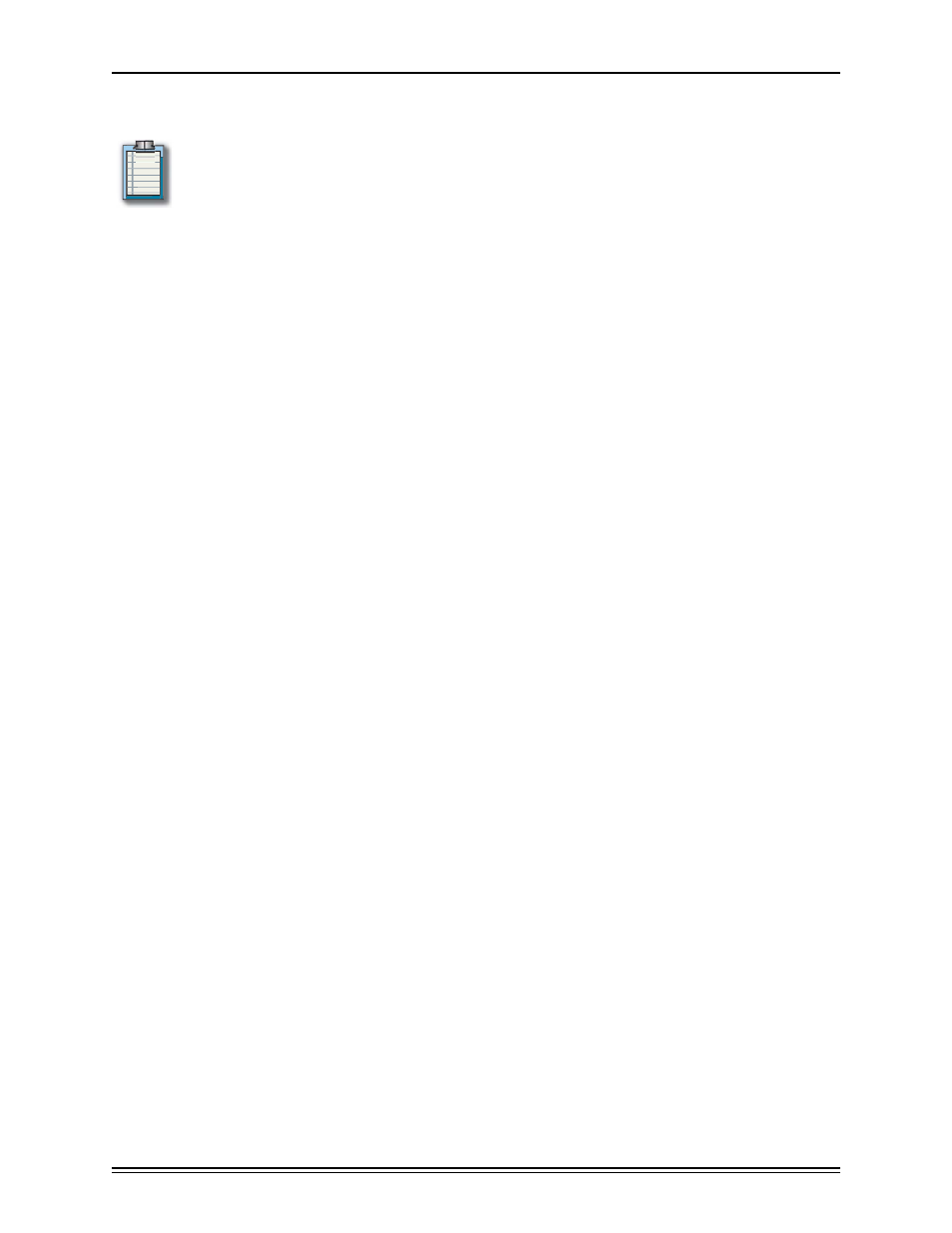
Installing MetaConsole
page 10
Choosing MetaConsole Discovery: CA Unicenter Only
Note: If you are working in an OpenView, MMC or NetView environment, please skip this
section.
The properties file console.properties contains the variable NetaphorDiscover, which
determines whether MetaConsole does device discovery.
If NetaphorDiscover is set to true, the MetaConsole server performs discovery and Meta-
Console can be used to manage devices. This places all relevant devices in the same place
in the map, for easy monitoring. If NetaphorDiscover is set to false, the MetaConsole server
does not perform discovery, and MetaConsole cannot be used to manage devices.
Monitoring the Network and Using Alarms
MetaConsole gives you flexibility in the monitoring of network activity. MetaConsole monitors
managed devices for changes in state, warnings and errors. Monitoring is done by polling as
well as through asynchronous event notification via trap reception.
Each service provider has a pre-determined set of alarms that it can generate. These alarms
correspond to a change in state of one or more polled variables on a device or a trap that may
be received from a device. For each service provider, you select the types of events that
should trigger notifications when alarms occur and select the poll rate for alarms. (For details
about Konica Minolta Service Providers (referred to as PageScope EMS Plug-Ins, see Chap-
ter 3.)
Alarms in OpenView
Configuring MetaConsole Alarms in OpenView
When an event of a selected type occurs, alarms are sent in the form of a trap generated
by the MetaConsole client. These are received by Network Node Manager and added to
the OpenView alarm log. The content of these traps is defined in the MetaConsole.Conf
file installed with the MetaConsole client.
If you would like to change the format of the message that is written into the Open-
View alarm log when a MetaConsole alarm occurs:
1. Select Options/Event Management
2. Select the metaconsole enterprise and valueChangedAlert event then choose Edit/
Events/Modify.
3. Change the Events Log Message in the Events Message tab.
If you would like to change the category under which MetaConsole alarms are
grouped in the OpenView alarm log:
1. Select Options/Event Management.
2. Select the metaconsole enterprise and valueChangedAlert event and choose Edit/
Alarm Categories.
3. Add/remove from the category list into which the alarm will be written.
Viewing MetaConsole Alarms in OpenView
To view the MetaConsole alarms in OpenView, start the HP OpenView Alarm Browser and
select the category into which you grouped the MetaConsole alarm (by default, you can
always view it under All Alarms and Application Alert alarms.)
