Removing a metaconsole server – Konica Minolta BIZHUB C30P User Manual
Page 50
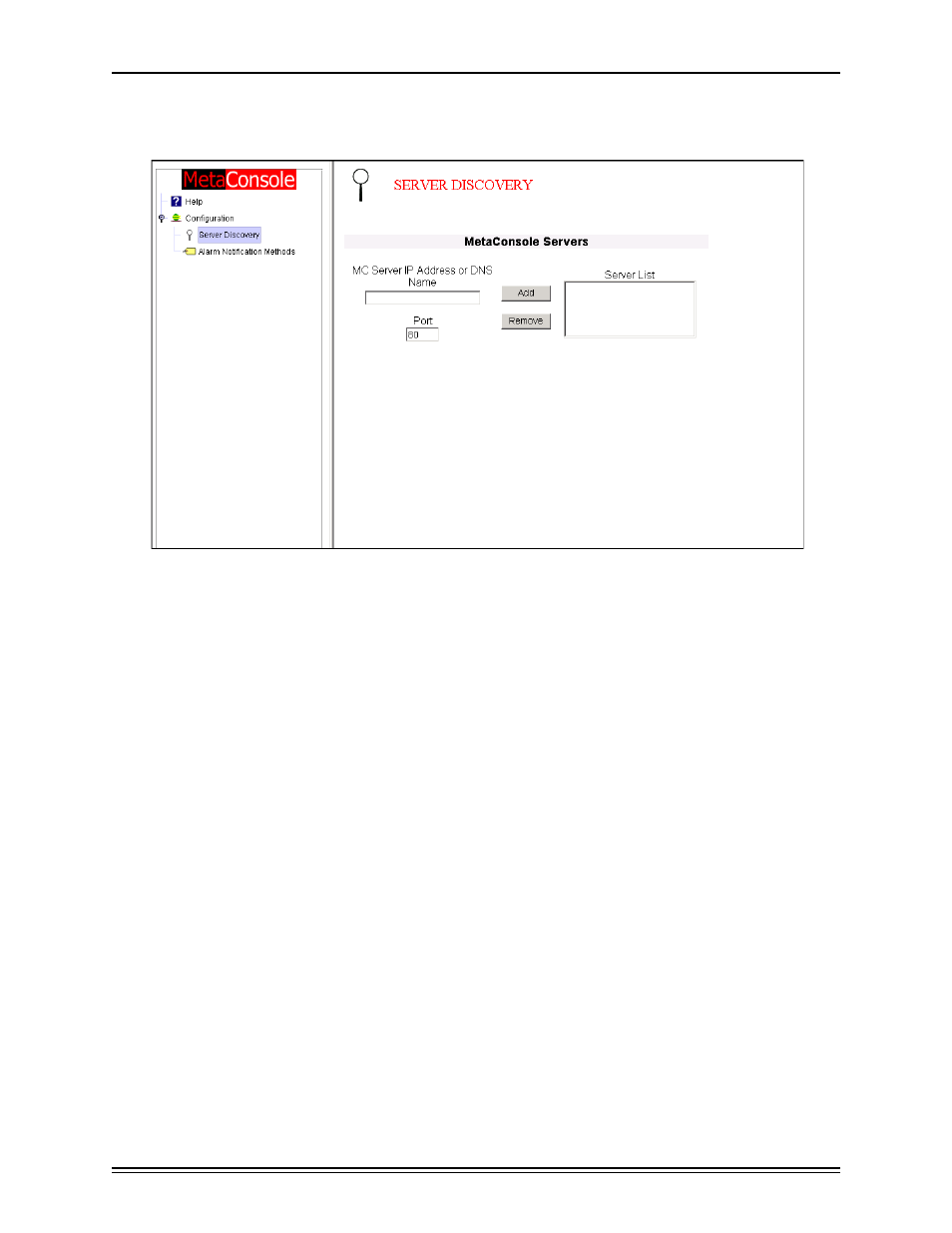
Configuring MetaConsole
page 36
Server Discovery screen opens (Figure 2.2).
Figure 2.2: OpenView Server Discovery Screen
3
In the MC Server Address box, type the IP address of the MetaConsole server you are
adding to the list.
4
In the Port box, type the port number where the MetaConsole server is found.
5
Click Add. The new server appears in the Server List box and in the navigation tree.
Removing a MetaConsole Server
To remove a MetaConsole server from the list, follow this procedure:
1
In the OpenView map, right-click a node that is managed by the MetaConsole OpenView
snapin, and on the menu that appears, click MetaConsole Configuration. A MetaConsole
client browser window opens (Figure 2.1).
2
In the navigation pane, expand the Configuration node and click Server Discovery.
3
In the Servers box, click the address of the MetaConsole server you are removing from
the list.
4
Click Remove. The server is removed from the list and from the navigation tree.
