Configuring metaconsole for openview, Configuring using a browser window – Konica Minolta BIZHUB C30P User Manual
Page 48
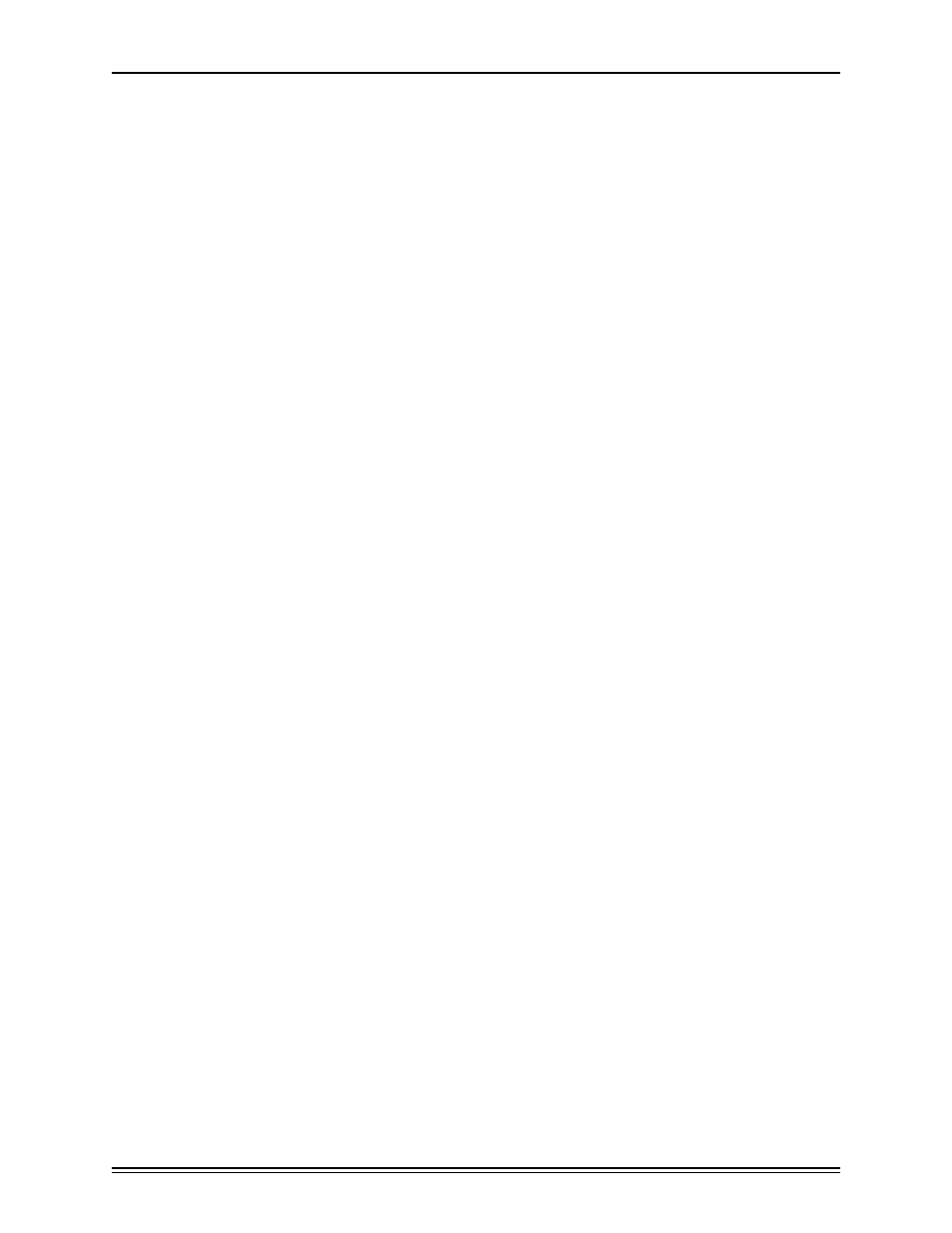
Configuring MetaConsole
page 34
Configuring MetaConsole for OpenView
You can change settings that apply to:
•
All of MetaConsole
To change these settings (that include which other MetaConsole servers are visible and
how alarms are presented), right-click a map node that is managed by the MetaConsole
OpenView snapin and, on the menu that appears, click MetaConsole Configuration.
•
A MetaConsole Server
To change these settings, right-click a map node that is managed by the MetaConsole
OpenView snapin and, on the menu that appears, click Server Configuration.
•
A Service Provider
To change these settings, right-click a map node that is managed by the MetaConsole
OpenView snapin and, on the menu that appears, click Service Provider Configuration.
For information about configuration at the service provider level, see Chapter 3.
The MetaConsole client window has two panes. You use the navigation tree in the naviga-
tion pane on the left to select the information you want displayed in the details pane on the
right.
Configuring Using a Browser Window
You can also perform MetaConsole configuration in a browser window that you open manually
by entering the name or IP address of the computer running the MetaConsole server. Exam-
ples:
•
http://MyMetaConsoleServer
•
http://190.190.0.0
If the MetaConsole server is running on a port other than 80, specify the port number:
•
http://MyMetaConsoleServer:80
When you use the manual method, the navigation tree includes the following:
•
A Help node for access to MetaConsole online help
•
A Configuration node for configuring the preferred server’s settings
These are the settings you would see if you followed the instructions under the “All of
MetaConsole” bullet item above.
•
A node for each MetaConsole server, which in turn contains the following:
•
A Version Information node for displaying component version numbers
•
A Service Providers node for enabling and disabling service providers
•
A View Alarms node for displaying and acknowledging alarm information
•
A node for each enabled service provider.
