Installing mmc, Supported environments, Database – Konica Minolta BIZHUB C30P User Manual
Page 35: Placement of components, Installing metaconsole, Placement of components installing metaconsole
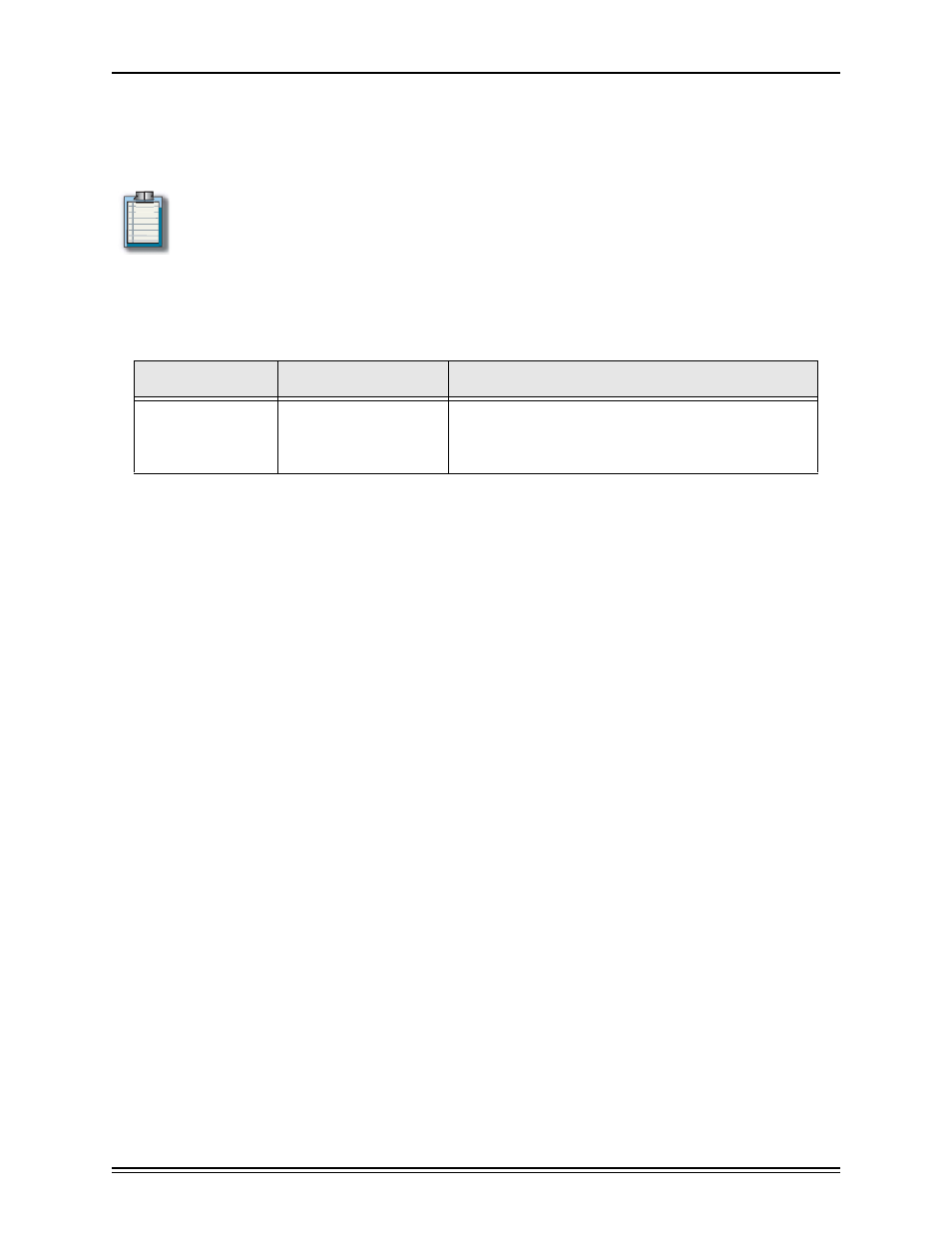
MetaConsole 2.3 including PageScope EMS Plug-Ins
page 21
Installing MMC
This section describes how to install MetaConsole for MMC. The devices that your client will
manage need not be present on your network when you install MetaConsole.
Note:
MMC need not be present during MetaConsole installation. You may first install the
MetaConsole Server and client and then install MMC and add the client to it.
Supported Environments
Table1.4 lists the hardware and software requirements for the MetaConsole client.
Database
Table1.2 describes the databases and corresponding drivers that are supported within Meta-
Console (See Database on page 14).
Placement of Components
You may install the client on as many computers as you like, as long as those clients can com-
municate with at least one MetaConsole Server. The client and server can be on the same
computer.
You may install the MetaConsole server on as many computers as you would like. A Meta-
Console server can service multiple clients. These clients can be of different types (NetView,
browsers, HP OpenView, MMC or Unicenter).
Installing MetaConsole
An Installation program will guide you through the process of installing MetaConsole.
To use the Installation program, follow this procedure:
1
Insert the MetaConsole CD.
2
Start the program:
•
Windows: If the Installation program does not start automatically, run PSEMS.exe
from the MetaConsole directory on the CD.
•
HP-UX, Solaris, Linux:
a. Log in as root.
b. Execute sh ./install.bin from the MetaConsole directory on the CD.
Platform
Hardware
Software
Windows NT, 4.0 SP6;
Windows 2000
Windows XP
Pentium 300 MHz
128 MB available RAM
35 MB free hard disk space
Microsoft Internet Explorer 5.5 or 6.0;
Sun’s Java Plug-In 1.4
(http://java.sun.com/products/plug-in/);
MMC 1.2 or 2.0
Table 1.4: MetaConsole Client Requirements for MMC
