Status page – Konica Minolta BIZHUB C30P User Manual
Page 130
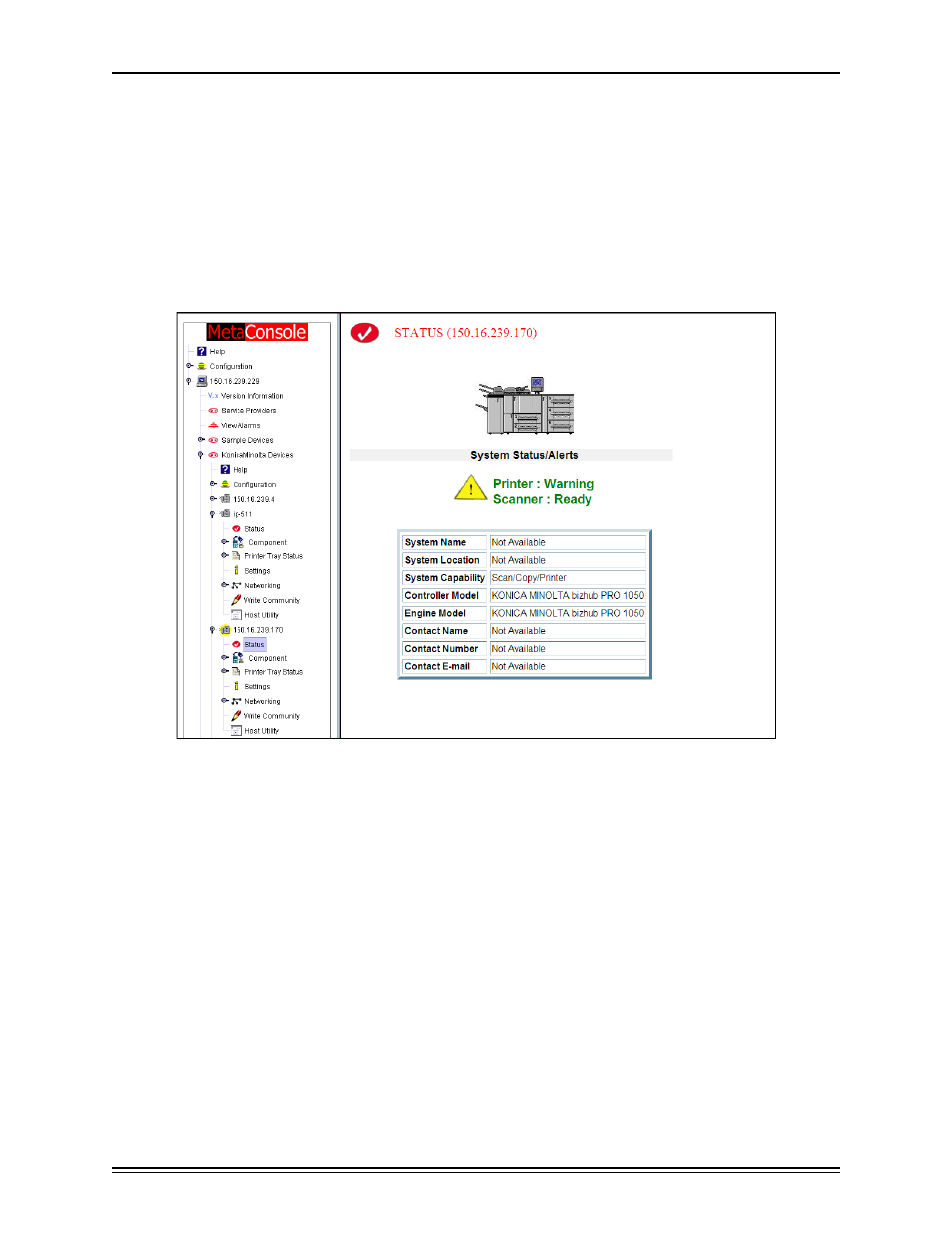
Using PageScope EMS Plug-Ins
page 116
Status Page
The Status Page provides the user with a quick overview of the selected Konica Minolta sys-
tem.
To access this page, follow this procedure:
1
In the Tree Pane, expand the device’s node then click Status. The Status page will open
in the right pane (Figure 3.2).
Figure 3.2: Status Page
Once the Status page opens, it provides the user with an illustration of the Konica Minolta de-
vice. It’s current status will also be listed. As in the example above, some devices may display
two status messages, one for printer and one for the scanner. Additional information also ap-
pears on this page. This information is input by the System Administrator via the Settings Se-
lection window or via a Web Utilities application. A brief description of each field follows.
System Name
The name of the system is displayed here.
System Location
A description of the physical location of the device is displayed here.
System Capability
The available functions of the device (printing, copying, scanning) are displayed here.
