Adding the metaconsole client to mmc, Client for mmc – Konica Minolta BIZHUB C30P User Manual
Page 37
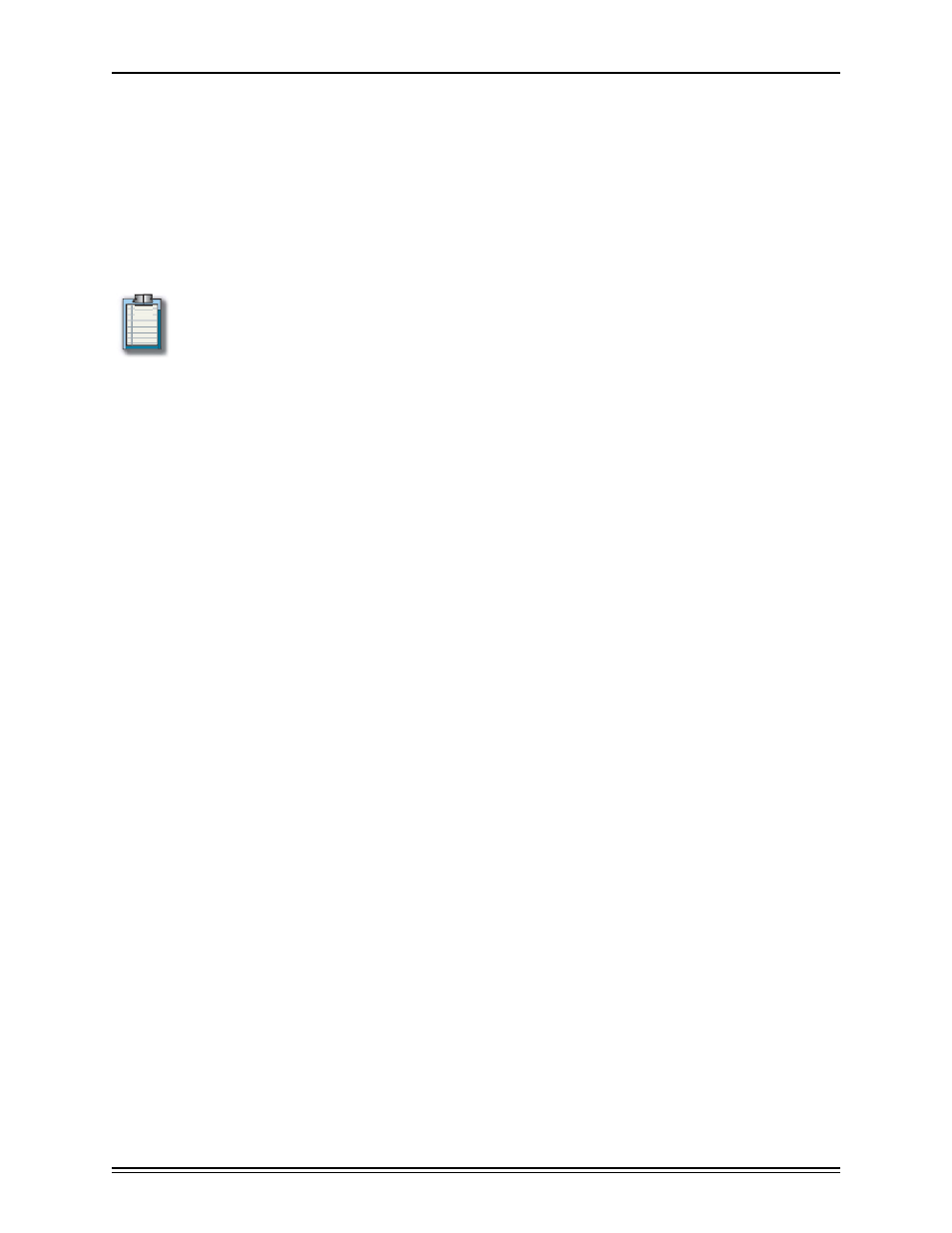
MetaConsole 2.3 including PageScope EMS Plug-Ins
page 23
To manually start the MetaConsole Server on HP-UX, Linux and Solaris, follow this procedure:
1
Change to the installation directory.
2
Execute ./Run PSEMS.
Adding the MetaConsole Client to MMC
You add the MetaConsole client to MMC using the standard MMC procedure.
Note
: When you install the client, you see all the device types for which Service Providers
are present on the preferred MetaConsole server. To remove unwanted device types, see
“Disabling a Service Provider in MMC” on page 79.
To add the client to MMC, follow this procedure:
1
Start MMC.
2
On the Console menu, click Add/Remove Snap-in.
3
In the Add/Remove Snap-in dialog box, click Add.
4
In the Add Standalone Snap-in dialog box, select the MetaConsole client and click Add.
5
In the MetaConsole MMC Snap-in dialog box, type the following information:
•
The preferred server address to which the client should connect
•
The port number on the preferred server the client should use
6
Click Finish.
7
Click Close to dismiss the Add Standalone Snap-in dialog box
8
Click OK.
Client for MMC
The MetaConsole client’s functions include the following:
•
Maintaining a list of MetaConsole servers
•
Maintaining lists of enabled and disabled service providers
•
Producing alarms when device conditions change
