Resizing text so that it will fit in a text box – Konica Minolta Darwin VDP Software User Manual
Page 94
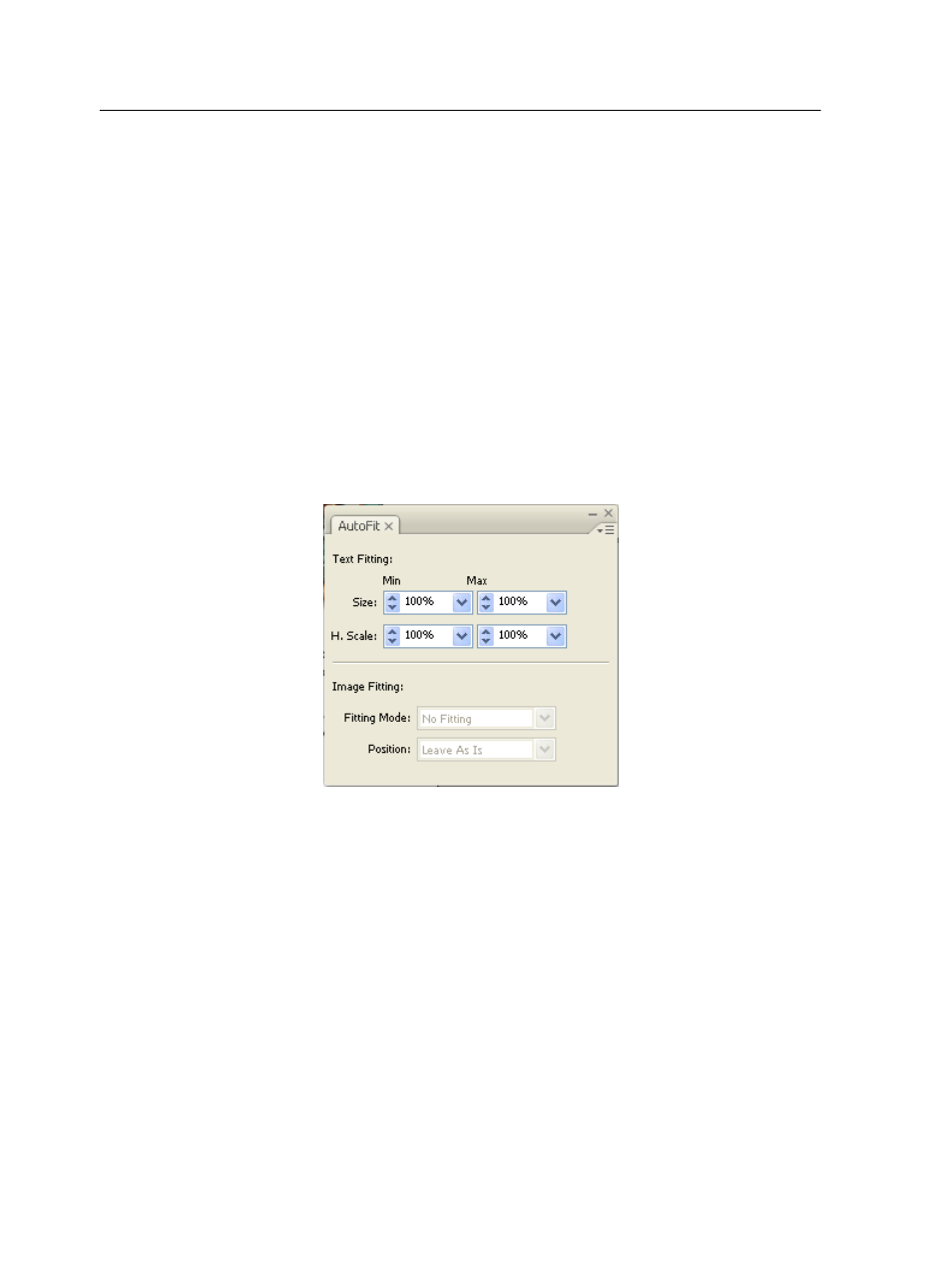
Next:
If some of the text is not displayed in a text box, enlarge the box so that
the entire text will fit in.
Resizing text so that it will fit in a text box
Use the AutoFit panel to have the font size and the horizontal scale
automatically adjusted in a specific text box.
The AutoFit option is not available for text that is in a separate file.
1. On the InDesign CS3 page, select the text box whose font size you
want Darwin to adjust.
2. If the AutoFit panel is not already open, open it from the Window
menu.
3. On the AutoFit panel, in the Size boxes, enter percentage values
that indicate a reduction or enlargement of the font in the selected
text box:
●
To have Darwin reduce the font size, enter a value less than
100% in the Min column. The value represents the smallest font
size (as a percentage of the original font size) that Darwin should
generate for this text box. For example, if you enter 20%, Darwin
will reduce the font as much as necessary to fit the text into the
box, but the reduced font will be no smaller than 20% of the
original font.
●
To have Darwin enlarge the font, enter a value greater than 100%
in the Max column. The value represents the largest font size (as
a percentage of the original font size) that Darwin should
generate for this text box. For example, if you enter 130%, Darwin
will enlarge the font as much as necessary to fill out the text box,
but the enlarged font will be no larger than 130% of the original
font.
86
Chapter 11—Placing variable elements on InDesign CS3 pages
