Checking for hidden text – Konica Minolta Darwin VDP Software User Manual
Page 93
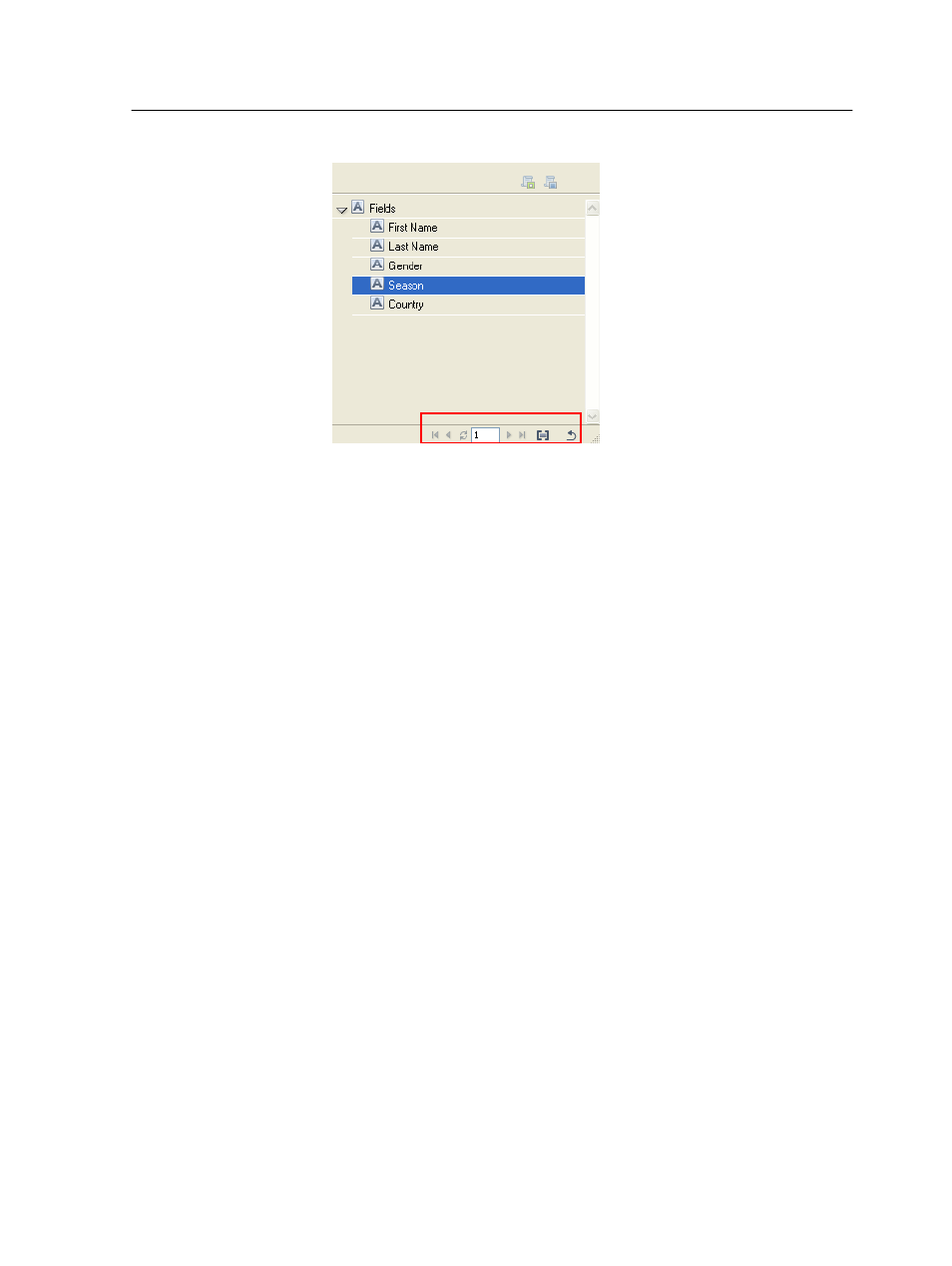
1. In the InDesign CS3 workspace, on the Variable Elements panel,
click Preview Current Record.
The data from the specific record that you selected appear in the
fields on the InDesign CS3 page.
2. (Optional) To preview the page with another record, click Preview
Next Record or Preview Previous Record.
Checking for hidden text
Have Darwin check whether text from the records in the data source is
too long for the designated text box and therefore is not displayed in its
entirety.
1. On the Darwin Preflight panel, in the Hidden Text list, select the
area in which you want Darwin to search for text that is not
displayed in its entirety:
●
Selected Boxes
●
Current Page
●
Document (the entire document)
2. Click the Check for Hidden Text arrow button.
Darwin checks the area that you selected. If there is hidden text, a
message appears in the lower portion of the Check for Hidden Text
dialog box, and a hidden text icon appears in each text box in which
text is not displayed in its entirety.
3. (Optional) To view the hidden text, in the Preflight Results dialog
box, double-click a Hidden Text message.
The location of the text box with the hidden text appears.
Note: A message appears for each instance of hidden text that
Darwin finds.
Checking for hidden text
85
