Adding a page rule – Konica Minolta Darwin VDP Software User Manual
Page 60
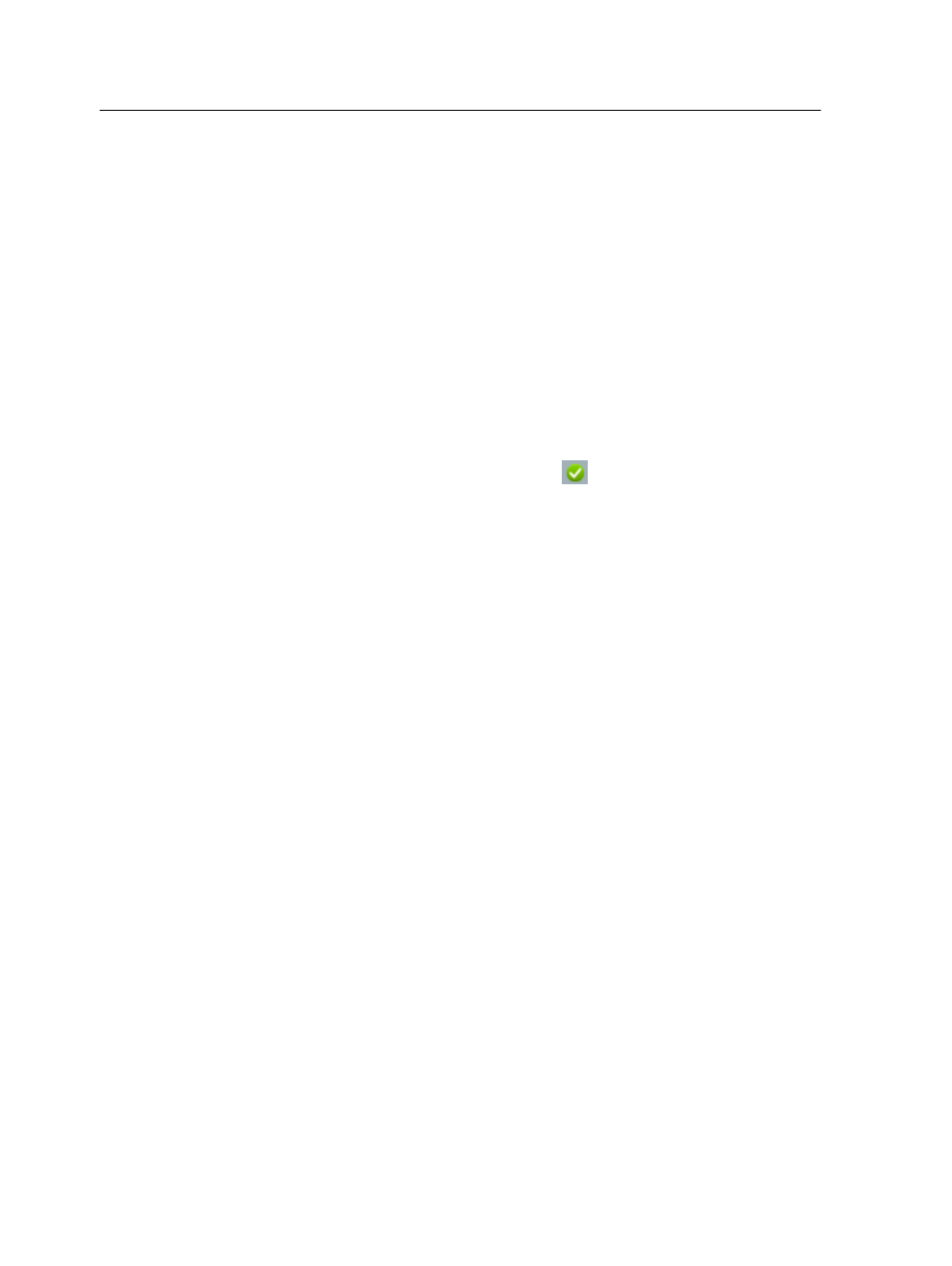
Note: The If list contains a list of all the fields in your Darwin job
and a list of all the functions that you have defined.
b. In the list that appears, select the next component of the
condition. For example, select is equal to.
c. In the box that appears, type the next component of the
condition. For example, type
USA
.
9. In the Then list, select the desired visibility result:
●
The Show layer option indicates that the selected layer should be
displayed.
●
The Hide layer option indicates that the selected layer should not
be displayed.
10. In the Or Else list, select the result that Darwin should apply if none
of the conditions for the rule is met.
11. On the Tools panel, click Accept
.
Your rule is added to the Rules list.
12. From the File menu, select Save.
Next:
Apply the visibility rule to your InDesign CS3 page: On the InDesign
CS3 page, select an element in the desired layer, and on the Variable
Elements panel, double-click the visibility rule that you created and
confirm this action.
Adding a page rule
Add a rule that controls whether a specific page should appear in
personalized VDP output.
For example, for a mailer that has one cover page designed for boys and
another cover page designed for girls, you can create a page rule that
prints the required cover page according to the gender of the recipient.
Note: Each page rule that you define can point to only one InDesign
CS3 page.
1. In the Darwin workspace, click the ToolBox tab.
2. On the Tools panel, click Rules.
52
Chapter 7—Working with rules
