Creating a darwin job, Data overview, Creating a job from a data file – Konica Minolta Darwin VDP Software User Manual
Page 43: Data overview creating a job from a data file
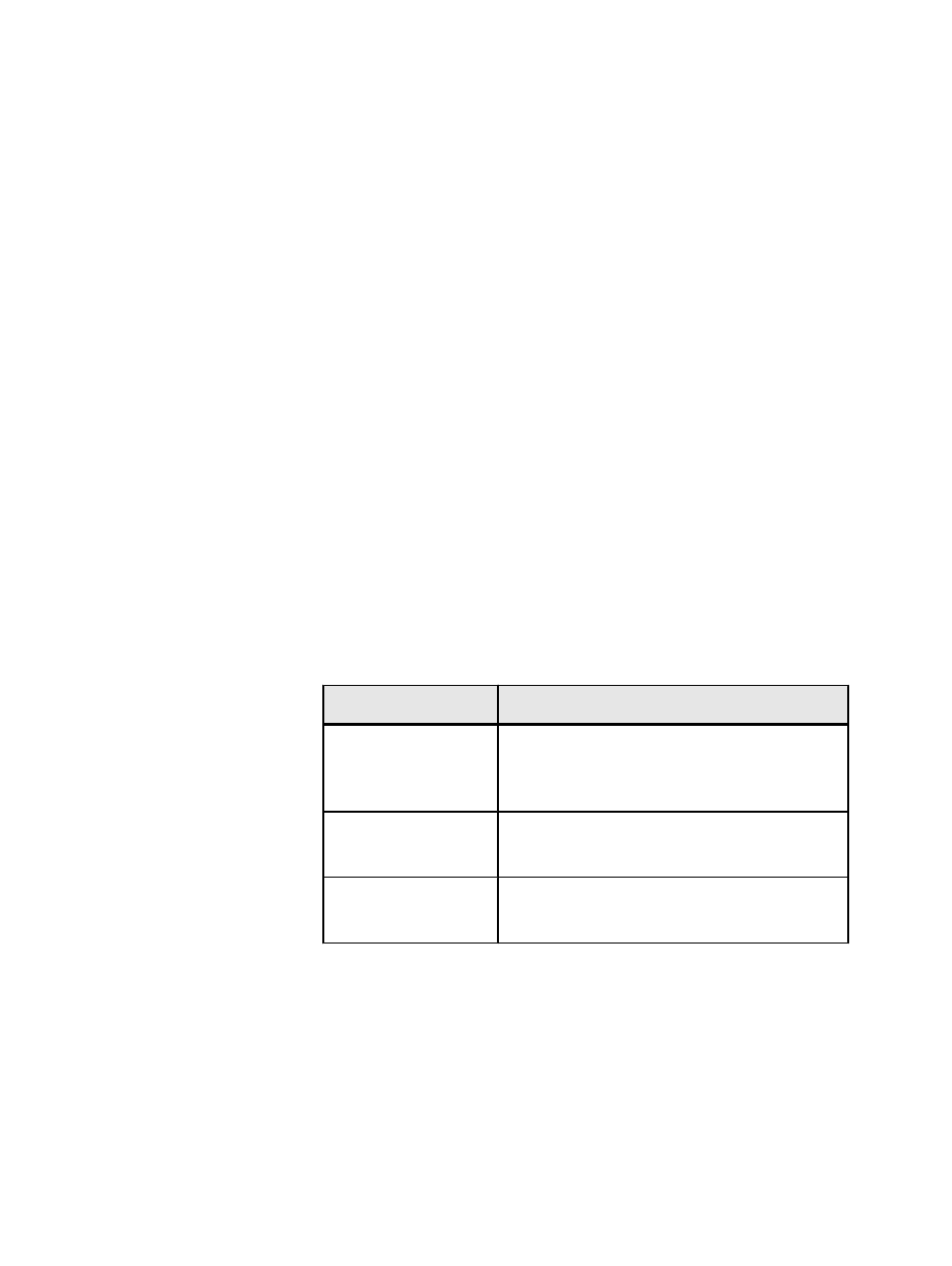
4
Creating a Darwin Job
Start a new job by either opening a data file or manually creating fields.
Data overview
Before you start working with the InDesign CS3 and the Darwin
software, you need to define a list of fields that describe the data in your
job. You can either:
●
Use a data source that contains a list of all the fields used in the job
(the list is usually made of the first row of the data file).
●
Create a list of fields manually
It is recommended that you work with existing data files.
In the Darwin software, data usually refers to information about people;
each data record usually refers to a single person. Darwin supports
linking data from flat-file databases—that is, a database where all data
is contained in a single table. Darwin supports linked data from a source
with a maximum of 255 columns.
You can link data from the following source file types:
File Type
Description
Text file
Text stored as ASCII or Unicode
™
. Darwin supports
any delimiter—for example, space, semi-colon,
comma.
Microsoft Excel document Microsoft Excel spreadsheet. For each job, you can
link to data from one Excel sheet only.
Access database
Microsoft Access database. For each job, you can link
to data from one Access sheet only.
Creating a job from a data file
Create a job by opening a data source file that contains fields and data.
Requirements:
A data file, such as a Microsoft Excel file, that contains fields and records
A job can take data from any of the following sources: a text file (with
any type of delimiter), a Microsoft Excel worksheet, or a Microsoft
